In computing, Scaling refers to the process of increasing or decreasing the size of an object. The scaling of an object is done by using the Scale Factor. The Scale Factor or Conversion Factor is used to change the size of a figure or an object without altering its shape. Some of you might have heard about the terms GPU Scaling and Display Scaling. In this article, we will talk about the differences between GPU Scaling and Display Scaling, and their pros and cons.
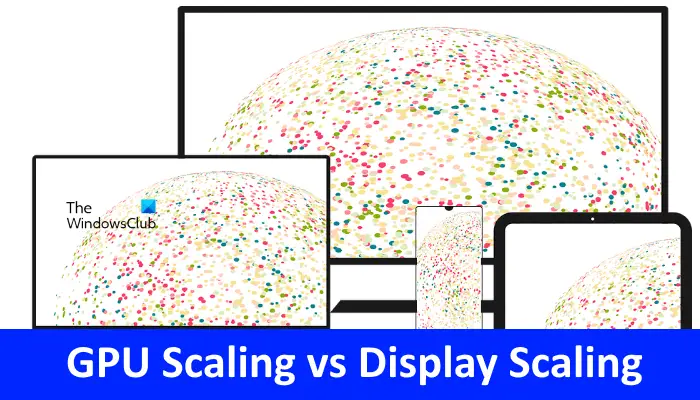
What is GPU Scaling?
GPU Scaling is a built-in feature of modern graphics cards that lets you tweak the aspect ratio of a game according to the resolution of your monitor. Let’s understand it with an example. The older games had an aspect ratio of 4:3 or 5:4. But today, almost all games are developed according to the aspect ratio of modern monitors, i.e., 16:9 and 21:9. Playing an older game with an aspect ratio of 4:3 or 5:4 on modern monitors that have a greater aspect ratio will result in image and video distortion. Hence, in order to preserve the image and video quality of older games, we use GPU Scaling. The GPU Scaling does appropriate adjustments to the game’s dimensions and makes it fit the screen with a greater aspect ratio.
In simple words, by using GPU Scaling, a user can play the older games on a screen with a greater aspect ratio without any pixelated effect. If some of you have ever played the older games on the monitors with a greater aspect ratio, you have noticed black bars around the game. This is what the GPU Scaling has done to preserve the game’s quality.
Types of GPU Scaling
If your graphics card supports GPU Scaling, you will see the following three GPU Scaling modes in settings (the names of these modes may differ for the graphics cards of different brands):
- Maintain Aspect Ratio
- Full Panel
- Center
Let’s see all these three types of GPU Scaling modes.
1] Maintain Aspect Ratio
As the name implies, in this GPU Scaling method, the original aspect ratio of the game is preserved. Hence, it does not matter whether you play that game in full-screen mode or in windowed mode, the game will be presented on your monitor screen without any pixelated effect.
Since the game is not stretched in this method of GPU Scaling, you will see black bars around the game. By using the Maintain Aspect Ratio GPU Scaling, you can play the older games on larger screens in their original quality.
2] Full Panel
The Full Panel GPU Scaling method presents the game on the entire screen by stretching its dimensions. Hence, in this method of GPU Scaling, you will get a blurry effect in your games. If you hate the black bars around your game, you can stretch it to the full screen but the output will have a pixelated appearance.
3] Center
In this method, the image scaling is turned off and the entire game is displayed in the center of the display with black bars around it. This method is ideal if you want to play games with low resolution on bigger screens without compromising their image and video quality.
What is Display Scaling?
Display Scaling is used to increase and decrease the text, font, and other elements on a screen. Display Scaling is the perfect solution for users with weak eyesight. They can use the Display Scaling to increase the size of the elements on a display in order to make the text easier to read.
GPU Scaling vs Display Scaling: The Differences
Above, we have explained what the GPU and Display Scalings are. Now, let’s see the key differences between GPU and DIsplay Scaling.
- In GPU Scaling, the job to upscale and downscale a video or an image is done by the Graphics Processing Unit (GPU). On the other hand, in Display Scaling, the upscaling and downscaling jobs are done by the computer’s display.
- If multiple monitors of different resolutions are connected to your system, your computer will show you an option to set a different Display Scaling for all the monitors. For GPU Scaling, you will require multiple graphics cards.
- Display Scaling does not require a dedicated graphics card. Your computer’s integrated graphics card is enough to do Display Scaling. On the other hand, GPU Scaling requires a dedicated graphics card to handle the high and low-resolution games on a screen with a particular aspect ratio.
- You can do Display Scaling by opening your Windows 11/10 device’s Settings panel. Whereas, for GPU Scaling, you require software.
- The Display Scaling depends on the number of pixels in an image. Hence, Display Scaling is more effective for higher resolution images. On the contrary, the result of GPU Scaling depends on the performance of your Graphics Processing Unit. That’s why the high-resolution games require a heavy-duty graphics card to do GPU Scaling.
Read: How to enable GPU Scaling in Radeon Software with the desired Scaling Mode.
Pros and Cons of GPU Scaling and Display Scaling
Above, we have discussed what the GPU and Display Scalings are and what their key differences are. Now, let’s talk about the pros and cons of GPU Scaling and Display Scaling.
Pros of GPU Scaling
- With GPU Scaling, you will get three options to adjust the dimensions of a game to your screen or monitor.
- The GPU Scaling is best suited to play the older games with a lower aspect ratio on the screen with a higher aspect ratio.
- The Maintain Aspect Ratio and Center modes of GPU Scaling help preserve the quality of a game and present it without much distortion. Using these two modes of GPU Scaling, you can play the older games on modern monitors without compromising the game resolution.
Cons of GPU Scaling
- Though GPU Scaling preserves the quality of games by maintaining their original aspect ratio, it develops the ugly black bars around the game.
- If you do not want black bars around your game, you can use the Full Panel mode of GPU Scaling but this mode stretches the game to fill the entire screen which ultimately leads to distortion.
- One more disadvantage of GPU Scaling is the input lag. When you press a key while playing a game, you will experience a little delay on your screen.
Pros of Display Scaling
- The Display Scaling does not require a dedicated graphics card. You will find an option to apply different Display Scaling in your device’s settings.
- You can set a different screen resolution for multiple monitors using Display Scaling.
Cons of Display Scaling
When it comes to high DPI devices, Display Scaling becomes complex. Users may experience some issues while applying the Display Scaling on high DPI devices.
Which is better GPU Scaling or Display Scaling?
Both GPU Scaling and Display Scaling have their own pros and cons. The GPU Scaling is good if you want to play the older games on larger screens without compromising the quality of their graphics. On the other hand, GPU Scaling also results in an input lag. If we talk about Display Scaling, it lets you set different resolutions for different displays connected to your system. On the other hand, Display Scaling becomes more complex for high DPI devices.
Does GPU Scaling increase performance?
GPU Scaling is done to make older games (the games developed for screens with an aspect ratio of 4:3 or 5:4) playable on modern monitors or screens (displays with a higher aspect ratio). Now, coming to the question, when you do GPU Scaling, you may experience a little input lag in games. Hence, GPU Scaling may impact the performance of your games.
Read next: Fix Blurry Fonts or Poor Display Scaling in Office Programs.
Leave a Reply