When inserting shapes into Publisher, you would color them to make them more appealing. Microsoft Publisher has various features that users can use to fill their shapes; users can add pictures, patterns, textures, and solid colors to their shapes. In this post, we will show you how to Gradient Fill or Pattern Fill Shapes in Publisher.
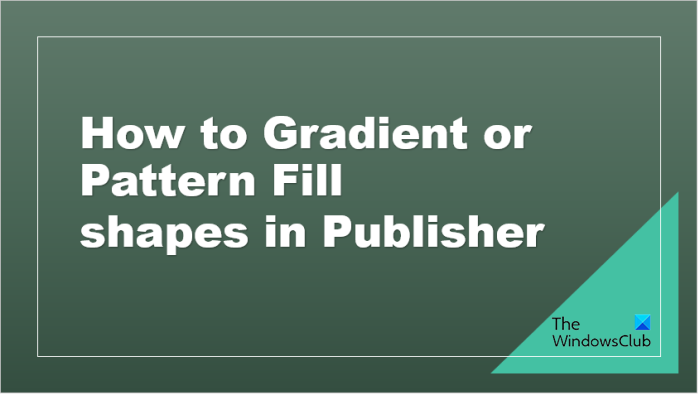
How to Gradient Fill Shapes in Publisher
Launch Publisher.
Select a new blank document.
On the Insert tab, click the Shapes button and select a shape.
A Shape Format tab will appear.

Click the Shape Format tab, click Shape Fill, hover the cursor over Gradient, then choose any of the options (Light Variations or Dark Variations.)
As shown in the photo above, Light Variations merge with white and dark variations merge with black or a darker color.
If you want to see more Gradient options to customize the Gradient Fill, click More Gradient.
A Format Shape dialog box will open.
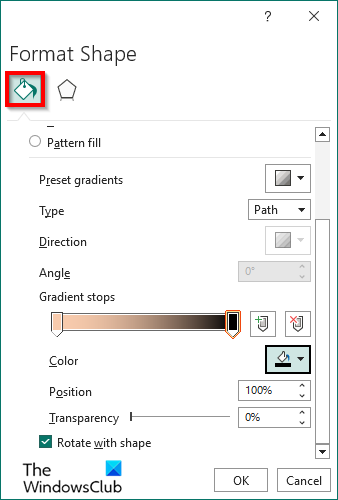
On the Fill tab, there are preset Gradients with various colors that you can add to the shape.
You can change the Type of the Gradient (Linear or Path).
You can change the Direction and Angle of the Gradient.
You can also customize the Gradient Stop.
To change the color of the Gradient, click any of the Gradient Stops on the bar, click the Color button, and select a color.
You can add a Gradient Stop to the bar by clicking the Add Gradient Stop button.
You can remove the Gradient from the bar by clicking the Remove Gradient Stop button.
Change the position of the gradient stop by setting the Position percentage.
You can also set the percentage of the Transparency.
At the bottom, there is a check box giving you the option to ‘Rotate with shape’, meaning to rotate the gradient with shape.
Then click OK.
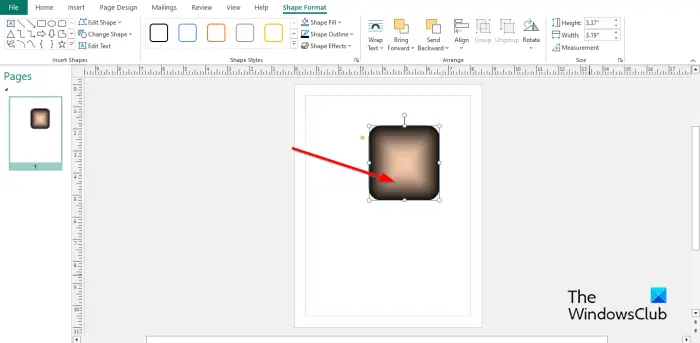
The shape has a gradient fill.
How to Pattern Fill Shapes in Publisher
On the Insert tab, click the Shapes button and select a shape.
A Shape Format tab will appear.
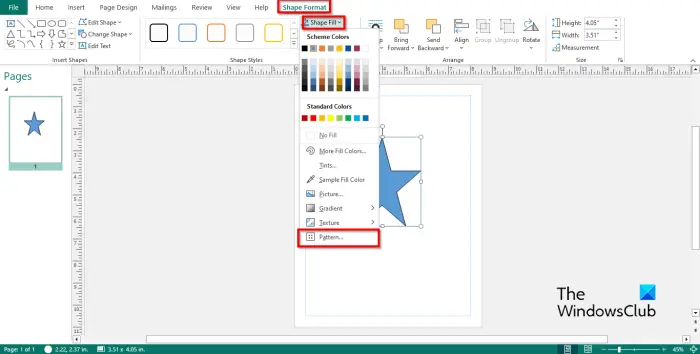
Click the Shape Format tab, click the Shape Fill button, and select Pattern.
A Format Shape dialog box will open.
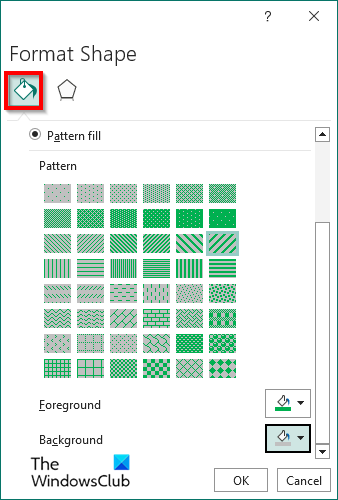
Choose a pattern.
You can change the color of the pattern by clicking the Foreground button and selecting a color; you can also select the Background button to add a blend to the shape.
Then click OK.
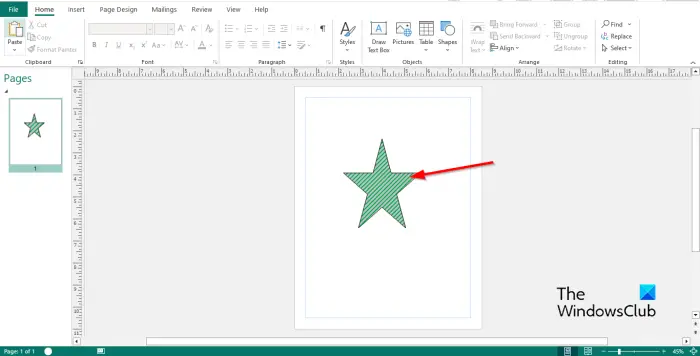
In the photo above, there is a blend of both the foreground and background colors in the shape.
We hope you understand how to Gradient or Pattern fill shapes in Publisher.
What is a Gradient Fill?
A Gradient Fill is a shape fill that gradually transitions from one color to another across the surface of the shape. A Gradient can be a variation of one color or multiple colors to make the shape more artistic or appealing.
READ: How to insert and modify WordArt in Publisher
What are the two types of Gradient fill?
In Microsoft Publisher, there are two types of Gradients, namely Linear and Path. The Linear Gradient colors flow in a single direction, while Path Gradient colors flow around the shape, leaving the lighter color in the middle.
READ: How to merge Shapes in Publisher using Group and Ungroup feature.
Leave a Reply