Grammar skills are very important for effective communication as it provides structure to your sentence and makes it more readable and understandable. Grammarly is one of the most popular and recommended grammar checking tools available online as well as offline. However, it is not as accurate as a human editor but it checks for a large number of grammar errors not usually detected by other such software. It checks for spelling errors, capitalization, usage of articles, verb/subject agreement, sentence formation, adjective/adverbs usage, and punctuation mistakes.
The best part is that Grammarly now offers free extensions for Google Chrome, Microsoft Edge and Firefox as well as Microsoft Office.
Grammarly Free for Edge, Firefox & Chrome
Grammarly offers a free extension for popular web browsers such as Firefox, Edge, and Chrome. The extension brings the grammar-checking tool right to you on your web browser to correct all your typos and grammatical mistakes in whatever you write online. Whether you are writing a blog post, status updates on Facebook, leaving a comment, or posting a tweet. The extension checks all your text for grammatical as well as spelling errors and flags the potential errors allowing you to correct them.
Thanks to these free extensions, you can use Grammarly to:
- Send emails with confidence
- Write error-free blog posts
- Avoid making mistakes while posting on social media.
You can also use Grammarly and get access to your own personal editor, where you can store and access all of your documents.
The extension underlines the mistake with a red and green line and as you hover your mouse over the mistake, it pops up a new window with correct suggestions. If you want to see the synonyms of any word in your post, just take your mouse over that particular word and double click.
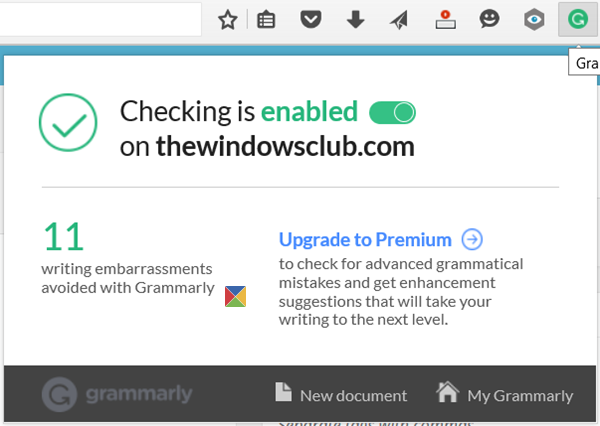
It works on popular websites like Facebook, Twitter, Pinterest, Blogger, WordPress, Gmail, Yahoo Mail, Hotmail, Tumblr, and LinkedIn. While the Grammarly extensions for Chrome and Firefox are free, premium versions are available with some additional features.
I used it while writing a blog post on WordPress. When an error is found, a red or green underline will appear. Hovering your cursor over it will make a small window pop-up. You can correct the mistake manually or you may click on Correct with Grammarly.
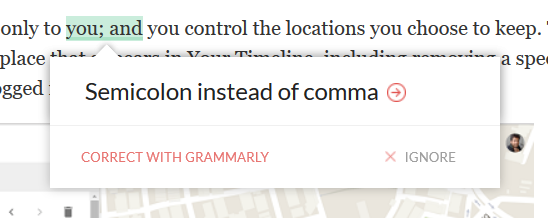
Clicking on Correct with Grammarly will open the following window, where you will be able to edit the entire post easily.
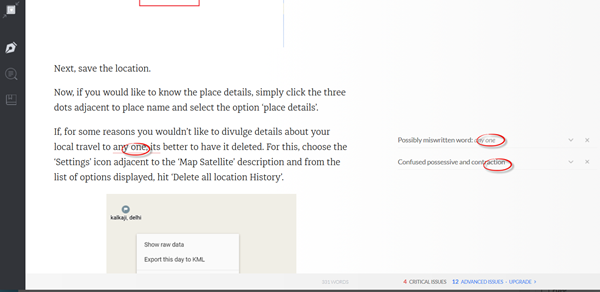
Related: Grammarly has stopped working
Grammarly for Microsoft Office
Grammarly has also made available a free download for Microsoft Office on your Windows PC, which lets you add Grammarly to Microsoft Word and Outlook in Windows.
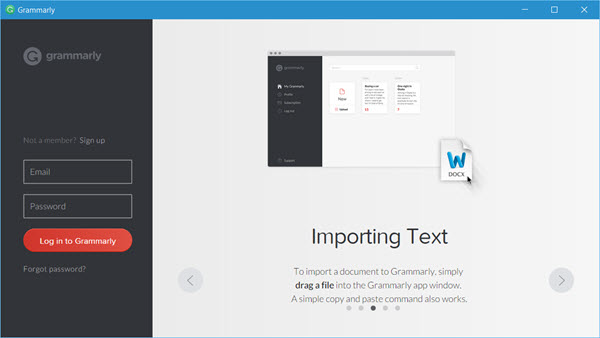
Grammarly now brings a new tool for your Microsoft Office. Just download and install it on your system and you can see a Grammarly button in your, for instance, Word. Enable it and you are done. The tool itself checks every word you type and helps you write an error-free article.
Read: Best Grammarly alternatives
While Microsoft Word has a decent enough spelling and grammar checking tool, it still can’t check contextual errors, article usage, verb/subject agreement, sentence formation, adjective/adverb usage, and punctuation mistakes.
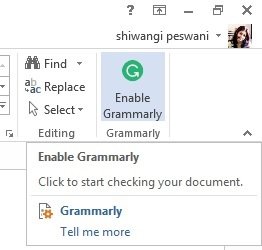
Please note that when you enable Grammarly in Word, the auto-save functionality of Word is disabled. However, you should continue saving your work at regular intervals. 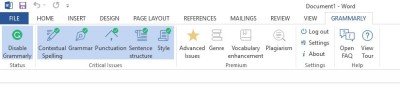
The tool checks for contextual errors, grammar, punctuation, sentence structure, and style. A premium version of Grammarly for Windows comes with additional features like vocabulary suggestions, plagiarism, and more.
Download Grammarly for Edge, Chrome, Firefox, or Microsoft Office from its home page. Once you have installed it, you must create an account using your name and email ID.
Looking for more? These posts may interest you:
Did they remove premium subscription?
That is still available.
How to get it free on mobile
It says “FREE” nd I have it on my other notebook! WWT?