According to some users, when they start their Windows computer they see a message that the Graphics Card drivers have crashed Wallpaper Engine. The Graphics driver could be NVIDIA, Intel, or AMD. In this post, we are going to talk about this in detail and see what you can do to remedy this situation. Following is the exact error message users see for NVIDIA Graphics Cards:
Your Nvidia graphics card drivers have crashed Wallpaper Engine. Try reinstalling the NEWEST Nvidia drivers or install OLDER, STABLE drivers.
Go here for help:
help.wallpaperengine.io/crash
Crash caused by:
C:\Windows\System32\DriverStore\FileRepository\nv_dispi.inf_amd\nvwgf2um.dll’. Error code: OxCO000005. Access violation: trying to read from address Ox543953F3.
Crash information written to:\steamapps\common\wallpaper_engine\wallpaper32_1_4_173V_2021-01-20T20_05_532.mamp
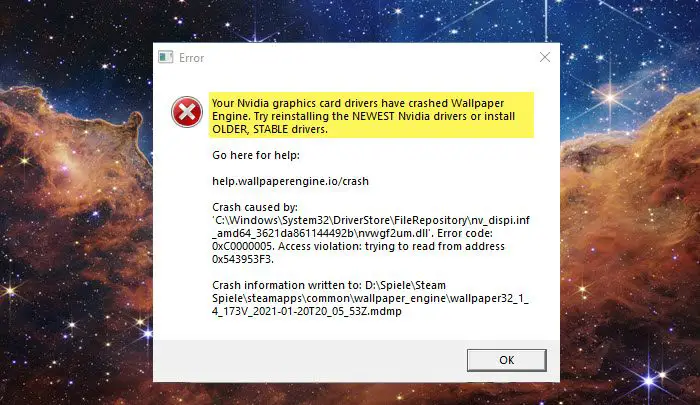
Fix Graphics Card drivers have crashed Wallpaper Engine
If you see Graphics Card drivers have crashed the Wallpaper Engine error message on your Windows 11/10 PC, follow the solutions mentioned below.
- Install the latest version of Graphics Drivers
- Update Wallpaper Engine
- Rollback Graphics Drivers
- Reinstall Graphics Drivers
- Verify the integrity of Application Files
- Reinstall Wallpaper Engine
Let us talk about them in detail.
1] Install the latest version of Graphics Drivers
As mentioned earlier, one of the most common reasons for this error is outdated GPU drivers. In that case, you need to update your Graphics Drivers, both dedicated and integrated, to resolve the issue. You can tools like AMD Driver Autodetect, Intel Driver Update Utility or Dell Update utility to update your device drivers. NV Updater will keep NVIDIA Graphic Card Driver updated.
After updating the driver, check if the issue is resolved.
2] Update Wallpaper Engine
Steam automatically scans for an update and installs the same. However, there is a possibility that you have changed the properties of Wallpaper Engine and disabled automatic updates and since, the issue can be due to a bug in the app, updating the same can resolve the issue. To do the same, follow the steps mentioned below.
- Open Steam.
- Go to Library.
- Right-click on Wallpaper Engine and select Properties.
- Now, go to Updates, and in the Automatic Updates section, select Always keep this game updated.
After changing the properties, restart Steam and check if the issue is resolved.
3] Rollback Graphics Drivers
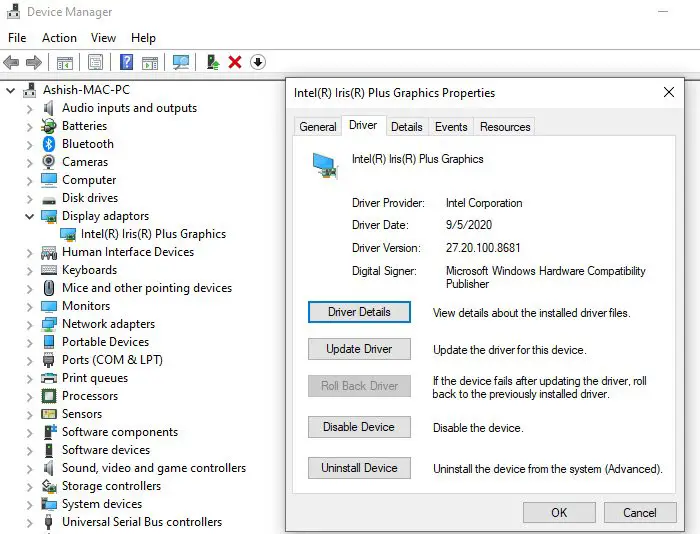
If there is no driver update available, then to remove the bug, you need to revert back to the previous version which didn’t have the same issue. To do the same, follow the prescribed steps.
- Open Device Manager.
- Expand Display adapters.
- Right-click on the driver you want to roll back and click on Properties.
- Go to the Drivers tab and click on the Roll Back Driver button.
In case, the button in question is greyed out, move to the next solution as there the previous version of the driver is absent from your system. However, if rollback is possible, just go to the previous version to resolve the issue.
4] Reinstall Graphics Drivers
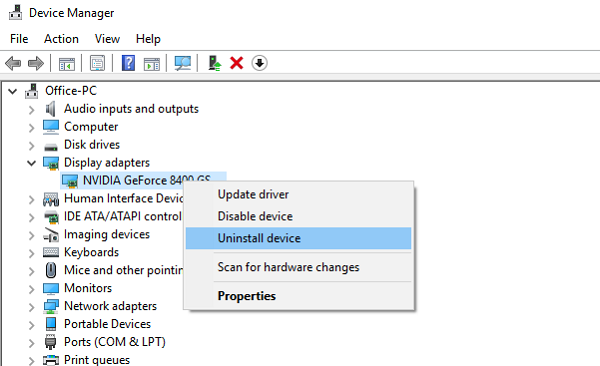
If there is no update available and the rollback is not possible, reinstall the display driver as there is a high chance that they are corrupted. Keep in mind that when you uninstall the driver, your screen will go blank for a few seconds maybe even a minute but Windows will install a generic driver afterward, this will allow you to access the display, you then have to go to the manufacturer’s website (check the first solution), download the latest version of the driver and install it on your system. In order to uninstall the driver, open Device Manager, expand Display Adapters, right-click on the Graphics Driver and select Uninstall device. You will be asked to confirm your action, click on Uninstall when the prompt appears.
5] Verify the integrity of Application Files
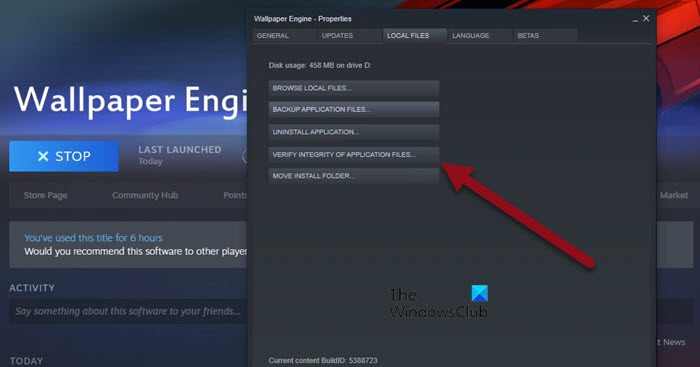
Wallpaper Engine will crash if some of its files are corrupted or missing. More often than not, this is a result of incomplete downloads, but it’s not the only reason. However, regardless of the cause of the error, you can use Steam to repair corrupted or missing files. To do the same, follow the prescribed steps.
- Open Steam.
- Go to Library.
- Right-click on Wallpaper Engine and select Properties.
- Go to the Local Files and then click on VERIFY INTEGIRTY OF APPLICATION FILES.
It will take some time for your app to be repaired, once the process completes, check if the issue is resolved.
6] Reinstall Wallpaper Engine
If nothing worked, your last resort is to reinstall Wallpaper Engine as it is very likely that your game files are corrupted beyond the point of repair. So, open Steam, go to Library > Wallpaper Engine, right-click on it and select Manage > Uninstall. After uninstalling the app, go ahead and install a fresh copy of the same. Hopefully, it will do the job for you.
We hope that you are able to resolve the issue using the solutions mentioned in this post.
Read: AMD driver keeps crashing when playing games on PC
Wallpaper Engine not working on Dual Monitors
Some users reported that the Wallpaper Engine crashed due to some kind of bug, Wallpaper Engine is not supporting Dual Monitors. In that case, the only thing you can do is wait for a bug fixer update that will resolve the issue for you, in the meantime, you can either use one monitor or just don’t use Wallpaper Engine.
Can Wallpaper Engine cause PC to crash?
No, the Wallpaper Engine can not make your PC crash. The app is neither demanding nor a core Windows tool, so, there is no way it can have such a drastic effect on your system. If your system is crashing, you should our post to know what to do when a Windows computer freezes, hangs, or crashes. Hopefully, you will be able to resolve the issue easily.
Read: Fix Valorant Graphics Driver Crashed error on Windows PC
Does Wallpaper Engine damage GPU?
If you are using a computer with an inferior GPU, avoid putting an extra load on it. Even though Wallpaper Engine doesn’t spike the GPU usage all that much, it can put enough of a load to hinder your gaming performance. However, if you are using a fairly powerful computer, or you just don’t play any demanding titles, be my guest and use Wallpaper Engine as much as you want.
Leave a Reply