A lot of users are complaining that they are not able to play music in Media Player app. According to them, when they try to play a track, they see an error message along with Error Code 0x80070323. The following is the complete Media Player app Error 0x80070323 message.
Can’t play
Either the file moved or another app is using it. Try playing from its current location, or quite the other app.
0x80070323
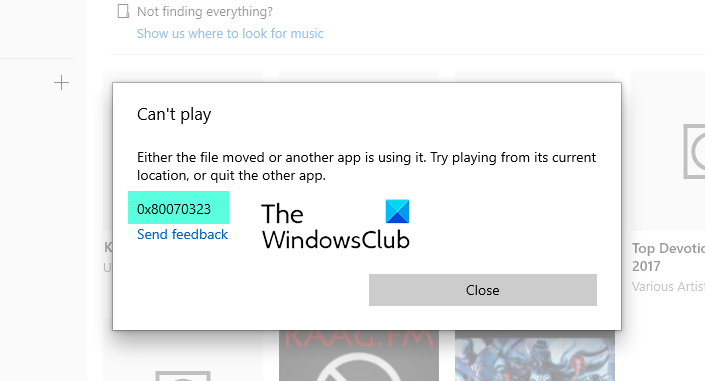
Media Player app Error 0x80070323 in Windows 11
According to the error message, you have either moved the file from the location where you want to play your music or video, or there is some other application that’s using it. But according to many users, these cases are not true, neither have they moved any files nor have they been using some other app to play that track.
If you are experiencing Media Player app Error 0x80070323, use the following solutions to resolve the issue. Make sure to go through our solutions in the given order.
- Restart Media Player app and your computer
- Use Windows App Troubleshooter
- Troubleshoot in Clean Boot
- Try using some other app
- Repair or Reset Media Player app
Let us talk about them in detail.
1] Restart Media Player app and your computer
Let us start with the most basic solutions, restart Media Player app and try playing that track. If that’s to no avail, restart your computer. Restarting your system can close all the applications that could potentially interfere with Media Player app. This way, your issue can be resolved.
2] Use Windows App Troubleshooter
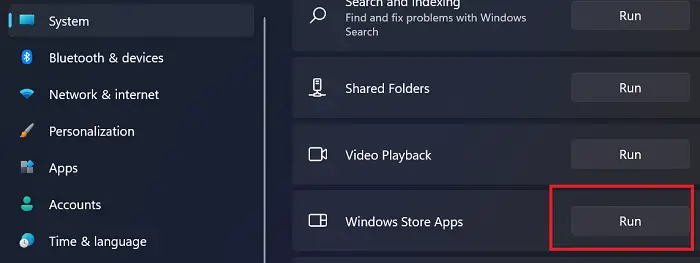
If the issue persists, then it is time to deploy Windows App Troubleshooter. It’s a built-in program that can help you fix the Groove app. You can use it in Windows 11/10.
To run Windows App Troubleshooter in Windows 11, follow the given steps.
- Open Settings.
- Go to System > Troubleshooter.
- Click Other troubleshooters.
- Finally, click Run placed next to the Windows Store Apps.
To run Windows App Troubleshooter in Windows 10, follow the given steps.
- Open Settings.
- Go to Update & Security > Troubleshooter.
- Click on the Additional troubleshooters.
- Select Windows Store Apps and click Run the troubleshooter.
Let them run and resolve the issue for you.
3] Troubleshoot in Clean Boot

If after reading the second cause of this issue from the error message, i.e; “another app is using it”, you are confused as according to you there is no such app, then the best way to resolve the issue is by troubleshooting in Clean Boot. This way, you will be able to know which is app is interfering with your program and then you can decide what you want to do with it.
4] Try using some other app
Sometimes the track that you are trying to play can get corrupted. To check if that’s the issue we are dealing with, you need to use some other music player and see if that can play the track.
There are various freeware that can play your track. Spotify is one of the most popular options if you want to listen to a track online, but you also have veterans such as VLC Media, even the in-built Windows Media Player is apt enough to play any track of your choice. If it can’t play the track, you know what’s the problem. If it can play the track, move to the next solution.
Also Read: VLC for Windows Store vs Groove Music: Which is better?
5] Repair or Reset Media Player app
Repairing an app has the power to resolve most of the issues. You need to see if it can do the same in this case. You can use the following steps to reset Groove App in Windows 11/10.
- Open Settings.
- Click Apps > Apps & features.
- Look for the Media Player app
- For Windows 10: Select the app and click Advanced Options.
- For Windows 11: Click on the three vertical dots and click Advanced Options.
- Finally, click Repair.
- If that does not help, select Reset.
6] Reinstall Media Player app
If nothing works, then the best solution is to reinstall Media Player app. You can easily uninstall the application from Windows Settings and then install its fresh copy.
Hopefully, that will resolve the issue.
Is Groove Music still supported?
Groove Music is now called Media Player app and it is still supported on Windows platforms. However, the Groove Music Pass was discontinued on 1st January 2018. So, you can have the Media Player app on your device, but can’t play Groove Music Pass content. There is nothing to worry about Media Player app service or app, they will continue and will please your ears.
Why does Media Player app keep crashing?
Media Player app may crash because of various reasons such as a corrupted app or cache, wrong time and date, etc. Whatever the case, you can easily resolve it by going through our guide to resolving Media Player app’s abrupt crashes on Windows computers. So, try those solutions, try the solutions prescribed above and you will be able to resolve the issue in no time.
Also check: