The default music player app in Windows 11/10, the Media Player app, boasts a minimalist design and some good library management options. Despite all improvements, some users experience frequent crashes and shutdowns with Media Player app on Windows. The problem occurs mainly due to an app error or an incorrect setting.
Media Player app crashes in Windows 11/10
If the Media Player app crashes or is not working, not opening, or not playing on your Windows 11/10, follow these troubleshooting steps to fix the problem.
1] Verify App settings
Check, if the time, date, language and region settings are set correctly. Press the Win+I to open Windows Settings screen and select Time & language. Then, adjust the settings correctly.
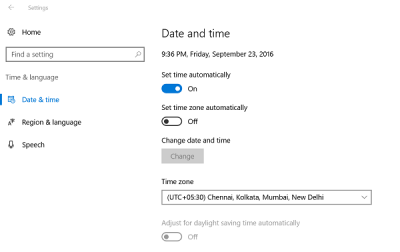
2] Clear the Temp folder
Press the Win+R to open the ‘Run’ dialog box. In the window that opens, type Temp and hit Enter. If you see a You don’t have permission message, click on Continue and proceed.
Next, press Ctrl+A to select all files and folders. Then, right-click them, and chose the Delete option. If prompted with the message ‘some files or folders are in use by other applications, select Skip.
3] Restore default libraries
Open Windows Explorer. From the left pane, choose Libraries. If the Libraries option is not visible to you or not listed under Windows Explorer, click View at the top of the screen.
Now, from the Navigation pane drop-down menu, select ‘Show libraries’ option.
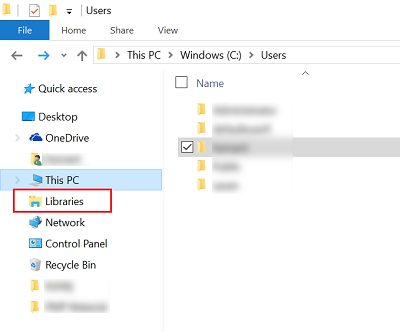
Then, right-click each library (Documents, Pictures, Music, and Videos) and then tap or click Delete.
Now in the left pane, right-click, and then select Restore default libraries. This will re-create the Libraries and all the data in the library folders should again be accessible through Windows Explorer.
4] Reset Media Player app
Use the Reset app feature to reset all Media Player app settings to default.
5] Reinstall Media Player app
Use our freeware 10AppsManager to reinstall Media Player app with a single click!
Let us know if anything here helped you.