Ground Branch is a popular shooter video game that millions of gaming enthusiasts love to play. However, a lot of users have complained that they are unable to start the game on their PC. This could be caused due to several reasons like missing admin rights, infected game files, etc.
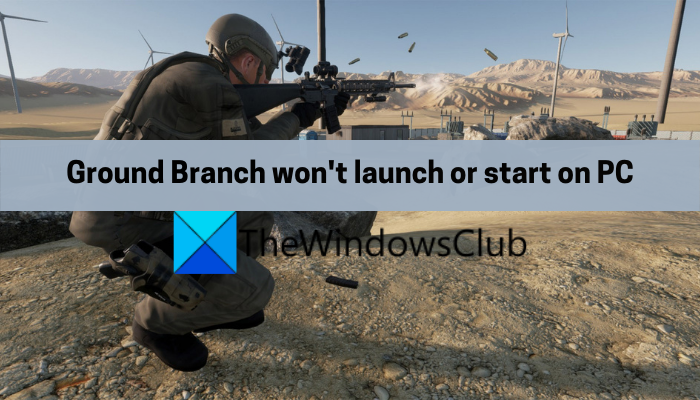
Now, if you are one of the users for whom Ground Branch is not launching or starting, this guide is curated for you. In this post, we will be discussing several fixes that helped various affected users get rid of the issue. So, you can try these fixes and launch the game smoothly.
Why is Ground Branch not launching or starting on my PC?
Here are the potential causes why you might be unable to start Ground Branch on your PC:
- If your system doesn’t meet the minimum specs to play Ground Branch, you are likely to face the problem at hand. So, check your system’s specifications and make sure they match the minimum requirements for the game.
- Lack of due admin privileges to run the game can be another cause of the issue at hand. In that case, try running Steam and the game with admin rights to fix the issue,
- It could also be caused because of damaged or missing game files of Ground Branch. So, verify the integrity of your game files on Steam and check whether the issue is resolved.
- The corrupted download cache on Steam can be another reason for the same problem. Hence, clear Steam’s download cache to fix the issue.
- As per some users’ reports, the corrupted HTTPChunkInstaller folder inside the installation directory of the Ground Branch game can also cause this issue. So, delete the folder and see if the problem is fixed.
Ground Branch won’t launch or start on PC
Here are the fixes that you can try if Ground Branch is not starting or launching on your PC:
- Run Ground Branch as an administrator.
- Verify the integrity of game files.
- Update the game and Steam.
- Delete the Steam Download cache.
- Delete the HTTPChunkInstaller folder.
- Reinstall the game.
1] Run Steam and Ground Branch as an administrator

If you are unable to launch or start the Ground Branch game, try running the game launcher and game with admin privilege and see if the issue is fixed or not. Running an app or game without administrator rights can cause launch issues. Hence, the first thing you should do to get rid of the issue is to launch Steam and Ground Branch as an administrator.
So, go to the Steam shortcut on the desktop and right-click on it. Then, press the Run as administrator option to launch it. Now, try running the game and see if the problem is fixed. If it works, you can try making Steam and Ground Branch run as an administrator always using the below steps:
- Firstly, close all the processes related to Steam using Task Manager.
- Next, click on the Steam app executable on the desktop and press the Properties option.
- Now, from the Compatibility tab, tick the checkbox called Run this program as administrator.
- After that, press the Apply > OK button and exit the Properties window.
- Then, locate the Ground Branch’s executable. You are most likely to find it at the C: > Program Files (x86) > Steam > steamapps location.
- Now, repeat steps 2, 3, and 4 for Ground Branch as well.
If this works for you, well and good. However, if it doesn’t, there might be some other reasons that the Ground Branch game is not launching or starting. So, you can try the next potential fix to resolve the issue.
2] Verify the integrity of game files

Corrupted, broken, and missing game files are known to cause issues in launching the game. Hence, if the game files of Ground Branch are infected or damaged, it might not even start or launch. However, there is nothing to worry about that as you can repair corrupted game files on Steam. So, try verifying the integrity of Ground Branch’s game files and see if the problem is fixed. Here’s how to do that:
- Firstly, open the Steam client and go to the Library.
- Now, right-click on Ground Branch’s game title and select Properties from the appeared context menu.
- Next, move to the Local Files tab and press the Verify integrity of game files button.
- Steam will now attempt to verify the game files and fix the bad and corrupted files.
- Once done, try launching Ground Branch and see if starts properly or not.
If you are still unable to start Ground Branch, try the next potential fix.
3] Update the game and Steam
It is always recommended to install all the latest game patches and updates to avoid launch and other issues. So, if you don’t have the most recent version of the game, you might face the issue due to some bug in the game. If the scenario is applicable, try updating Ground Branch and see if it works or not. Additionally, make sure your Steam app is up-to-date. For that, follow the below steps:
- Firstly, open Steam and click on the Steam > Check for Steam Client Updates option.
- Once Steam is updated, open Steam and navigate to LIBRARY.
- Now, right-click on Ground Branch and press the Properties option.
- Next, go to the Updates tab and select the Always keep this game updated option.
- After that, relaunch Steam and it will automatically detect updates for Ground Branch and update.
- Finally, try launching the game and see if the problem is fixed.
You can try the next potential solution if this one doesn’t work.
4] Delete the Steam Download Cache
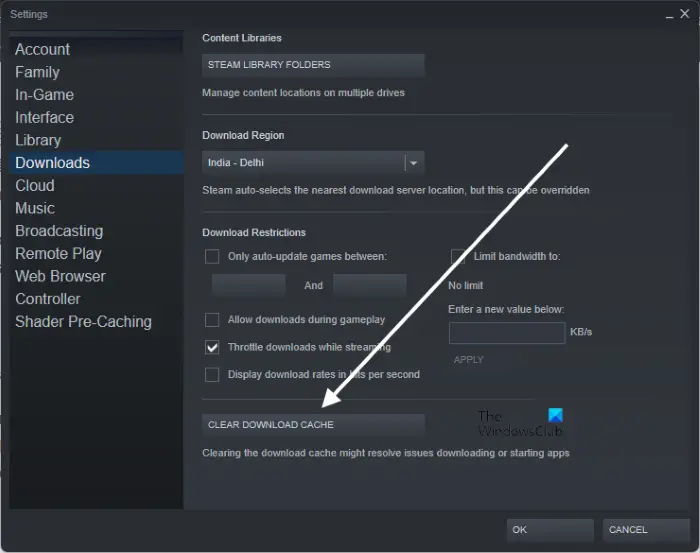
The game might not be launching due to the corrupted download cache on Steam. So, it is important to clear the download cache on Steam to be able to launch your games including Ground Branch properly. Here’s how to do that:
- Firstly, open the Steam client and click on the Steam menu present at the top menubar.
- Next, select the Settings option from the appeared menu options.
- Now, in the Settings window, navigate to the Downloads tab.
- After that, click on the Clear Download Cache option and follow the prompted instructions.
- Once the process is complete, restart the Steam client and try launching Ground Branch.
In case this method doesn’t give you any luck in resolving the issue, move on to the next potential fix.
5] Delete the HTTPChunkInstaller folder
A user on the official forum of Steam has mentioned that clearing the HTTPChunkInstaller folder from Ground Branch’s installation directory helped in fixing the issue. Hence, you can try doing the same and see if it works for you. Here are the steps to do so:
- Firstly, make sure Steam and all related processes are closed.
- After that, open File Explorer using Win+E and navigate to the following location:
C:\Program Files (x86)\Steam\steamapps\common\GroundBranch
- Now, locate the HTTPChunkInstaller folder and right-click on it.
- Next, select the Delete option and confirm the folder deletion.
- Once done, try launching the game and see if the problem is fixed or not.
The HTTPChunkInstaller folder will be regenerated on the next successful launch of the game.
See: Ground Branch Mic not working.
6] Reinstall the game
The problem might lie with the installation of the Ground Branch game. If there are infected installation files, it might prevent the game from launching. Hence, if the scenario is applicable, you can try reinstalling the game. For that, you will first have to uninstall the game and then install it back. Here is how to do that:
- Firstly, open Steam and go to LIBRARY.
- Now, right-click on Ground Branch.
- Next, select the Uninstall option from the appeared context menu and confirm the uninstallation process.
- Once done, reinstall the game from the online store on Steam and see if the issue is fixed.
Hopefully, this will fix the problem for you.
Can I play Ground Branch on my PC?
If your PC meets the minimum specifications to run and play Ground Branch, you can play it on your system. So, before you try any of the below-mentioned fixes, make sure your system meets the minimum requirements to play Ground Branch.
Minimum requirements to play Ground Branch on your PC:
- OS: Windows 7 SP1 64-bit, Requires a 64-bit processor and operating system
- Processor: Intel Core i5-2500K / AMD FX-8350
- Memory: 8 GB RAM
- Graphics: NVIDIA GeForce GTX 760 2GB / AMD Radeon HD 7850
- DirectX: Version 11
- Network: Broadband Internet connection
- Storage: 30 GB available space
Recommended requirements to play Ground Branch on your PC:
- OS: Windows 11/10 64-bit, Requires a 64-bit processor and operating system
- Processor: Intel Core i7-9700K / AMD Ryzen 5 3600
- Memory: 16 GB RAM
- Graphics: NVIDIA GeForce GTX 1070 / AMD RX Vega-56
- DirectX: Version 11
- Network: Broadband Internet connection
- Storage: 30 GB available space
If your PC meets the minimum requirements and you are still unable to launch Ground Branch, follow the fixes we have mentioned in this post.
How can I make my Ground Branch run better?
To make Ground Branch run smoothly on your PC, make sure your Windows, as well as your GPU drivers, are updated. In addition, try running the game with full admin rights and lower your in-game graphics settings.
Now read: Fix Ground Branch Crashing, Low FPS, and Stuttering issues.
Leave a Reply