When you are an admin, one of the important tasks you must do is create and administer registry-based policy settings in Windows OS. The Group Policy Administrative Templates in Windows machines are created using .admx and .adml files. Admins can use the Central Store to store and replicate Windows-based policy files in a domain environment.
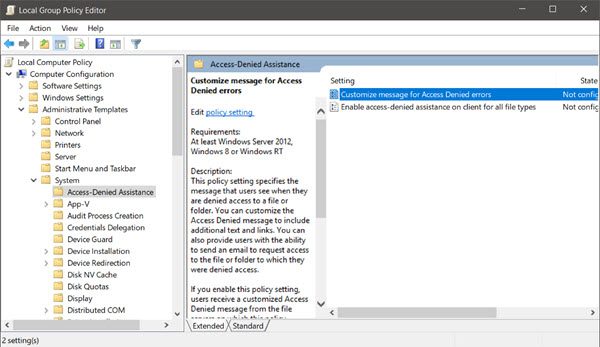
Group Policy Administrative Templates
Setting Group Policy administrative templates in Windows is nothing, but admins control the working environment of user accounts and computer accounts. This feature is seen in every PC from the Windows NT OS family. From Windows Vista and Windows Server 2008 onwards, Groups Policy got a new format: registry-based policy settings.
The Registry-based policy settings are under the Administrative Templates category in the Group Policy Object Editor. Those are defined using a standards-based XML file format called ADMX files. Thus, a Group Policy administrator must create the templates using the ADMX files. The new file format has replaced ADM files, which used their own markup language. However, in the admins’ day-to-day Group Policy administration tasks, the presence of ADMX files is negligible.
Tools used to create Group Policy Administrative Templates in Windows
To create the Group Policy Administrative Templates in Windows 10/8/7, admins can use the following tools:
- Group Policy Object Editor
- Group Policy Management Console
Both these tools have been around for quite a long time and remain unchanged.
How to manage Central Store for Group Policy Administrative Templates
Windows uses a Central Store to store Administrative Templates files. If you wish to download the administrative templates based on your operating system, here’s the list of downloadable links:
- Administrative Templates (.admx) for Windows 10 v2004
- Administrative Templates (.admx) for Windows 10 Creators Update
- Administrative Templates (.admx) for Windows 10 Version 1607 and Windows Server 2016
- Administrative Templates (.admx) for Windows 10 and Windows 10 Version 1511
- Administrative Templates (.admx) for Windows 8.1 Update and Windows Server 2012 R2 Update
- Administrative Templates (.admx) for Windows 8.1 and Windows Server 2012 R2
- Administrative Templates (.admx) for Windows 7 and Windows Server 2008 R2
- Group Policy Templates for new Microsoft Edge Chromium browser
- Administrative Templates for Office 2019, Office 365 ProPlus
Before you start using the Group Policy Administrative Templates in Windows in the form of .admx files, you have to create a Central Store. The Central Store is created in the SYSVOL folder on a Windows domain controller.
Central Store is a file location checked by the Group Policy tools. Further, the Group Policy tools also use any .admx files in the Central Store. The files in the Central Store are later replicated to all domain controllers.
How to create a Central Store
To create a Central Store for .admx and .adml files, create a folder with the name PolicyDefinitions in the following location (for example) on the domain controller:
\\contoso.com\SYSVOL\contoso.com\policies
Then, copy all files from the PolicyDefinitions folder on a source computer to the PolicyDefinitions folder on the domain controller. The source location can be either of the following:
- The C:\Windows folder on a Windows 8.1-based or Windows 10-based client computer
- The C:\Program Files (x86)\Microsoft Group Policy\client folder if you have downloaded any of the Administrative Templates separately
The PolicyDefinitions folder on the Windows domain controller stores all .admx files and .adml files for all languages enabled on the client computer.
This way, you can create and manage the Central Store for Group Policy Administrative Templates in Windows.
Since creating and managing the Central Store for Group Policy Administrative Templates in Windows is an essential and critical task for the admins, it is necessary to know all the steps.
For more information, read the complete guide on managing the Central Store of the Group Policy Administrative Templates in Windows on Microsoft.com. Also, know how to manage the Group Policy ADMX on MSDN.
Read: How to Install or Update Group Policy Administrative Templates (ADMX).
Where are Group Policy Administrative Templates stored?
Administrative template files (ADMX and ADM files) containing group policies are stored in C:\WINDOWS\Inf by default. Policy definitions are stored in C:\WINDOWS\PolicyDefinitions.
Where are GPO scripts stored?
The INI files, also known as scripts, are stored in the SYSVOL folder on every domain controller (DC). They are then replicated to all DCs in the domain. Whenever a user logs in to a computer that is joined to the domain, the relevant GPO’s script file is read to determine which scripts should be executed.
How the policy templates store should be populated if organisation have limited or full range of operating systems? F.e. organisation have Win7, 8.1 and Win 10 workstations among the 2008R2, 2012 and 2016 servers? And, there are several workstations flavours, f.e. Win 10 initial release, 2016 and 2017 updates?