Windows 11/10 includes the Group Policy Caching feature. We have previously seen features – Group Policy Refresh and Refresh of Registry in the background in order to optimize Windows. Today, let us discuss the feature – Group Policy Caching.
Group Policy Caching in Windows 11/10
Group Policy Caching is the in-built policy, configured and is enabled by default, however, it may remain inactive in some scenarios. The foremost advantage of this policy is that it can speed up the logon process because the Group Policy engine loads policy information from a local cache (Microsoft calls it a Data Store) instead of downloading it from a domain controller.
Group Policy Caching deals with four kinds of processes:
- Foreground
- Background
- Synchronous
- Asynchronous.
Background processing happens while the user is logged on, and foreground processing happens while the user is logged off. Synchronous processing means that policies are processed in a fixed order relative to other processes and Asynchronous processing is obviously a contrast to synchronous one.
Configure Group Policy Caching in Windows 11/10
As we told you above, that caching is enabled by default, but in some cases, it may be disabled. So in such case, you can apply these steps to enable it again:
1. Press Windows Key + R combination, type put gpedit.msc in Run dialog box, and hit Enter to open the Local Group Policy Editor.
2. Navigate here :
Computer Configuration > Administrative Templates > System > Group Policy
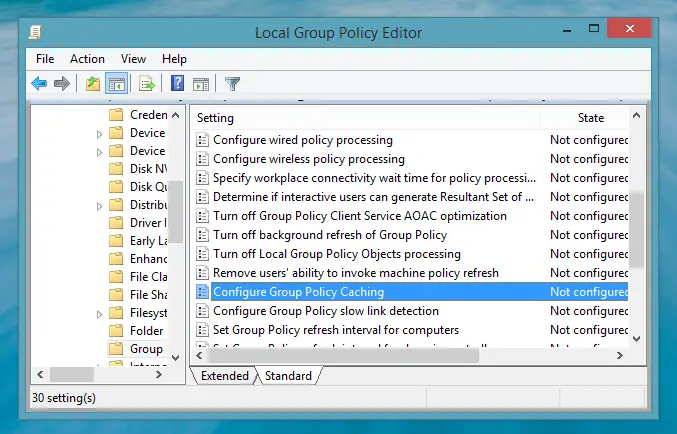
3. In the right pane of this location, look for the setting Configure Group Policy Caching. Normally, it shows Not Configured status which means the caching is enabled. But if its not showing so, double click on it to get this:
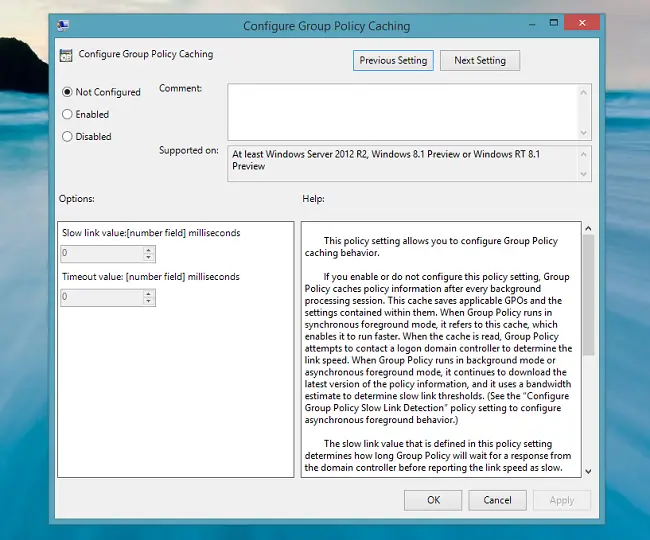
4. In the above-shown window, click on Enabled or Not Configured to let Group Policy Caching to optimize your system otherwise select Disabled to stop it from doing so.
Click Apply followed by OK. You may now close Local Group Policy Editor if you like.
Comments welcome.
Read: How to display information about Previous Logons in Windows.
Leave a Reply