The Group Policy Results Tool or GPResult.exe is a command-line tool for IT administrators that allows them to verify all the group policy settings in effect for a specific user or the whole system.
Resultant Set of Policy Tool (rsop.msc)
To find out which Group Policy restrictions or settings exist on your computer, open the Run box, type rsop.msc and hit Enter to open the RSoP Microsoft Management Console snap-in.
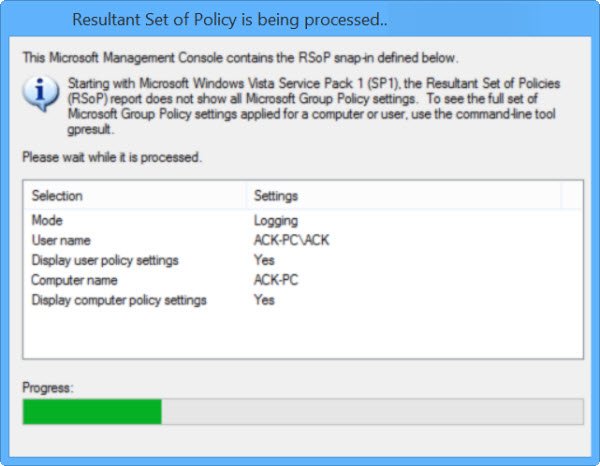
But this Resultant Set of Policies Report will not show all the Microsoft Group Policy settings.
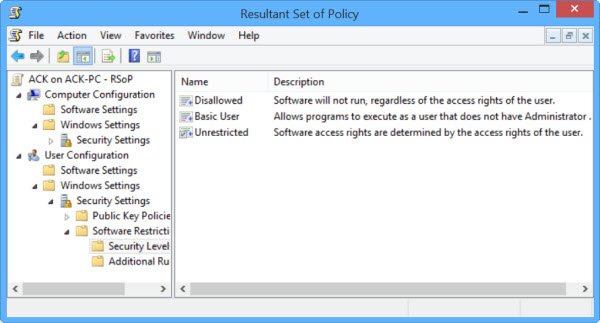
How to use Group Policy Result Tool (GPResult.exe)
To see the full set of Microsoft Group Policy settings, however, you will have to use the Group Policy Results Tool. Open a command prompt window, type gpresult, and hit Enter to see the parameter list.
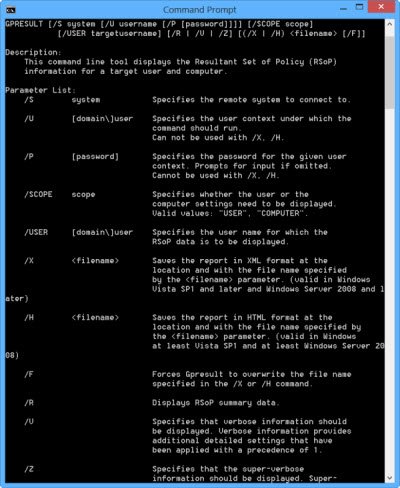
Now from the available parameters, if you use the command gpresult /Scope Computer /v you will be able to see all the policies that have been applied to your computer.
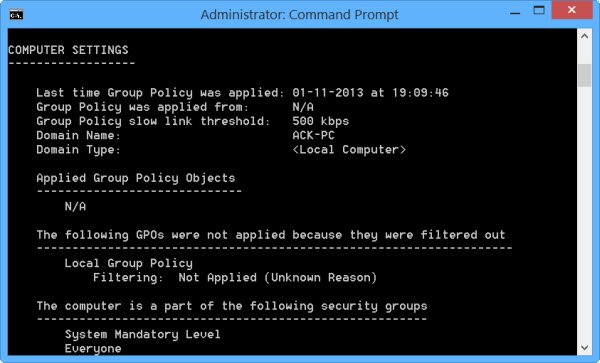
To see the policies applied to only your User Account, use gpresult /Scope User /v instead.
Since the tool throws up a lot of information, you may want to export the data to a Notepad and then open it.
To do so, in the CMD window, first, type gpresult/z >settings.txt and hit Enter. Then type notepad settings.txt and hit Enter to open the Notepad.
Related: How to check the Group Policy applied on a Windows computer
TIP: You can also run the Group Policy Result Tool to check if there is a Firewall policy blocking it.
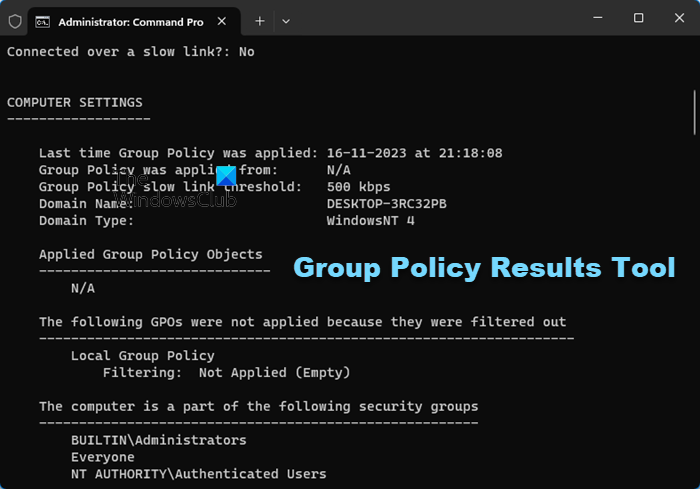
Open an elevated command prompt window, type gpresult -z and hit Enter. Check under Resultant Set Of Policies For Computer, esp under Security Options.
If you wish, you can read more about this on TechNet.
Also read: How to force Group Policy Update in Windows.
Got the Error as
ERROR: Access Denied.
Here is some additional information that might be helpful: http://blog.thesysadmins.co.uk/group-policy-gpresult-examples.html
Elevate the command line to administrator