Checking the health of your hard drive is an important task most computer users do not divulge. Chances are, they have no idea how to do it, but that changes today with GSmartControl. If you haven’t heard of GSmartControl before, it’s a program designed to check the health of your hard drive to make sure it’s up to snuff. It does this with the help of SMART data, so it’s quite efficient at its task and, as such, one of the best programs out there.
Check the health of your Hard Drive
From my long test of the software, I have to say it works really well, so I’m going to share our thoughts along with how to use it.
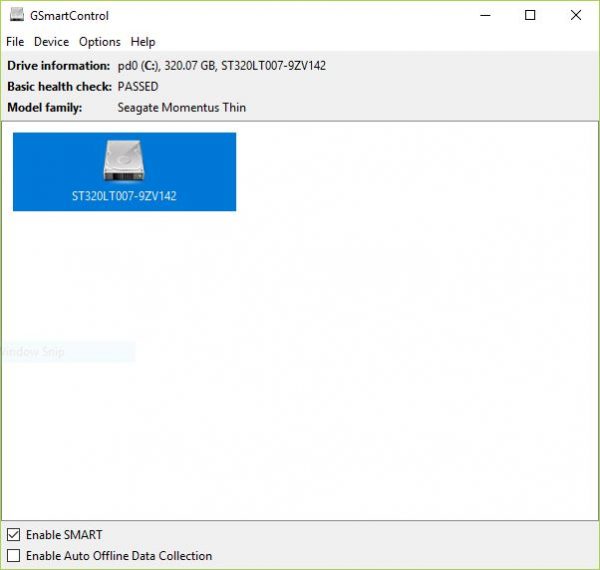
How to use GSmartControl for Windows PC
First off, there are two versions of the program for Windows. Users can download a 32-bit or 64-bit version, but it all depends on the hardware specifications. Now then, after downloading and installing the software, you’ll be shown a clean enough screen after launch.
The window will highlight the drives attached to your computer. Click on the preferred drive and the software will deliver information on the drive’s information, it’s basic health, along with the manufacturer’s name. At the bottom, there are options to enable SMART and Auto Offline Data Collection.
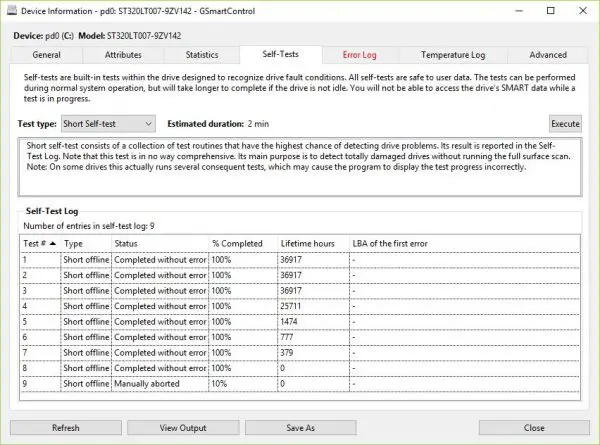
Right-click for more options
If we right-click on a preferred drive, we’ll see the ability to view details, re-read data, perform tests, and enable smart and auto offline data collection. We recommend clicking on Perform Tests to see a host of options.
In this section, the user can read test log data, error logs, temperature logs, and general information about the drive.
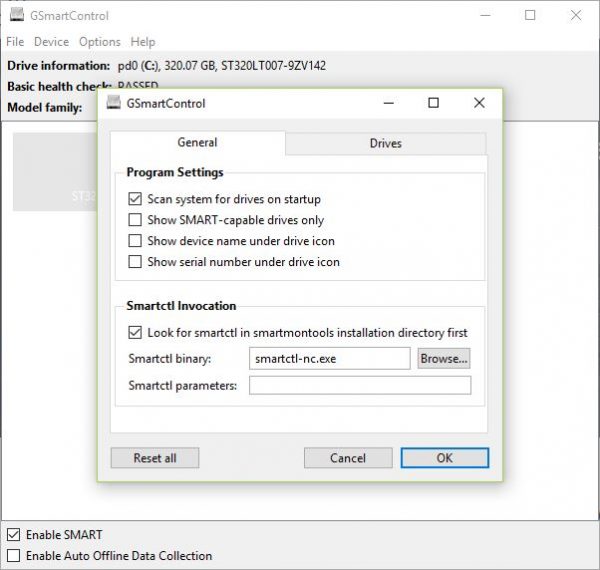
There’s also the Advanced tab, which shows quite a lot of information, many of which are beyond our understanding. This section is for folks with a broad understanding of SMART and the inner workings of the hard drive.
Other general options
To get to the Preferences, click on the Options tab, then Preferences. Here, the user can allow GSmartControl to check drive life on start-up, show SMART drives only, or show the device name under the Drive icon. Furthermore, if you have smartmontools installed, you can also take advantage of these.
Overall, we like what GSmartControl has to offer. It’s not too complicated, though not incredibly easy to use either. Additionally, it’s a free program that performs quickly, which is not surprising by any means. Download the software from sourceforge.net.