If you see Social Club failed to initialize, Error Code 17 error when trying to launch Grand Theft Auto V (GTA V) game on your Windows PC, then this guide will help you fix the error. When triggered, you will see the following error message:
Social Club failed to initialize. Error code: 17. Press OK to view an online support article to help resolve the issue. Press CANCEL to exit.
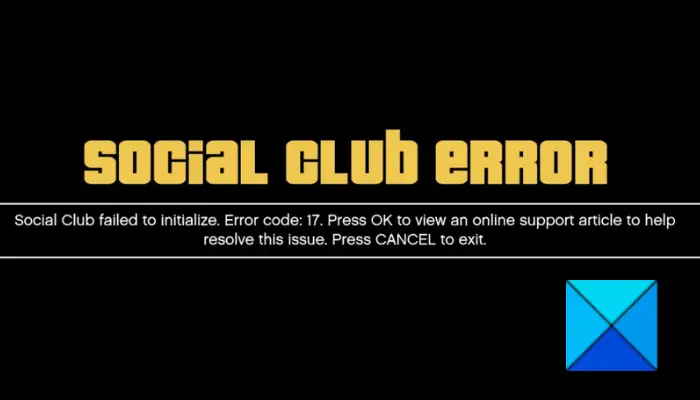
If you are also facing the same error, follow the fixes that we have listed in this guide. But, before that, let us try and understand what can potentially trigger this error.
What causes the Social Club failed to initialize error when launching GTA V?
The reasons that cause the error may vary for individual affected users. Here are some of the possible reasons causing the error:
- Lack of due administrator rights can trigger the error. So, try launching Social Club as an administrator and see if it fixes the error for you.
- The error can also be caused due to corrupted game configurations. If the scenario is applicable, you should be able to fix it up simply by resetting the game settings.
- In case you are using an overprotective third-party antivirus suite, it may interfere with your game and cause this error. You can disable your antivirus or whitelist Social Club through it to resolve the error.
- Corrupted installation of the Rockstar Games Social Club application might also cause this error. In that case, you should be able to resolve the error by starting with a fresh installation of the application.
There can be some other underlying reasons for the same error. In any case, you should be able to fix it by following the below solutions.
Fix GTA V Social Club failed to initialize, Error Code 17
Here are the methods to fix the Social Club failed to initialize (Error Code 17) when launching GTA V on Windows 11/10 PC:
- Relaunch Social Club with administrator privilege.
- Reset the game’s settings.
- Whitelisting Social Club in your antivirus.
- Set the correct date & time.
- Change Steam Profile name.
- Uninstall, then Reinstall Social Club.
1] Relaunch Social Club with administrator privilege
In some instances, the reason for this error might be a lack of due administrator privilege to run the game. If the scenario is applicable, you should be able to fix the issue by simply running Social Club with administrator rights. For that, follow the below steps:
- Firstly, just open File Explorer and go to the location where the subprocess.exe executable file for Social Club is present, By default, you will find it at the below location:
C:\Program Files (x86)\Rockstar Games\Social Club
- Now, select the subprocess.exe file and right-click on it.
- Next, from the context menu, choose the Run as Administrator option to run it with admin access.
- After that, try opening GTA V and see if the error is fixed. If yes, you will have to create the same process every time you want to open the game. However, you can move on to the next step to make sure you run Social Club as an administrator always.
- Simply right-click on the executable and select the Properties option.
- Then, go to the Compatibility tab and enable the Run this program as administrator checkbox.
- Finally, click the Apply > OK button to apply changes.
If this fixes the issue for you, well and good. In an unfortunate case, you don’t find luck with this method, go ahead with the next fix from the guide.
Read: Grand Theft Auto 5 (GTA V) crashing on Windows PC.
2] Reset the game’s settings
If the Social Club Failed to Initialize (Error Code 17) error is occurring due to corrupted game settings, you should be able to fix it by resetting the game’s settings. This method has proven to fix the error for many affected users. However, do remember that applying this method will delete all your customizations and reset the player settings to the default values.
Here is how you can reset game settings for GTA V:
- Firstly, open File Explorer using Win+E hotkey and click on the View > Show > File name extensions option.
- Now, go to the GTA V folder; you will most likely find it at the following location:
C:\Users\<USERNAME>\Documents\Rockstar Games\GTAV
Replace <USERNAME> with your username.
- Next, locate the settings.xml file at the above location and rename its extension to something else, e.g., .old. This will basically force the game to ignore this settings file and generate a new one from scratch.
- After that, you need to go to the profile folder of GTA V:
C:\Users\<USERNAME>\Documents\Rockstar Games\GTAV\Profiles\<PROFILEFOLDER>
- Then, locate the cfg.dat and pc_settings.bin files and repeat step (3) and rename them.
- Finally, reboot your system and launch GTA V on the next startup. Hopefully, it will resolve the error for you.
See: Fix GTA V Error Code 1000.50 on Steam.
3] Whitelisting Social Club in your antivirus
If you are using an overprotective third-party security suite, there are chances that the error is facilitated due to your antivirus blocking the communication between Social Club and the Rockstar game’s server. In case the scenario is applicable, you should be able to fix the issue by disabling or uninstalling your antivirus. However, that is not what we usually recommend as it can put your system at risk. Hence, another way to avoid antivirus interference is to whitelist Social Club in it. You will most likely find the Social Club’s executable at the following locations:
- C:\Program Files\Rockstar Games\Social Club
- C:\Program Files (x86)\Rockstar Games\Social Club
Depending upon your antivirus, the whitelisting, exception, or exclusion settings can be found at a different location.
After whitelisting Social Club through your antivirus, relaunch Social Club and open the GTA V game, and see if the error is fixed now.
Read: Fix Game Stuttering with FPS drops in Windows.
4] Set the correct date & time
In a few instances, another reason for this error can be outdated date & time on your system. You are likely to experience the error if the server’s date & time doesn’t match with the end user’s date & time. So, set the correct date & time on your system as per your time zone and try launching the GTA V game to see whether the Social Club Failed to Initialize error is fixed now.
See: Error 0x80073D26,0x8007139F or 0x00000001 gaming service error.
5] Change Steam Profile name
In case you launch GTA V via Steam and get the error, there are chances Social Club might cause the error if your Steam account contains special characters. In that case, you can try editing your profile name by going to the Edit Profile section. This might not sound convincing, but some affected users have fixed the error by using this method. So, you can also give it a shot.
After you change the profile name, try launching the game and see if the error is fixed now.
Read: How to Fix Steam Error Codes 16 and 80 on Windows.
6] Uninstall, then Reinstall Social Club
If none of the above solutions work for you, you might be dealing with the corrupted installation of Social Club. So, try uninstalling and reinstalling the Social Club application and see if it fixes the issue for you. Several affected users have reported that this method was successful for them.
You can uninstall the Social Club app via Settings > Apps > Apps & features. After successfully uninstalling it, download and install it back on your system and try launching the GTA V game. Hopefully, you won’t get the same error anymore.
Read: Fix Epic Games Launcher Installer error 2503 & 2502 on Windows.
What is error 17 on Rockstar Games?
When you do not provide sufficient permission for the game to launch, it displays such an error. Apart from the lack of consent, it may arise due to the corrupt configuration of your game files, incorrect settings of your firewall and antivirus, etc. The last but not least reason could be the downtime of the game server.
That’s it! Hope this guide helps you get rid of the “Social Club failed to initialize” error when launching GTA V.
Now read: Failed to start game (app already running) – Steam error on Windows PC.