Google Chrome is a very versatile browser. The number of features and compatibility it delivers to a user makes it really helpful and, moreover, an all-in-one package. Features like support for a variety of extensions, themes, multiple users support, Google account login that brings in sync capabilities across devices and even platforms, Incognito Mode, and more make it super helpful and flexible to adapt a user’s needs and work accordingly. However, Google Chrome is often accused of hogging up on a computer’s resources which slows down the other functioning of the computer. But those who prefer using it, use it anyway. Features like a huge repository of extensions actually overshadow what lighter browsers like Microsoft Edge have to offer.
Difference between Guest Mode and Incognito Mode in Chrome
Today, we will be discussing the major differences between the 2 features of this Google Chrome browser – Guest Mode and Incognito Mode, and which feature is more compatible for a particular scenario. We will be starting by listing out the functioning of each of these features separately.
Guest Mode & Incognito Mode are temporary browsing modes in Chrome. A Guest user cannot see the browsing history of the primary user. The Incognito mode allows the primary user to browse without storing browsing history.
Chrome Guest Mode
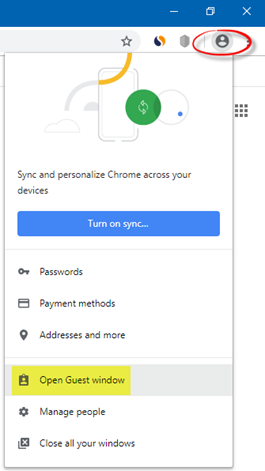
Many operating systems have a multi-user sign in support; Google Chrome has a similar feature too. But that comes with an added support for Guests or temporary users of the browser.
To open a Guest window, click on the user icon and then select Open Guest window.
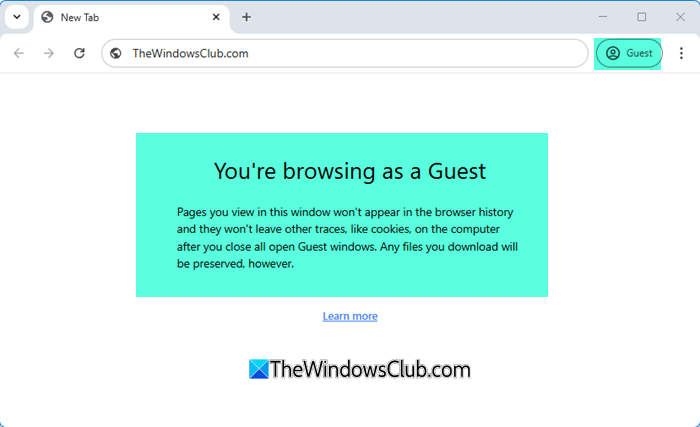
Guest Mode stops Chrome from saving your browsing activity, but the following activity will still be visible to others:
- Websites you visit
- Whoever runs the network you’re using
- Your internet service provider.
As I said earlier, it is a temporary user profile valid for a single session only. Using this feature is like creating a new user profile and deleting all of its data once the session is over. The user who is making use of Guest Mode on Google Chrome will not be able to access any stored data for another user or change any major settings on Google Chrome, excluding the default search engine, and that too is applicable for their own Guest session. There is also no option to re-open previously closed tabs by using Ctrl + Shift + T.
Chrome Incognito Mode
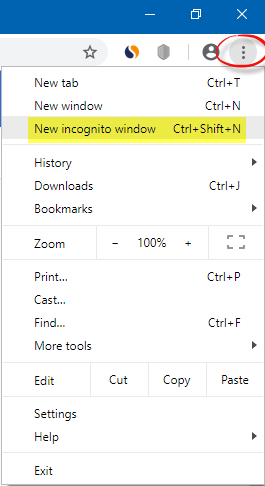
This feature is present in almost all browsers available. On Microsoft Edge and Internet Explorer, it is called InPrivate Mode.
The Incognito Mode feature will help you access the information stored on your computer already with your Google Chrome user account. But the highlighting factor here is that whatever data you create while in incognito mode will not be preserved at all. To open it press Ctrl+Shift+N.
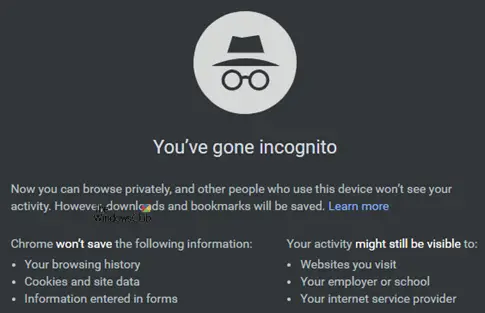
Using either of these two features will not help you in hiding your activity on a network as they work locally only.
When you use Incognito Mode:
- Chrome won’t save your browsing history & data
- Files you download and bookmarks you create will be kept
- Your activity isn’t hidden from websites you visit, your employer or school, or your ISP.
What is the difference between guest mode and incognito mode in Chrome?
Chrome Incognito mode allows you to browse privately by not saving history, but you remain logged in. Guest mode, however, is designed for others to use the browser without accessing your data and does not store any session data. Both modes ensure privacy by not saving any browsing history or cookies. Use Incognito Mode when you want to keep your own browsing private and employ Guest Mode when sharing your PC with others.
When should you use Guest Mode or Incognito Mode in Chrome?
It depends! When you are using someone else’s computer or someone else is using your computer, you might choose to use Guest Mode.
Whereas, if you are carrying out some work on Google Chrome whose data you do not find to be recorded and stored on the computer, you can get using Incognito Mode.
It is as simple as that.
If you use a computer that is used by multiple people, but you want your data to be stored and used across devices, you should create a separate user account on Google Chrome for yourself and stick to using that only.
I hope the difference is clear.
Leave a Reply