If the Xbox Series X|S or Xbox One Guide won’t open on your console, and you receive the Guide took too long to start error message with accompanying error code 0x8027025a, then this post is intended to help you with the most adequate solutions you can try to resolve the issue on your gaming device.
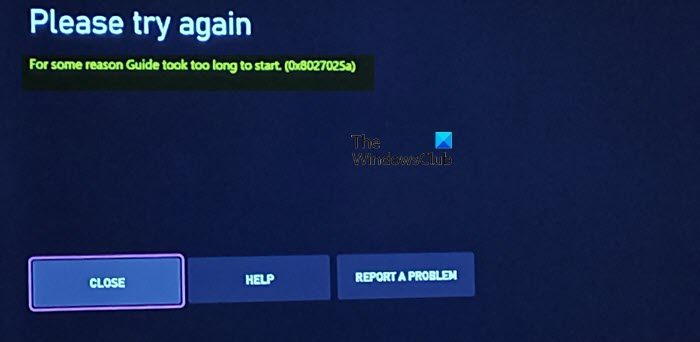
The full error message reads thus-
Please try again
For some reason Guide took too long to start. (0x8027025a)
Some console gamers reported this issue after the console updated and have not been able to access anything other than this screen and can’t click the Close button or move the cursor to the other options. Some other console gamers reported they encounter the issue when trying to transfer games to the hard drive or open some games on Xbox.
What does the Xbox code 0x8027025a mean?
The Xbox error code 0x8027025a or 8027025a may mean one of the following:
- There’s a temporary problem with the Xbox service.
- The application did not load in the time expected.
- There’s a sign-in issue with your profile.
Guide took too long to start (0x8027025a) on Xbox
Having access to the Xbox Series X|S or Xbox One Guide is important, because without access to the Guide, users might not be able to see or track their Achievements, co-stream with friends and family, or manage Activity Feed and Notifications. Even more so, console gamers will be unable to perform basic tasks like quit the current game or app.
If the Guide took too long to start error code 0x8027025a has occurred on your Xbox console, you can try our recommended solutions in the order presented below to resolve the issue on your gaming device.
- Power cycle your Xbox console
- Hard Reset your Xbox console
- Factory Reset your Xbox console
Let’s take a look at the description of the process involved concerning each of the listed solutions.
1] Power cycle your Xbox console
Your first line of action to troubleshoot and fix the Guide took too long to start error code 0x8027025a that occurred on your Xbox console, is to power cycle your Xbox console.
To manually power cycle your Xbox console, do the following:
- Press and hold the Xbox button on the front of the console for approximately 10 seconds to turn off your console.
- Unplug your Xbox from the mains.
- Wait at least 30-60 seconds.
- Once the time elapses, plug your Xbox back into the power outlet.
- Now, press the Xbox button on the console or the Xbox button on your controller to turn your console back on.
In the case you don’t see the green boot-up animation when the console restarts, you can repeat these steps and make sure that you hold the power button until the console completely shuts down.
2] Hard Reset your Xbox console
This solution requires you to hard reset the console. Do the following:
- Hold the system power button down for 10 seconds until the console fully powers down.
- Once the Xbox console has turned off completely, press and release the power button to turn the console back on.
Once the Xbox finishes rebooting, the Guide function should be accessible and work as intended.
3] Factory Reset your Xbox console

You can factory reset your Xbox console and see if the issue in hand will be resolved. When you perform the factory reset operation, make sure to select the Reset and keep my games & apps option. Once users log back into their Xbox account following the factory reset, the Guide should work as intended.
Hope this helps!
Related post: Xbox One error code 0x8027025a, Game took too long to start
How do you fix a game that’s taking too long to start?
To Fix Xbox Games taking too long to start on your gaming device, try the following suggestions:
- Delete saved data and restart the app.
- Restart console.
- Change the region settings.
- Reinstall problematic games.
- Remove and re-add Xbox Profile.
- Clear Persistent Storage.
- Switch between Energy Save and Instant On.
- Adjust Network settings.
Why is FIFA 21 taking too long to start?
The FIFA 2022 not loading or working on PC or is taking too long to start error can occur due to problems with the cache on your gaming device. Windows PC or Xbox console stores all sorts of temporary files in your cache, and those files should help you start your apps faster, but sometimes certain files in your cache can get corrupted and cause this and many other errors to appear.
What is Black Screen of Death Xbox One?
The Xbox One Black Screen of Death error is usually the result of a glitch in the console dashboard. This could happen if the system doesn’t manage to load the dashboard correctly after starting up from rest mode.