One can not argue that the Guilty Gear series is a success. However, this iteration of the series has been giving problems to some users. According to them, Guilty Gear Strive keeps crashing on startup or playing, freezing, or is stuck on the loading screen on their Windows 11/10 computer. In this article, we are going to see how to resolve the issue easily.
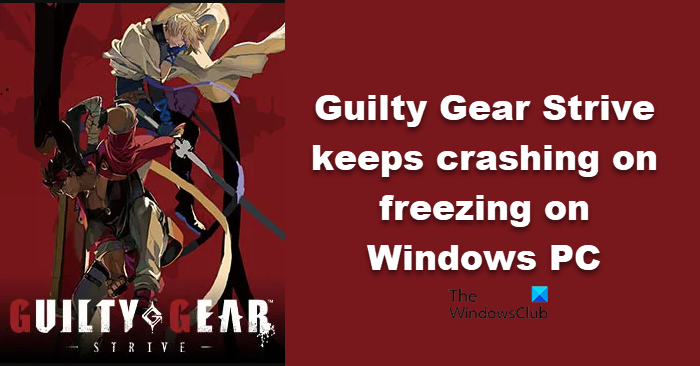
Fix Guilty Gear Strive keeps crashing or freezing
If Guilty Gear Strive keeps crashing on startup or playing, freezing, or is stuck on the loading screen on Windows 11/10 PC, check out the following solutions to resolve the issue.
- Check for overheating
- Fix Corrupted Files
- Change Launch Options
- Update or Install DirectX and Visual C++ Redistributable
- Update Graphics Drivers
- Troubleshoot in Clean Boot
Let us talk about them in detail.
1] Check for overheating
If you play the game for a long time, eventually, it will start heating your computer. Because of overheating, your OS might close the game, sometimes, if the game is not closed, your computer can crash. Either way, if you are detecting that your system is heating a lot while playing the game, then try closing it for a while or placing your device such that the fans are completely exposed. This issue is not found in However, we would want you to check the system requirements of Guilty Gear Strive and make sure that your computer is compatible to play it.
2] Fix Corrupted Files
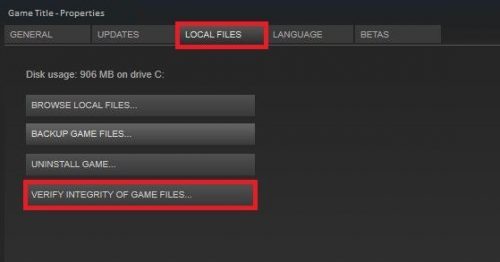
If overheating is not a cause, maybe your files got corrupted. In that case, we need to verify the corrupted files and see if that works. Follow the given steps to do the same.
- Open Steam.
- Go to Library.
- Right-click on your game and select Properties.
- Click on Local Files > Verify Integrity of Game Files.
Hopefully, this will do the job for you.
3] Change Launch Options
Next up, we are going to switch Launch Options and see if that helps. Changing Launch Options can resolve the compatibility issue. Follow the prescribed steps to do the same.
- Launch Steam and go to Library.
- Right-click on your game and select Properties.
- In Launch Options, type –nohmd and launch the game.
- If that doesn’t work, remove -nohmd and type -d3d11.
This should do the trick for you.
4] Update or Install DirectX and Visual C++ Redistributable
You need DirectX and Visual C++ Redistributable to play such games. Most computers tend to have these features and with Windows Updates they stay updated. However, if you don’t have or Windows Update is unable to keep them update, you should download the latest version of DirectX and Visual C++ Redistributable manually and see if that works.
5] Update Graphics Drivers
You need to make sure that your Graphics Drivers are updated to play graphically intensive games such as the one in question. Following are some of the methods to update Graphics Drivers.
- Download Driver and Optional Updates from Settings.
- Go to the manufacturer’s website and download your driver.
- Use free driver update software.
- Get the driver from the manufacturer’s website.
Hopefully, this will do the job for you.
6] Troubleshoot in Clean Boot
A third-party app can interfere with your game and cause issues. You need to troubleshoot in Clean Boot and find out what’s the culprit. Then, remove it, and your issue will be resolved.
Let us know if anything here helped you.
How do you fix Guilty Gear Strive blur?
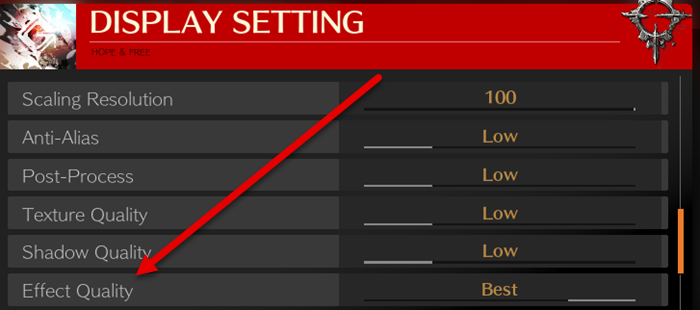
Guilty Gear Strive has a bug that causes visual issues. To fix it, you need to go to the Display Settings in the game and choose Best from Effect Quality. This should do the trick for you. If changing Effect Quality didn’t work, try changing some other Display Settings.
Read: Fix Rainbow Six Extraction keeps crashing on Windows PC
Guilty Gear Strive System Requirements
Following are the system requirements your computer needs to match in order to run Guilty Gear Strive.
Minimum
- Operating System: Windows 8/10 (64-bit)
- Processor: AMD FX-4350, 4.2 GHz / Intel Core i5-3450, 3.10 GHz
- RAM: 4 GB
- Graphics: Radeon HD 6870, 1 GB / GeForce GTX 650 Ti, 1 GB
- DirectX: Version 11
- Storage: 20 GB available space
- Sound Card: DirectX compatible soundcard or onboard chipset
Recommended
- Operating System: Windows 8/10 (64-bit) or later
- Processor: Intel Core i7-3770, 3.40 GHz
- RAM: 8 GB
- Graphics: GeForce GTX 660
- DirectX: Version 11
- Storage: 20 GB available space
- Sound Card: DirectX compatible soundcard or onboard chipset
You need to make sure that your computer is compatible before downloading the game.
Can a bad PSU cause game crashes?
The answer is Yes. A bad or weak Power Supply Unit (PSU) can cause instability and it may result in crashing the game and/or your PC. And, if the Power Supply Unit is not functioning well, then you may need to replace it as there is no other option if a physical item is defective.
Also Read: New World keeps crashing or freezing on Windows PC.