Today, we explain three Windows OS system files — Hal.dll, Kernel32.dll, User32.dll. These system files are part of Win32 API DLLs that work together to complete a task that users get to see. These files are OS files, and should not be tampered with.
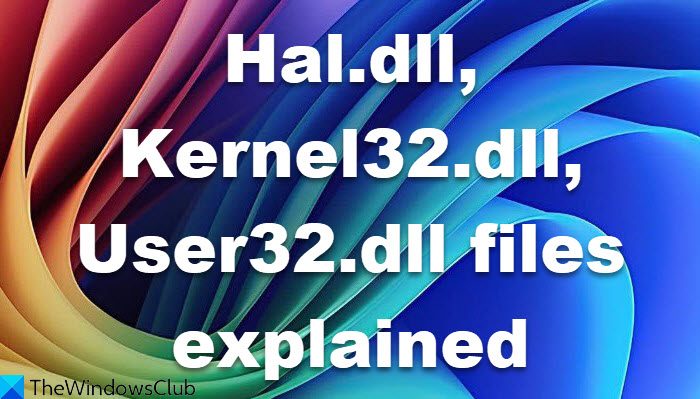
What is Hal.dll file
Hal.dll = Hardware Abstraction Layer.
While Windows manages all the hardware, it doesn’t do it directly. Instead, it uses what is called Layer. It is standard practice, so the low-level device and its calls are not exposed directly. It also enhances security. HAL is the layer between the hardware and the rest of the operating system. Hal.dll includes functions to low hardware functions, which the OS can call using the DLL.
Some of the users must have seen mention of HAL in BSOD. One such example is HAL_INITIALIZATION_FAILED. It happens because one of the hardware failed to start correctly.
Read: HAL INITIALIZATION FAILED Stop Error 0x0000005C
What is Kernel32.dll file
Kernel32.dll = Library to connect with the central part of an operating system.
Part of the Win32 API DLLs (kernel32.dll, user32.dll, gdi32.dll ) is loaded in the memory when Windows boots up. It includes Win32-based API, which can, in turn, do memory management, input/output (I/O) operations, process and thread creation, and synchronization functions.
Some examples where the DLL is used are the termination of a program, counting the number of files in a directory, calculating the amount of free disk space, etc.
One of the common errors seen is— Initialization of the dynamic library <system>\system32\kernel32.dll failed. The process is terminating abnormally.
What is User32.dll file
User32.dll = Library or Functions related to user and user interface.
The DLL contains Windows API functions related to the Windows user interface. For example, when you print Screen and paste it into Paint, change the current video resolution, minimize and maximize windows, and so on, it is evident that it works with kernel32.dll and gdi32.dll to complete the action.
All these files are located in the System32 folder. If you have a 64-bit OS, they may be available in the SysWOW64 directory. If you find them in another location, it is best to run your antivirus scan.
Want to know about these processes, files, or file types?
Ntoskrnl.exe, Ntkrnlpa.exe, Win32k.sys | Ntdll.dll, Advapi32.dll, Gdi32.dll | CompatTelRunner.exe | Windows.edb files | csrss.exe | Rundll32.exe | Thumbs.db files | NFO and DIZ files | Index.dat file | Swapfile.sys, Hiberfil.sys & Pagefile.sys | Nvxdsync.exe | Svchost.exe | RuntimeBroker.exe | TrustedInstaller.exe | DLL or OCX files | StorDiag.exe.
Leave a Reply