This post will show you how to fix the Could not find compatible Graphics Device error you may see in Halo Infinite game on your Windows PC. Halo Infinite is a first-person shooting game developed by 343 Industries and published by Xbox Studios. It is the sixth installment of the Halo series. But recently, many users have complained that Halo Infinite could not find compatible graphics on their devices. Fortunately, you can follow some simple methods to eliminate this issue.
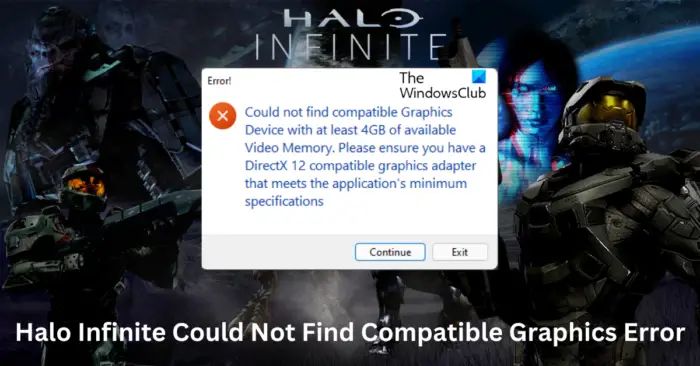
Could not find compatible Graphics Device with at least 4GB of available Video Memory. Please ensure you have a DirectX 12 compatible graphics adapter that meets the application’s minimum specifications.
What causes Could not find compatible Graphics Device error in Halo Infinite?
The error message is very clear. Either your Graphics Card specifications do not meet the games system requirement or it is not DirectX 12 compatible.
Fix Halo Infinite Could Not Find Compatible Graphics Error
To fix the Could not find compatible Graphics Device error you may see in Halo Infinite game on your Windows 11/10 PC, follow these steps:
- Check System Requirements
- Run DirectX Diagnostics
- Update Graphics Drivers
- Verify the Integrity of Steam Files
- Reinstall Halo Infinite
- Upgrade your Graphics card.
Now let us see these in detail.
1] Check System Requirements
Before starting with different troubleshooting methods, check if your computer meets the minimum requirements to run the game. It’s possible your PC doesn’t meet the minimum requirements to run Halo Infinite. The minimum requirements are:
- OS: Windows 10/11 (latest update)
- Processor: AMD Ryzen 5 1600 or Intel i5-4440
- Memory: 8 GB RAM
- Graphics: AMD RX 570 or Nvidia GTX 1050 Ti
- DirectX: Version 12
- Network: Broadband Internet connection
- Storage: 50 GB available space
2] Run DirectX Diagnostics
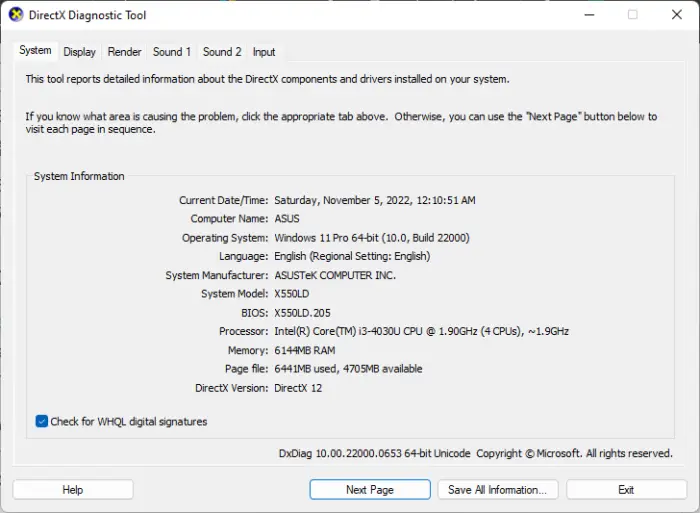
Using the DirectX Diagnostic Tool, users can troubleshoot DirectX-related issues. This tool can generate a dxdiag text report file with detailed information about your PC’s graphics, sound, etc. Here’s how you can run it:
- Press the Windows key + R to open the Run dialog box.
- Type dxdiag and hit Enter.
- The DirectX Diagnostic Tool window will now open; here, check if the DirectX version is DirectX 12.
- Now Navigate to the display tab, and check if the GPU has at least 4GB of available display memory.
- If all seems ok, then the error isn’t occurring due to DirectX.
3] Update Graphics Drivers

Outdated or corrupted graphics drivers can also be responsible for why Halo Infinite could not find compatible graphics. Update your device’s Graphics drivers and check if the issue gets fixed. Here’s how you can do it:
- Open Settings and navigate to Settings > Update & Security > Windows Update.
- Right under it, look for a clickable link—View optional updates.
- Under Driver Updates, a list of updates will be available, which you can choose to install if you are facing an issue manually.
Some of you may want to use free Driver Update software or tools like AMD Driver Autodetect, Intel Driver Update Utility or Dell Update utility to update your device drivers. NV Updater will keep NVIDIA Graphic Card Driver updated.
4] Verify the Integrity of Steam Files

Sometimes game files can get corrupted due to a bug or a recent update. This could also be the reason why this issue is troubling you. Verify the integrity of game files on your PC using the Steam client and check if the problem is fixed. Here is how it’s done:
- Open Steam and click on Library.
- Right-click on Halo Infinite from the list.
- Select Properties > Local Files
- Then click on Verify Integrity of Game Files.
5] Reinstall Halo Infinite
The game’s core files might be corrupted. To fix this, remove all files of Halo Infinite from your system, and start installing it again.
6] Upgrade your Graphics Card
If nothing helps, you may want to consider changing your Graphics Card and buy one that is more powerful.
Fix: Halo Infinite Error Code 0x80070005 on Windows PC
Why is my graphics card not compatible with Halo Infinite?
Issues with the graphics card in Halo Infinite usually occur due to driver incompatibility. However, using a corrupted or outdated version of DirectX is also known to cause this issue. Also, a minimum of 4GB of V-RAM is required to play the game.
Read: Free Online Games with no downloads required
Is Halo Infinite GPU compatible?
Halo Infinite is a heavy game with many different graphic elements, requiring a capable graphics card. The processor should be either AMD Ryzen or a quad-core Intel Chip, along with the best graphics cards from AMD or Nvidia.