If you get Handler CBS called Error with 0x800f0816 while updating Windows 11/10, here is how you can fix the issue within moments. Although it is not a common issue, you might encounter it at times. This article explains all the troubleshooting steps you can follow to eliminate the issue.

You may see such an error message inside C:\Windows\WindowsUpdate.log:
2020-05-11 21:48:35:773 892 a78 Handler CBS called Error with 0x800f0816.
Handler CBS called Error with 0x800f0816
To fix Handler CBS called Error with 0x800f0816 in Windows 11/10, follow these steps:
- Reset Windows Update Agent to default
- Restart Windows Update service
- Run Windows Update Troubleshooter
- Registry fix
- Run DISM to repair Windows Update components.
Let’s check out these steps in detail.
1] Reset Windows Update Agent to default
Reset Windows Update Agent to default and see. This error is likely caused due to a corrupted Windows Update Agent.
2] Restart Windows Update service
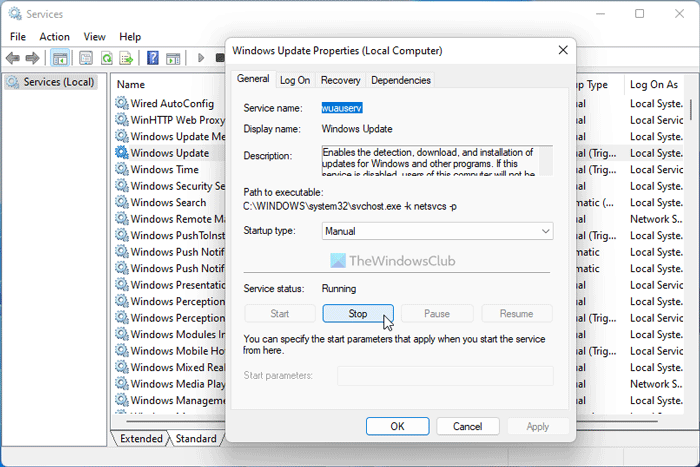
It is the first thing you need to do to fix the aforementioned issue. If the Windows Update service is not running or having some problems, you might get this error code while downloading or installing updates on Windows 11/10. To restart the Windows Update service, do the following:
- Search for services in the Taskbar search box.
- Click on the individual search result.
- Double-click on the Windows Update service.
- Click the Stop button.
- Choose Manual from the Startup type drop-down list.
- Click the Start button.
- Click the OK button.
Now you should not get the same problem. However, if you do, follow the other steps.
3] Run Windows Update Troubleshooter
Run Windows Update Troubleshooter and see if that helps you.
4] Registry fix
The following Registry fix is for those who can find the entire path mentioned below. If you cannot find it, you don’t need to follow.
Press Win+R > type regedit > hit the Enter button.
Click the Yes option.
Go to this path:
HKEY_LOCAL_MACHINE\SOFTWARE\Policies\Microsoft\Windows\WindowsUpdate
Right-click on the WUServer and select the Delete option.
Confirm the removal by clicking the Yes button.
Do the same with WIStatusServer.
Close the Registry Editor and restart your computer.
After that, you should not find the issue.
5] Run DISM to repair Windows Update components.
The Dism.exe tool can be used in different situations, and one of them is to repair a corrupted Windows Update files. Do note that you need to run a different command if you want to repair corrupted Windows Update System Files. If you run the usual /RestoreHealth command, it may not necessarily help. DISM will replace potentially corrupted or missing system files with good ones. However, if your Windows Update client is already broken, you will be prompted to use a running Windows installation as the repair source or use a Windows side-by-side folder from a network share, as the source of the files.
You will then be required to run the following command instead:
DISM.exe /Online /Cleanup-Image /RestoreHealth /Source:C:\RepairSource\Windows /LimitAccess

Here you have to replace the C:\RepairSource\Windows placeholder with the location of your repair source.
Once the process is complete, DISM will create a log file in %windir%/Logs/CBS/CBS.log and capture any issues that the tool finds or fixes.
Related: Fix Windows Update components must be repaired error.
How do I fix Windows Update Initializing?
There are a lot of things to do to fix the Windows Update Initializing error in Windows 11/10 PC. You can start the troubleshooting process by restarting your computer. Then, restart the Windows Update service, check the Group Policy setting, run the SFC scan, use the DISM tool, etc.
How do I fix a Windows 1Update error?
To fix a Windows 11/10 Update error, you need to identify the exact issue. For example, if it shows Pending Install and fails to install the update, you need to delete contents from the SoftwareDistribution folder. On the other hand, if your PC fails to download the update, you need to check your internet connection and VPN/Proxy settings.
Hope this guide helped.