If you are trying to create a Hanging Indent in Microsoft Word and Google Docs document, this article can help you. No matter whether you want to apply this indentation to one paragraph or multiple paragraphs, you can do both within moments. As no one-click button is available in both tools, you need to go through some options. Let’s check out the steps here.
Hanging indentation looks different than other stylings in a document. If you apply this style, the first line of a paragraph will stick to the page margin whereas other lines will be requisitioned. Whether it is for a webpage or an offline document, you can display such indentation to make it engaging.
Create a Hanging Indent in Word
To add a hanging indent in Microsoft Word, follow these steps-
- Open a Word document on your computer.
- Select a paragraph to apply the style.
- Click the arrow button in Paragraph section.
- Click the Special drop-down list.
- Choose the Hanging option.
- Click the OK button.
Open the document in Microsoft Word. After that, select a paragraph to add the style. You can choose the whole paragraph with your mouse, or you can click on a sentence in your paragraph. Then, click the arrow button in the Paragraph section. The Paragraph heading should appear in the Home tab, and the arrow should be visible at the bottom-right corner.
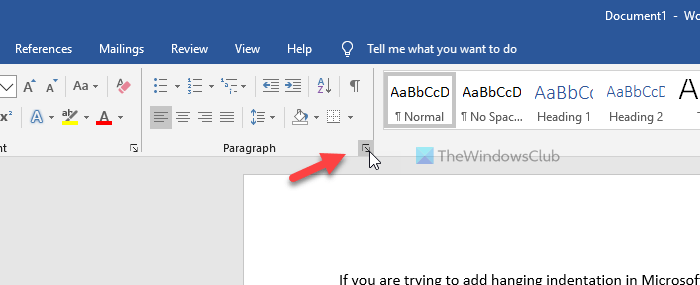
After that, make sure that you are in the Indents and Spacing tab. If so, click the Special drop-down list under the Indentation section, and select the Hanging option from the list.
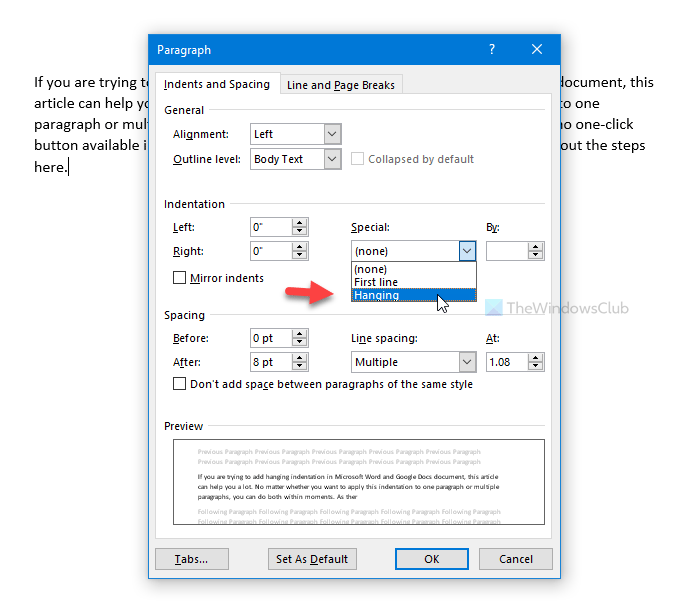
You can change the indentation size as well. For that, use the By option to increase or decrease the size. At last, click the OK button to save the change.
It is possible to save all these changes as default settings. For that, click the Set As Default button, select All documents based on the Normal.dotm template and click the OK button.
Add Hanging Indent in Google Docs
To create a hanging indentat in Google Docs, follow these steps-
- Open a document in Google Docs.
- Select a paragraph to add the style.
- Go to Format > Align & indent > Indentation options.
- Click Special indent drop-down list.
- Select the Hanging option.
- Click the Apply button.
To get started, open a document in the Google Docs and select a paragraph where you want to display the styling. After that, go to Format > Align & indent > Indentation options.

Following that, you need to click the Special indent drop-down list and select the Hanging option. From here, it is possible to choose the indentation size as well.
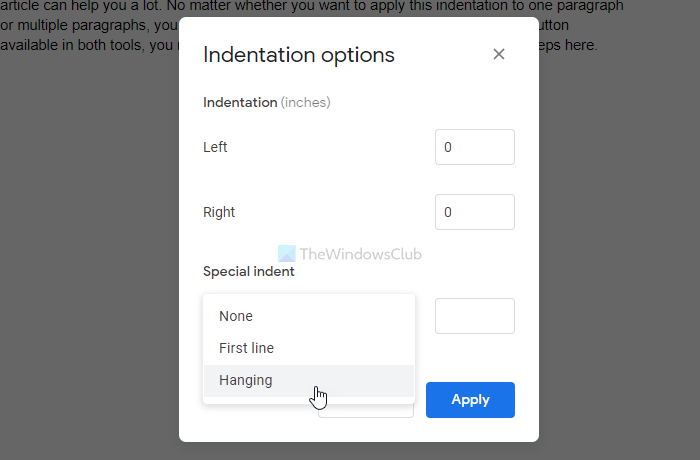
Finally, click the Apply button to make the change.
That’s all! I hope it helps.
Leave a Reply