While it is always a good idea to regularly check your Hard Disk Health for Errors & Bad Sectors, it is equally important to monitor the Hard Disk regularly if you don’t want to be caught unawares by a hard disk failure for no apparent reason. Hard Disks these days use Self-Monitoring, Analysis, and Reporting Technology or SMART to monitor its health and send out signals if it is failing.
To check the status of your Hard Disk health, you can use the WMIC or Windows Management Instrumentation Command-line. The WMIC is a command-line and scripting interface that simplifies the use of Windows Management Instrumentation (WMI) and systems managed through WMI. Using the WMI Commands can help you carry out several administrative tasks, including, for instance, finding out the computer model name or the serial number of your Windows PC.
Check Hard Disk Health
You can use these tools to check hard disk health. Make sure to try each of them, and pick based on the type of hard disk or SSD
1] WMIC Health Check App
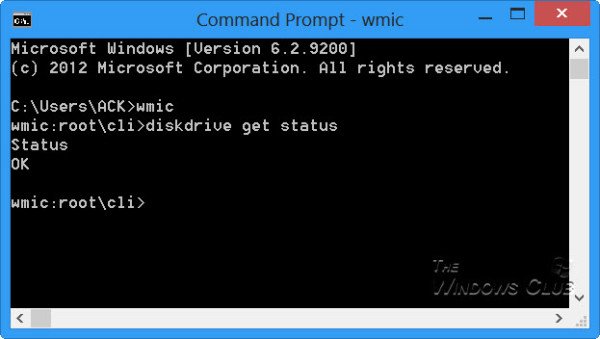
To check your Hard Disk Health natively in Windows 10/8/7, open a command prompt window.
First, type the following and hit Enter:
wmic
Then type types the following and hit Enter:
diskdrive get status
If the status of your hard disk is fine, you will see a message, OK.
If Windows faces problems in retrieving the SMART information, it will probably mean that the hard disk may face issues, and this will be reflected in the message that is returned.
In the eventuality that your hard disk status is not OK, it might be a good idea to keep a watch on the noises that a dying hard disk makes and back up all your data natively or by using some free third-party backup software.
2] Use Manufacturer’s Tools
Most of the OEMs now offer tools that allow you to keep track of the health of the storage device. For example, Samsung offers Magician software that can help you access the device’s health. You can use it to access each drive, check performance, and drive temperature, and so on.
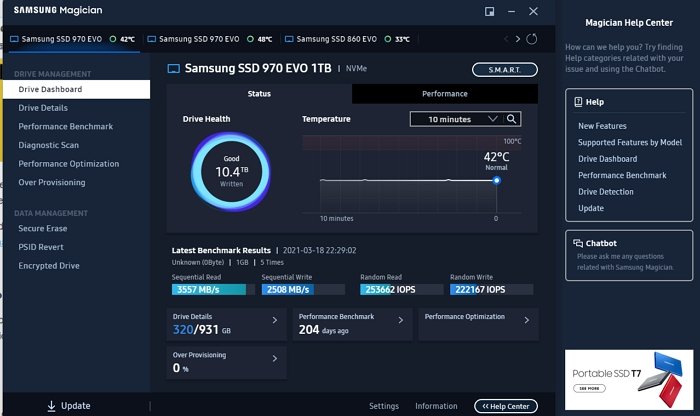
3] Windows CHKDSK Tool
Windows offers the Check Disk tool, which can not only tell you about the drive health but can also fix minor issues which can be stored on the software level.
Run chkdsk /f in Windows terminal (admin), and if there are errors, it will fix the disk. The disk check command will reboot the computer and then check the disk status.
It might then be a good idea to consider changing your hard disk, as a dying disk can result in data corruption too – before it eventually dies.
You may want to take a look at these posts:
- What is a Solid State Drive & what are its advantages over Hard Disk Drive
- Thinking of upgrading your Hard Drive? Recycle your old Hard Drive as a portable
- How to dispose of Old Computers safely & securely.
How do I fix my hard drive health?
You cannot fix drive health by running few tools on the hardware level. However, you can optimize the usage of HDD using defragment, so the space is adequately used or using the provisioning method for SSDs.
TIP: GSmartControl is an easy way to check the health of your Hard Drive
What is the life of a hard disk?
It depends on the amount read and write on the disk. HDD or mechanical hard disk usually lasts for 10 years with a decent amount of activity. SSDs, on the other hand, have relatively shorter life compare to HDD because of higher high-speed usage and the way it is built. That said, there are a lot of factors that you will have to factor, but since there are no mechanical parts in SSD, the chances of failure are low.
TIP: This post will show you how to test Hard Drive speed on a Windows computer.
Are NVMe drives better than external storage?
Yes, they are a lot faster, and since they are close to the Motherboard, the overall performance of the applications and Windows is much better than the external storage devices. Some of the NVMe devices come with heat sinks which further improve the performance by lowering the overall temperature.