As a Windows user, you may encounter the Hard Drive Error Code 2000-0146 on your Dell Windows 11 or Windows 10 computer. In this post, we will identify the potential causes to this error, as well as offer the most suitable solutions affected PC users can apply to resolve the issue.
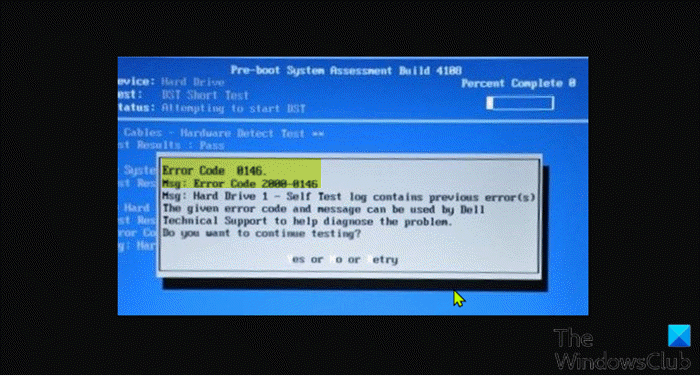
This error indicates severe logical problems that could lead to hard drive failure. This error may occur due to one or more of the following reasons:
- Corruption in the program files.
- Malware infection.
- Bad sectors on the drive.
Fix Hard Drive Error Code 2000-0146
If you have encountered the Error Code 2000-0146, triggered by your hard drive installed on your Dell Windows 11/10 computer, you can try our recommended solutions in the order presented below to resolve the issue.
- Run SFC scan
- Run CHKDSK
- Run S.M.A.R.T. Test
- Run Dell Diagnostics for hard drive
- Replace Hard Drive
Let’s take a look at the description of the process involved concerning each of the listed solutions.
1] Run SFC scan
The first action you can take to try to fix the Hard Drive Error Code 2000-0146 on your Windows 11/10 computer is to run SFC scan to repair corrupt or damaged system files which can trigger this error.
If this action didn’t work for you, you can proceed with the next solution.
2] Run CHKDSK
As already pointed out, bad sectors on your hard drive can trigger this error. In this case, you can run CHKDSK on your Windows PC to fix the bad sectors on the drive if any.
To run CHKDSK, do the following:
- Press Windows key + R to invoke the Run dialog.
- In the Run dialog box, type cmd and then press CTRL + SHIFT + ENTER to open Command Prompt in admin/elevated mode.
- In the command prompt window, type the command below and hit Enter.
chkdsk /x /f /r
You will receive the following message:
CHKDSK cannot run because the volume is in use by another process. Would you like to schedule this volume to be checked the next time the system restarts? (Y/N).
- Press the Y key on the keyboard and then reboot your computer to run the utility to fix the errors on the computer hard drive.
After CHKDSK completes, check to see if the issue is resolved. If not, try the next solution.
Additionally, you can run Disk Cleanup to clear unnecessary files on the hard disk and frees up disk space. The utility will remove temporary files, empty the Recycle Bin, and remove unwanted system files that may be causing this issue.
3] Run S.M.A.R.T. Test
This solution requires you to run the SMART test to verify the health of the drive installed on your Windows-powered Dell computer, as an unhealthy drive can trigger the issue at hand.
4] Run Dell Diagnostics for hard drive
This solution requires you to run a built-in or offline diagnostic test (also called Preboot System Assessment) with the Dell SupportAssist. This ‘Custom Test’ is an advanced diagnostic test and is capable of producing more reliable results.
If the tests passes and you want to use the same hard drive, you can format the hard drive and then clean install Windows 11/10. Before you proceed, make sure to backup your files/data.
5] Replace Hard Drive
As a last option, depending on the outcome of the various tests above, you may need to replace your hard drive with a healthy drive and then clean install Windows 11/10. Make sure you backup your files.
What is error code 2000-0142 on Dell Inspiron?
The Dell ePSA error code 2000-0142 is attributed to a hard disk failure. You can know if your hard drive installed on your Windows computer is dead if you are hearing your hard drive making strange noises like clicking, beeping, grinding or failing to spin up
How do I fix error code 0142 on Dell?
Windows users that have encountered the Dell computer Hard Drive Error 2000-0142 on their Windows 11/10 system can do the following to recover data: Remove the affected drive from the computer. Connect the hard drive to another computer via USB as an external drive and run CHKDSK command.
Related post: Fix SMART Failure Predicted on Hard Disk error message at boot.