If your Windows 11/10 computer is experiencing hardware or device issues, you can run the Hardware and Devices Troubleshooter. This automated troubleshooter will try to identify and resolve the issues it finds. To use it in Windows 11 or Windows 10, you have to use the command line now – as has been explained later in this post.
Hardware and Devices Troubleshooter
Windows 11/10 comes with this troubleshooter in-built. If you recently installed a new driver or some hardware and find some things are not working as you’d like them to, use this troubleshooter.
On Windows 10, you can also open Settings > Update & Security > Troubleshoot and click on Hardware and Devices.
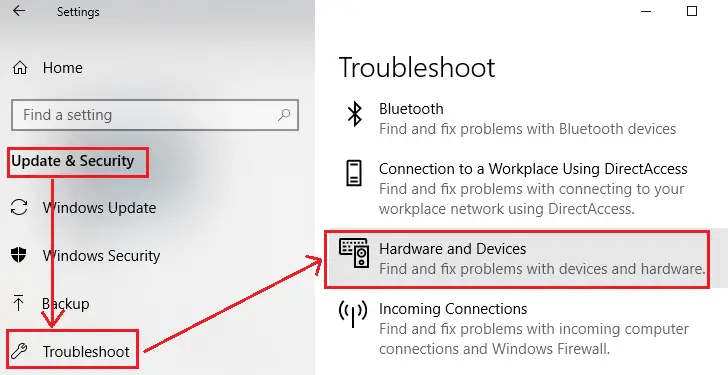
On Windows 8/7, open Control Panel > Hardware and Sound > Configure a device.
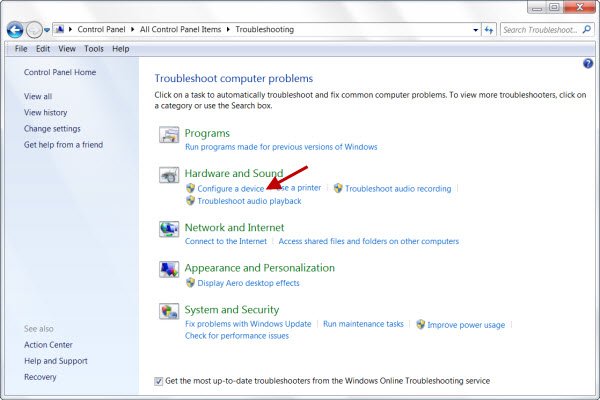
The Hardware Troubleshooter will open. You can set it to fix the detected problems automatically or select and opt to fix only the ones you want.
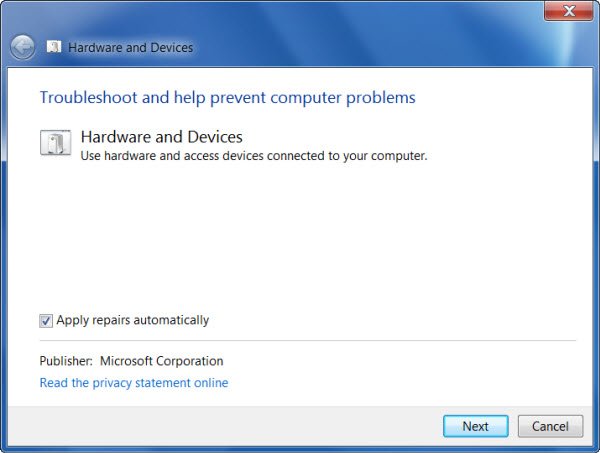
Click on Next to run the Hardware and Devices Troubleshooter. Once the scan is completed, it will present you with a report.
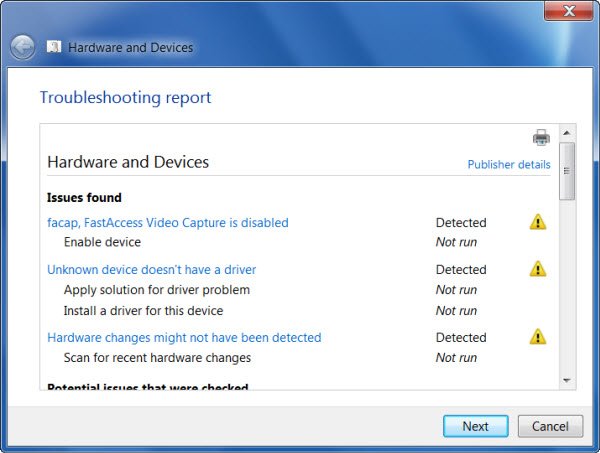
Choose the ones you want to fix and click on Next.
The Hardware and Devices Troubleshooter will try to fix the problems for you.
To use it in Windows 11, you have to follow another procedure now.
Hardware and Devices Troubleshooter missing in Windows 11
In Windows 11 now, you may find that the Hardware and Devices Troubleshooter is missing from Windows Settings.
Technically, the Hardware and Devices troubleshooter hasn’t been removed entirely from the Windows operating system per se. Instead, it has been “buried” or hidden within Windows 10 v1809 or later and Windows 11.
The reason is that Microsoft, after careful deliberation and observation via telemetry, determined that the Hardware & Devices troubleshooter had the lowest daily usage and was usually run in tandem with other troubleshooters. Therefore, it was no longer needed, and specific troubleshooters would be used instead.
Listed below are the primary hardware and the most common ones that require a troubleshooter:
- Keyboard.
- Bluetooth.
- Video playback.
- Audio.
- Printer.
- Internet connection.
- Battery.
For Windows 11/10 users who still need to run this helpful tool, do not despair; there’s a possible way to access this troubleshooter. You will have to run the Troubleshooter using the command line.

- To invoke the troubleshooter, launch the command prompt, type or copy and paste the command below, and hit Enter.
msdt.exe -id DeviceDiagnostic
- Once the troubleshooter displays, you can run the tool as usual.
You can also download and use our helpful freeware FixWin to open the troubleshooter with a click.
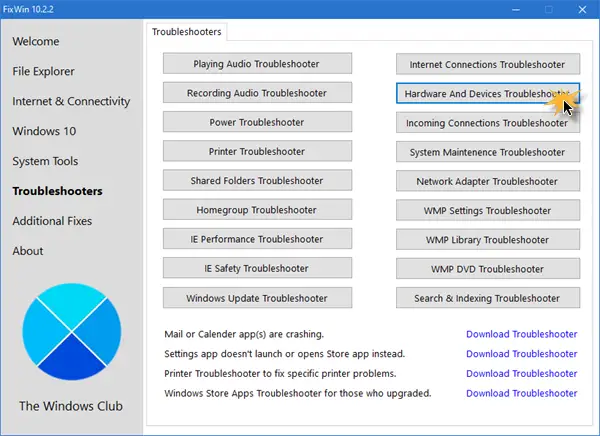
You will find the button in the Troubleshooters tab.
That’s it, folks!
How to fix a hardware issue on PC?
The best way to start checking is to reconnect the device, followed by a restart. If that doesn’t work, you can use the hardware troubleshooter. One last step would be to check if the device works on another PC. If that, too, doesn’t work, you may need to replace the hardware.
Read: Windows cannot use this hardware device because it has been prepared for safe removal
What is the leading cause of hardware failure?
It can be a manufacturing defect or if the product has reached its high limit, usually during overclocking. Ambient temperature also plays a significant role in these cases. If you have a warranty, you can get your product replaced.
This post tells you what to do if SD Card Reader not working in Windows.
These links may also interest you:
I have tried all things windows to get my wireless mouse and keyboard to work again after installing some Dell updates. Windows used to recognize them and it word work right away. strangely, when I got into Bios, wireless keyboard and mouse do work. once I get to windows desktop, no joy. I am forced to use the laptop keyboard. tried all of your suggestions and nothing works so something is suppressing my USB connection from windows.
Windows has terrible advice. You sent us Windows 8.1 users to this page and a majority of the options don’t exist. I put a flash drive in and it’s scolding hot burning. Never had this issue and I hate Windows 8.1. It’s no good, nobody should use it and maybe people should start a lawsuit against Microsoft.
Fantastic solution, all is fine now. Thank you very much for your kind advice…
In January 2017 I began using Philips voice tracer LFH0662 on my window 7 laptop and my new windows 10 office computer. Everything worked fine until yesterday, 3-16 when both computers said they did not recognize the USB device.
Tried Hardware Troubleshooting without success on the Windows 7 laptop. I tried unistalling Roots but that didn’t get far at all.
I am now out of business since I cannot dictate.
I am computer illiterate so any help has to be spelled out step by step.
I think I uninstalled my camera recognition for sign in. The light to the left above my screen doesn’t come on. Help!
Configure a device is not an option for Hardware and Sound in the troubleshooter.