Error Code 45 is quite a common issue with device manager encountered by many Windows users. This error occurs when Windows fails to recognize the hardware device connected to the system, throwing up the following message on your screen:
This hardware device is not connected to the computer Code 45
This error occurs if a device that was previously connected to the computer is no longer connected. To resolve this problem, reconnect this hardware device to the computer. No resolution is necessary. This error code is only used to indicate the disconnected status of the device and does not require you to resolve it. The error code resolves automatically when you connect the associated device to the computer, says Microsoft.
But at times this Device Manager Error Code may continue to plague you. Your system may crash when you attempt to use the hardware device for which this error had previously appeared. Moreover, your Windows may run slowly or hang up frequently.
This error occurs if a device that was previously connected to the computer is no longer connected. To resolve this problem, reconnect this hardware device to the computer. No resolution is necessary. This error code is only used to indicate the disconnected status of the device and does not require you to resolve it. The error code resolves automatically when you connect the associated device to the computer.
Error code 45 can appear anytime but knowing when and where it occurred is very useful when trying to fix the issue. This error can be attributed to a number of reasons. You might have incorrectly configured or corrupted device drivers or you may be dealing with faulty hardware. Further, the error can also occur due to a corrupted or faulty Windows registry, probably because of some recent changes made.
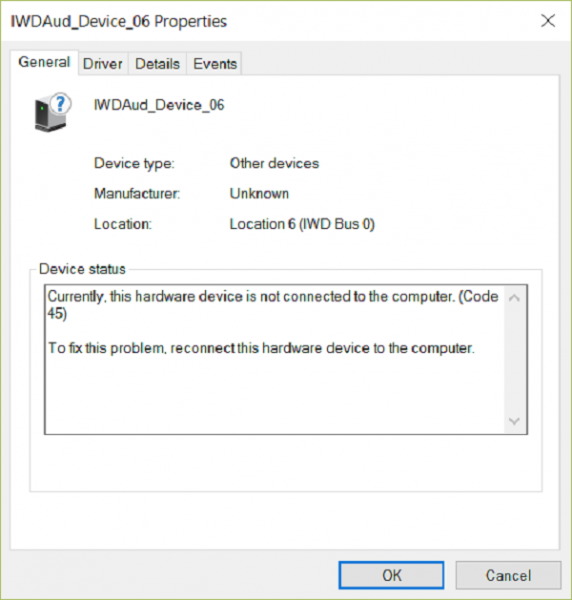
Sometimes the resolution of this issue is as straightforward and easy as unplugging and plugging the hardware to the computer. If you are facing this issue because of faulty hardware, going to a technician and getting it repaired or replaced is recommended. You will get to know of that if none if of the solution given below are able to help you sort out the problem.
1] Running the Hardware Troubleshooter
1] To run the Hardware Troubleshooter, click on Start and then click on the gear like symbol which opens the Settings page. While there, type troubleshooting and press enter.
2] A Troubleshooting window will appear. Click on the Hardware and Sound option there.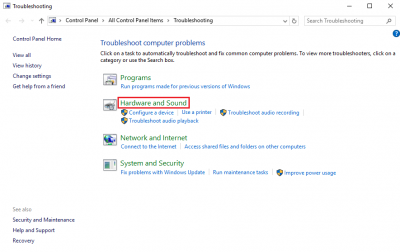
3] Select Hardware and Devices. Another window will appear. Click on Next there to start running the troubleshoot.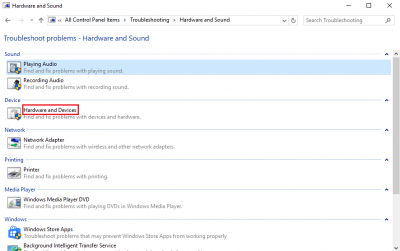
2] Scanning and Repairing Hard Disk Corruption
1] In the search box, type Command and then press CTRL+Shift+Enter. Type “chkdsk /f” in the CMD box and hit ENTER.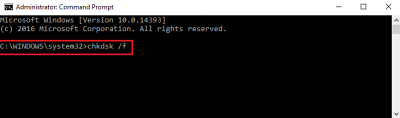
Check Disk will begin scanning for possible hard disk corruption that could be the reason behind Error code 45. If found, it will repair the same.
3] Update, rollback or reinstall the Driver
You may want to check if your device drivers are up-to-date. This post will show you how to update or reinstall Device Drivers.
Hopefully, one of the above three fixes should be able to help you resolve the error. If not, it could be safely assumed that the problem is with the hardware. If you have ensured that all the physical connections have been made properly, it could mean that the hardware has gone bad and that you may need to replace it. As discussed earlier, in such a case, the system might need to be checked by a hardware technician.
Ohh man THANKS! This helped me a lot with my Bluetooth problem whew! Searching on so many ways to solve my Bluetooth problem and this is what I needed.
What happened to me is first is that I searched how to fix the missing Bluetooth in my Notifications area and found some instructions. It said to uninstall the driver so I did and it disappeared inside the Device Manager. Then I clicked View>Show hidden devices and click any random stuff in the list and clicked my keyboard’s letter “b” button.
I then right clicked the Bluetooth and chose “Update Driver.” So, I selected the folder (which I made and put the installer inside the folder) containing the latest driver I downloaded from the manufacturer’s website. Then it updates.
Afterwards I clicked the Start button and searched Troubleshoot. I selected the Bluetooth and scanned it. It then showed me the error that the device was not connected to the laptop. I then applied the instructions in this website, and I troubleshooted the Hardware and Devices then there it repaired something.
After the laptop restarted, and FINALLY IT’S FIXED!!!(?°?°)?? ???
IT WORKS!! THANKS !!!! was trying to solve this problem for a couple of days now, and got no where until I read this post.
Thanks again! God bless