I came across a client machine where, whenever he Hibernated the computer, it ends up shutting down the machine. What used to happen was that he first used the Hibernate option. Then while switching back on, the computer would get stuck on the start-up screen and finally turn off the machine, losing all the saved data.
Hibernate shuts down the computer
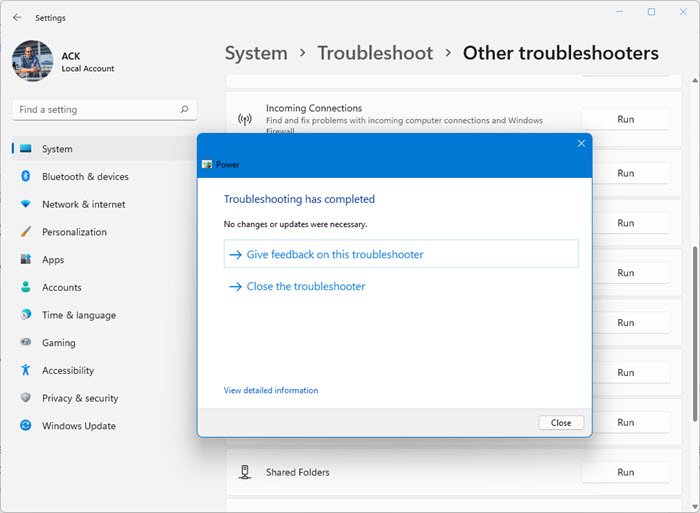
If your Windows 11/10 computer shuts down when you Hibernate, you can try these suggestions:
- Reset Power Plan to default
- Use Windows Recommended Power Plan
- Run Power Troubleshooter
- Uninstall any 3rd party OEM Power Management software
- Update Display Drivers
- Update BIOS
- Troubleshoot in Clean Boot State
I had some idea of how to approach this issue. The first one needs to check one’s Power Plan because I have experienced before, that a corrupted power plan can cause strange issues with Windows Sleep, Shutdown, etc. So first I decided to delete the power plan since he was using a custom power plan I had created for him. Remember if you’re following this you cannot delete the standard power plans – you can only just reset the plans to default settings – which you should!
So I opened Control Panel\All Control Panel Items\Power Options\Edit Plan Settings.
You can also just click on the Battery icon in the notification area and click on More options.
Next, select the power plan you created and use and click on Delete this plan. Now use one of the built-in standard Power Plan and see if the problem goes away.
Unfortunately, I had the same problem, so I decided to reboot the system in Selective Startup. In Windows 11/10, to disable or manage startup programs, you have to open Task Manager and click on the Startup tab. Here you can see the list and right-click on any entry to Disable it.
So I disabled all non-Microsoft related items except the drivers and rebooted. But I still had the same problem.
So finally I thought that it might be a driver-related problem, since most of the time, the Sleep or Hibernate related issues are related to Display drivers. My client was using the Nvidia driver card. Luckily I found a driver that is released for Windows 10. So first I uninstalled the current driver, rebooted, and then installed the newly-downloaded drivers. Once it was installed, I rebooted again.
Then I found out there was also a BIOS update available for his Laptop model (It was a Samsung Laptop). So I updated that as well.
Now I tried to Hibernate and voilà it worked. So it’s either the Power Plan or Display drivers or the BIOS update that may help you fix this problem. I’m still not sure which one. So in case if you’re ever experiencing this problem I hope my steps will help you troubleshoot the problem.
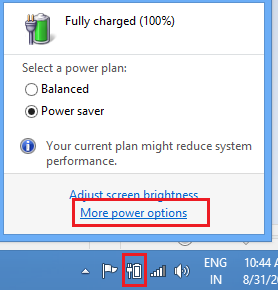
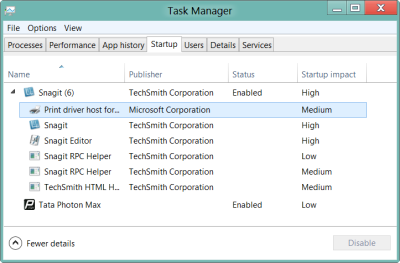
I am having the same problem. Thank you for posting your solution. I will try this now and hope for the best.
I had another problem for those out there who 8.1 PC’S WILL NOT HIBERNATE OR SLEEP AND IT JUST SITS THERE WITH FANS AND LIGHTS BUT SCREEN BLANKS OFF ..I JUST FIXED MINES on another forum someone uninstalled the VM oracle (virtual box ) someone also had some sort of cisco driver that was network related and it worked for about 4 of them out of 4!
BTW I had did a system restore at first & everything worked after it would not hibernate or sleep.. installed a few programs later and BOOM back to my problem. Just uninstalled VM again after installing it and BOOM SLEEP and HIBERNATE WORKS!
SO the key is to make sure you don’t have some sort of NETWORK interface virtual or physical that is interfering or has a setting that blocks it!
I also had a similar problem, with a Sony Vaio Pro 13. Sleep worked fine until I updated to Windows 8.1. I tried updating the video card drivers, like you suggested, and it worked fine. Thanks for the help!
I had the same problem, but thanks to Richard From Finland for his valuable information, I could fix my windows and overcome my problem. I had windows 8.1 with virtual box installed in my machine. After I removed virtual box, my windows in working properly.
Richaard Finland Johnson Jr, THANKS A LOT MAN!!! I’ve slepn a lot of hours to find the solution, but only your comment really help me! I;ve unninstalled Virtual Box – and it helps me! Big Thanks!!!
this is a stupid article. “I don’t know what fixed the problem”..
My system would not restore the hiberfil file while i had fastboot options enabled in my bios. There was a mismatch between the hardware it saw as it saved the hibernate file and what it saw as it booted again. Disabling these options fixed my problem.
Using Windows Repair did the trick for me: Insert Windows CD, boot from it, click “Repair your computer” -> Troubleshoot -> Advanced Options -> Command Prompt. Type: bootrec.exe /fixmbr
Note: I think you can also access Windows Repair by Settings -> Power -> SHIFT+Restore
* I have Windows 8
Had the same problem. Asus support advised to disable the “intel virtualization technology” in the BIOS and reinstall/see that my drivers are up to date, and it worked like charm.
So, in some cases, if you done have Virtual box, it can help to fix it from the BIOS.
I also had the same problem and I think back what happens before this problem occurs.Then I remember I install some new software/program then this problem happen.I uninstall that software/program then I can hibernate back.The software I install like printer accessories software in this cases.I used windows 8.1 Pro.However I just try my own way and I don’t know if happen again.My conclusion some program incompatible caused this problem.
Hi all. My mini laptop’s shut down,restart,lock both are not working.But hibernate is working. when i try to shut down it is behaving as if nothing i clicked.not even any message.
its win7,intel atom pro.i tried power adjustments,virus checks…
pls help to sort out this
my system is not starting just showing “Hibernating” message on screen.. so what should i do????