Are you looking for complete hardware information about your computer? The first step towards getting support from an expert involves providing hardware information about your computer. Or you might just be curious to know more about your computer. Moreover, you can use your system information to compare it with system requirements for most of the programs that you are going to install on your computer. A freeware called HiBit System Information lets you obtain complete system information about your computer and connected devices. While Windows has some built-in System Information Tools, freeware like these give you more easily.
HiBit System Information for Windows 11/10
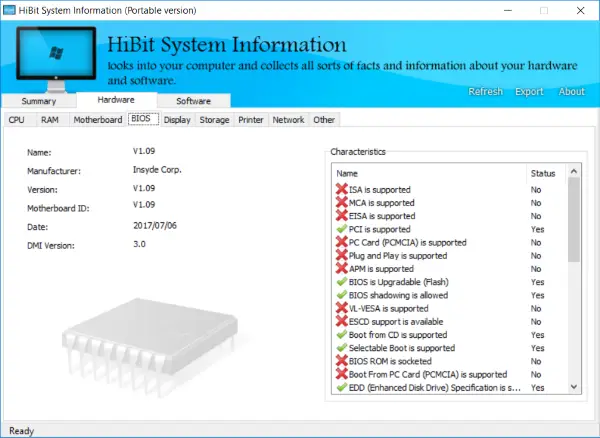
HiBit System Information is basically meant for sharing your computer’s hardware and software information with other users. It could be for technical support, upgrade suggestions or any other reason. The program tries to obtain each available piece of information about connected hardware and devices. You might be amazed to see the details and depth of information collected by HiBit System Information.
The tool is available both in installer and portable format. You can load up the portable version in your USB drive and run it on whatever system you want. Getting the system information is straight-forward. All you need to do is run the tool and wait for a few seconds.
Once all the information has been loaded, you can use the tabs to navigate around and go to different categories. The Summary tab hosts some general (most-common) details about your computer. You can view the names of most of the hardware components like CPU, Graphics, Storage, Network, etc. And you can also view some general details about the installed operating system and its version, architecture, etc.
You can move on to Hardware and Software tab for more in-depth details. Coming to the hardware tab, there are many sub-tabs available each corresponding to one hardware component.
- CPU: Most of the details like Name, Manufacturer, Clock Speed, Processor ID, Number of cores are available.
- RAM: You can view the installed memory and maximum capacity. Other than that, you can also view how the memory slots being used.
- Motherboard: Most common details like serial numbers are available along with a list of system ports.
- BIOS: The most important piece of hardware information that you will ever need. The program displays some basic details along with most of the characteristics and features supported by the BIOS.
- Display: This tab lets you view details about all the display adapters available on your system. You can use the drop-down to switch between the adapters.
- Storage: Lets you view information like device serial, total capacity, interface type, number of cylinders, etc.
- Printers: You can view details about all the connected printers. Even if you don’t have a printer connected, you can view details about virtual printers provided by applications like OneNote and Microsoft Print to PDF.
- Network: This lets you view details like IP Address, MAC Address, speed, and manufacturer details.
- Others: The Others tab contains some basic information about the sound devices, keyboards and pointing devices connected to your computer.
Very similarly, you can go to Software tab to view in-depth details about the software components of your computer. HiBit System Information can display details about OS, running processes and services, installed programs, start-up, and security details.
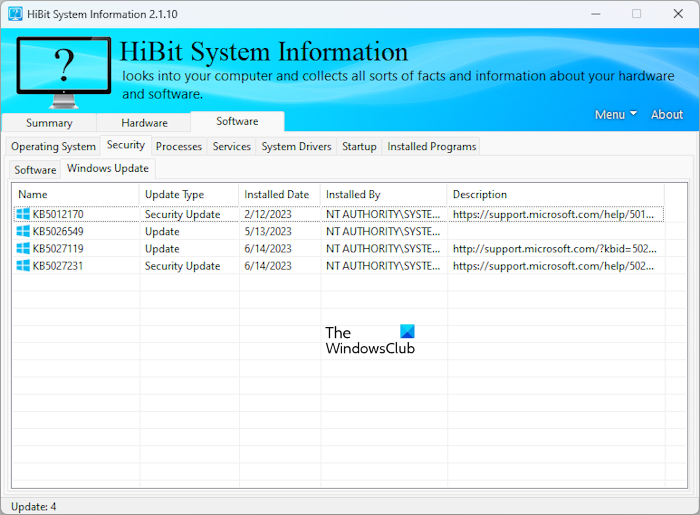
You can also view and manage the installed programs under the Installed Programs tab. To uninstall a program, right-click on it and select Uninstall. The program list does not refresh by itself. Hence, you have to refresh the list every time you uninstall a program. Under the Security tab of the Software category, you will see the information about your security software and Windows Updates along with the KB number.
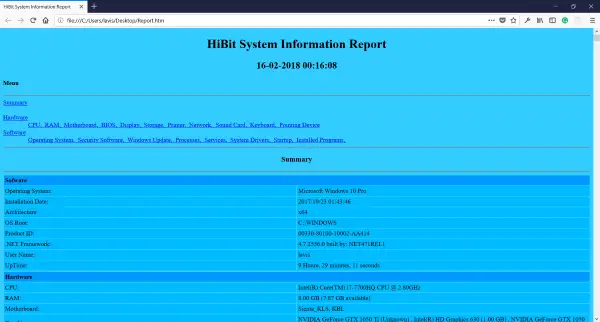
Another most promising feature of HiBit System Information is the Export feature. You can selectively export all the information in HTML format so that it can be easily shared over email. I had a few problems while opening the report on Google Chrome, but it worked fine for all other browsers.
Read: How to find out Processor Brand and Model on a Windows Laptop?
HiBit System Information is a great tool to collect information about your computer in a shareable format. Now you can easily produce these files to your support team so that they can help you out with hardware issues in an efficient way.
What is system information command for Windows 11?
System Information is a built-in app in Windows 11 that shows comprehensive information about the hardware and software components of a user’s computer. You can open it from Windows Search or by typing a command in the Run command box. Open the Run command box, type msinfo32, and click OK.
How to check RAM in Windows 10?
If you want to check your RAM specs, you can use the Task Manager. Open the Task Manager and select memory under the Processes tab. You will see your RAM information there. Apart from that, you can also use the Command Prompt to get detailed information about your RAM. If you do not want to use the Command Prompt, you can install dedicated third-party software. If you want to check your RAM health, you can use the built-in Windows Memory Diagnostic tool.
Click here to download HiBit System Information.
These tools can provide the provides hardware configuration information about your computer easily:
Sandra Lite | MiTeC System Information X | BGInfo | CPU-Z | Hardware Identify.