If, for some reason, you had disabled your Windows PC Touchscreen because it didn’t work with the installed version of Windows 11 and Windows 10, and later you find out that it cannot be enabled, it’s sure to be disappointing. Windows 8.1 wasn’t really as great as Windows 11/10 when it came to the touch experience. Windows 11/10 has solid integration for touch and for accessories like a digital pen. While the usual way to disable and enable is through Human Interface Device or HID under Device Manager, if the HID-Compliant touch screen is no longer available in Device Manager, here is the fix.
If you look at the screenshot below, you will see tons of HID listings. What looks like multiple devices are copies of original devices and are termed as Ghost Devices. These are previously installed devices that are no more enabled, but the drivers are still present on the computer.
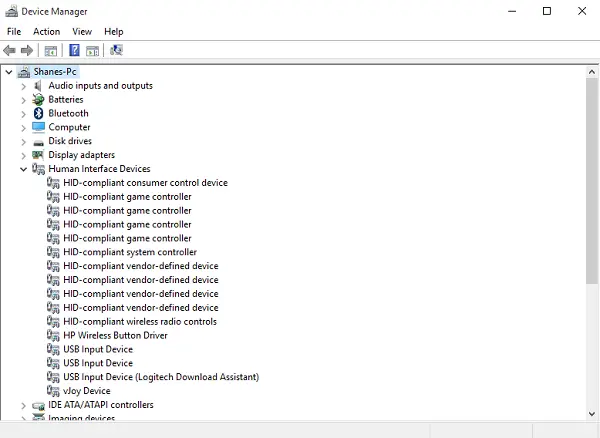
Fix HID-Compliant TouchScreen Driver is missing
Follow the steps below to enable the touchscreen, and reinstall the touchscreen driver if it has stopped working:
- Show Hidden Devices
- Run the Hardware Troubleshooter
- Reinstall HID-Compliant Touch Screen Driver
- Remove Unwanted Drivers.
You will need an administrator account to execute the processes.
1] Show Hidden Devices
- Open Run prompt, type devmgmt.msc, and press the Enter key.
- Click on the View menu, and then select Show Hidden devices
- If the HID devices were hidden, they should now be available in the list!
2] Run the Hardware Troubleshooter
Windows 11/10 comes with a dedicated Troubleshooter section which can fix most of the common issues. When you run the Hardware Troubleshooter, it will check actually connected hardware and remove the rest of them. Just before we start, if this is an external touch device, make sure to connect it. This can be done in two ways:
Command Line Method
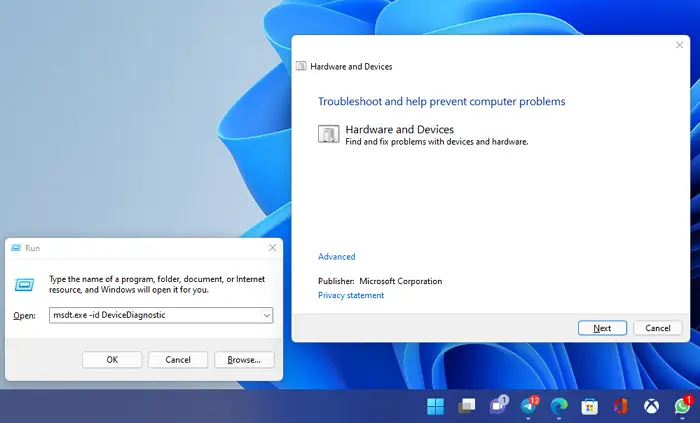
- Open Windows terminal or PowerShell with admin privileges
- Type and execute the following command
msdt.exe -id DeviceDiagnostic - It will launch the Hardware and Devices Troubleshooter
- Click on next, and let the process identify the problem and resolve it.
Windows Settings Method
- Go to Settings > Update and Security > Troubleshoot.
- Click on the Hardware and Devices, and Run the troubleshooter.
- This will open a new window and follow the steps henceforth.
- This will remove all the Ghost devices.
- Now right click on the HID device listing, which is left, and enable it.
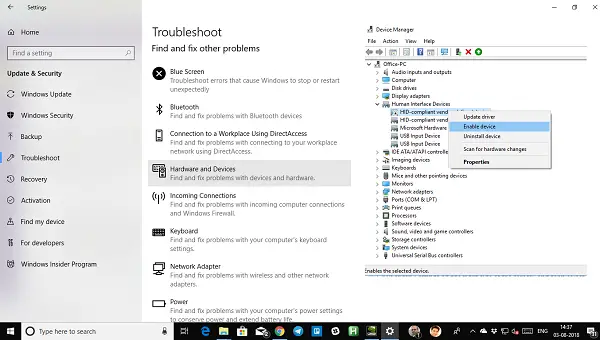
3] Reinstall HID-Compliant Touch Screen Driver
It is possible that the drivers were never installed for the device because you had it disabled, and now it cannot be enabled unless you install the correct drivers.
Updating the drivers through Windows Update is the best bet. Most of the OEMs now deliver the update through the Windows Update delivery channel, and they are tested for compatibility. So, go to Settings > Update & Security and run the update program to see if there is an update. It is possible that Windows offer this as an optional update, but install it, especially if it’s for your HID.
In case the driver is not available, you can always download them from the OEM website. Once you have it, you should be able to either run it directly to install it again on your device.
4] Remove Unwanted Drivers from Windows
The last tip is to remove unwanted drivers who had been missed by the Hardware Troubleshooter, or they keep reappearing. This is going to be a little detailed, so be careful. And yes, you need admin privileges for all these.
- Open a command prompt with admin privileges.
- Type set devmgr_show_nonpresent_devices=1 and press Enter.
- There will be no output for this as you are just enabling a setting to make the hidden devices appear in the device manager.
- Next, type devmgmt.msc and hit enter to launch the Windows Device Manager Console.
- In the Device Manager Console, from the View menu, select Show Hidden Devices.
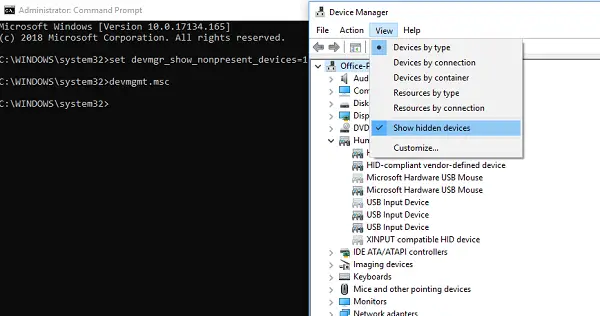
This will show you the list of devices, drivers, and services that were not installed or uninstalled properly. You can find your offending device, right-click, and choose to uninstall to remove it from the system completely. Do note that if the devices are gray in color, do not delete them. Only remove those which you think are causing issues. Also, make sure to remove one, and check and then come back if it doesn’t work.
Let us know if this helped you.
How do I download the HID-compliant touch screen?
If required, you can download the HID-compliant touch screen driver from Microsoft Update Catalog, Manufacturer’s official website, Via Device Manager, or by using the Optional Updates feature of Windows 11/10.
What is Ghost touching?
If your touch screen starts responding to actions on its own, random mouse pointer movement and all, then it’s called Ghost touching. It is also known to happen on smartphones.