Chrome is one of the most versatile browser out there in the ever-growing market of web browsers. Sporting an easy-to-use interface, it has the attention of several users who runs Windows OS on their PCs and tablets. Very few of us know that Chrome has some hidden features and experimental tools that can be used to unlock the masked experimental capabilities of Chrome. In this post, we’ll be having a look at the hidden Google Chrome URLs that you can access and tweak as per your requirement.
We’ve already covered a bit on the most useful Chrome Flags settings that can be accessed using chrome://flags page. Take a look at some of the important Google Chrome URLs that point to its internal pages.
Hidden Chrome URLs or Internal Pages
You can access the list of hidden Chrome URLs by typing chrome://about or chrome://chrome-urls/ in the address bar and hitting Enter. This will open up a page consisting of all the hidden Chrome URLs available for your device.
While reviewing the hidden Chrome capabilities, it’s important to note that not all features are useful for non-developers. We’ll list some hidden Chrome URLs that are specifically useful for general Windows users.
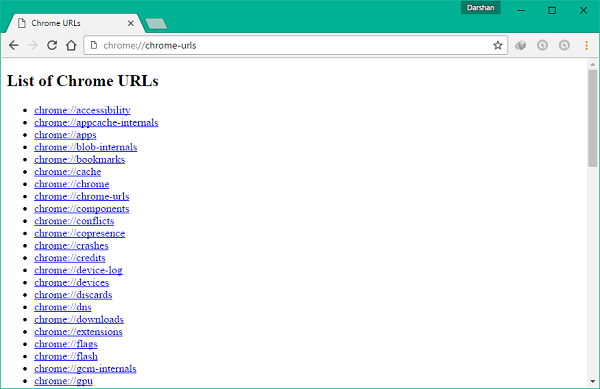
chrome://apps/
This URL can be used to open up all the Chrome apps that you’ve downloaded on your browser. It can be quite useful to navigate directly to apps page rather than huddling your way around from the default homepage. Also, you can access the Chrome Web Store download and install additional apps, extensions, themes etc.
chrome://bookmarks/
If you want to quickly access and manage all your saved bookmarks, this URL will help you get to a synchronized bookmark manager page where all your bookmarks are displayed in an orderly manner. You can even import or export these bookmarks as an HTML file to port it from or to other browsers.
chrome://cache
You can view all the items stored in Chrome’s Cache memory and the items, websites, images, and scripts stored using this URL.
chrome://crashes
This particular page shows a list of recent crashes that your Chrome browser has experienced over time. It is only available if you have enabled crash reporting. You can take a look at this link to know more about it.
chrome://devices
This URL can be used to access the devices registered on your network. You can add and configure a printer connected to your PC to the Google Cloud Print service. This can be pretty useful for adding and managing the devices connected to your network using the Chrome browser.
chrome://downloads
This will open up the browser’s native Download Manager page where you can see all your past downloads. Pretty fast way to navigate to your downloads than finding your way around the hamburger menu!
chrome://history
It works the same way the keyboard shortcut “Ctrl+H” works. It takes you to a recent browsing history page where you can clear it up or look for a webpage that you have visited in the past.
chrome://newtab
Well, who’d know that you can open a new tab by hitting this URL? Just enter it in the address bar and hit enter, and you should land on the New Tab page. I won’t say it’s handy, but you have a new way to do something.
chrome://plugins
Using this URL, you can access the plugins installed on your browser. You can also configure them, allowing them to run always or disabling them.
chrome://predictors
This one is really interesting. It displays a list of autocomplete action predictors and resource prefetch predictors based on your recent search and browsing history.
chrome://print
This URL opens up the print dialog box where you can save a webpage as a PDF file or you can send your file to any printer connected to your current network. It works the same way the keyboard shortcut “Ctrl+P” does.
chrome://terms
You can take a look at Google Chrome Terms of Service by hitting this URL. According to Google, “These Terms of Service apply to the executable code version of Google Chrome. Source code for Google Chrome is available free of charge under open source software license agreements at chrome://credits.”
chrome://thumbnails
This URL displays the top sites that you’ve frequently visited with a thumbnail picture of the web page’s appearance.
chrome://version
Use this URL to check the current version of your Chrome browser, which includes additional information about JavaScript and Flash versions and other relevant details.
Well, that’s all regarding the hidden Chrome URLs that can be a bit useful for normal Windows users.
Chrome URLs you can use for SEO and monitoring WEB performance:
chrome://net-export/
Captures a log of all network requests. Useful for debugging site speed and HTTP requests
chrome://inspect/#pages
Allows inspection of open web pages – alternative to DevTools, useful for remote debugging
chrome://tracing/
Captures Chrome’s internal performance data – can help diagnose rendering delays affecting Core Web Vitals
chrome://quota-internals/
Shows storage usage and limitations – helps check if service workers, caches, or PWA data impact performance
chrome://predictors/
Shows how Chrome predicts user navigation (may provide insights into how Google understands site interactions
chrome://process-internals/
Displays process details for debugging – useful for troubleshooting browser performance issues
chrome://omnibox/
See how Chrome interprets search queries – helpful for understanding Google’s autocomplete and keyword suggestions
chrome://net-internals/#dns
Allows you to clear Chrome’s DNS cache – handy when testing domain migrations or DNS updates
chrome://histograms/
Provides performance metrics
Now read about the Hidden browser configuration pages.
Ok so thing my Verizon program has been altered in the counsel tools how do I reset it to default
I made a Chrome extension that makes these quite a bit more accessible: https://chrome.google.com/webstore/detail/hiddenchrome-pro/ldmeocbcgclcjebglfaanndmccnlfhna
Looks good – but not free. :)
Here is the free version: https://chrome.google.com/webstore/detail/hiddenchrome-secret-setti/jhcdplpmjpchlfjfihdpimbakifjnnda
Does anyone know the steps to. Get rid of a FTP Google lock on a ZTE blade? I hAve tried every email account that could be synced with the pH. No luck. Google is no help either. I’ve had a lock on my pH now for over a month. Please help
CHROME URL