The Disk Defragmenter tool is a built-in Windows OS utility that defragments drives by running a low-priority task in the background without affecting the computer’s performance. You can also change the tool’s behavior and select the partition you want to defragment.
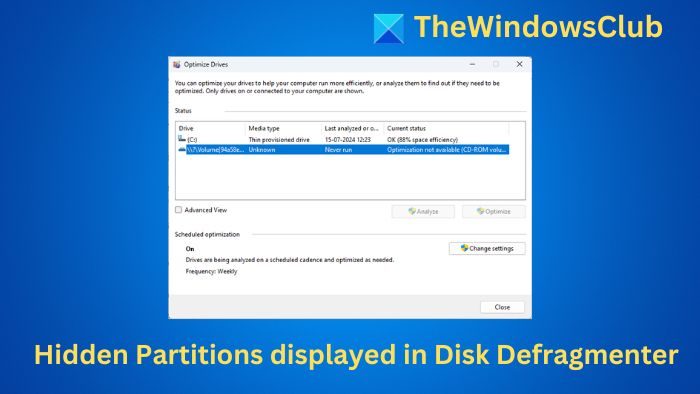
Hidden Partitions displayed in Disk Defragmenter Tool
To open it, type defrags in Windows search, select Defragment, and Optimize Drives from the search results. Now, when it opens, you will see that, apart from your regular drives, it even displays a hidden partition volume that is not mounted with the following name:
\\?\Volume{Number String}
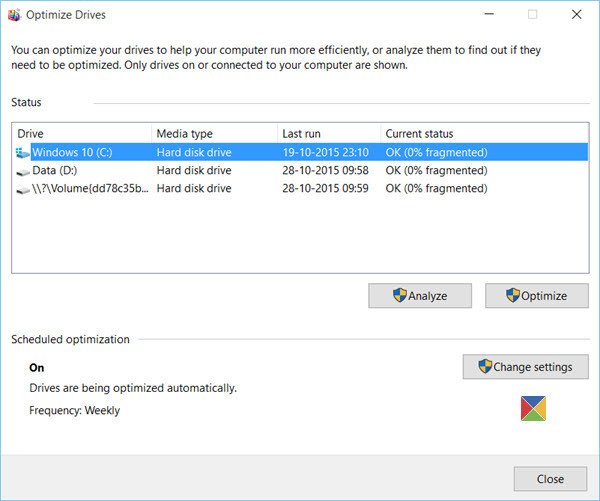
Says KB952910 – This behavior is by design:
After installing Windows, when you display the list of disks for defragmentation from in the Disk Defragmenter tool, hidden partitions that are not mounted are also displayed.
Can you defragment hidden, ‘not mounted’ partitions?
If you wish to defragment it, you can do so. There is no problem when disk defragmentation is performed for volumes named \\?\Volume{Number String}, on a computer that is running Windows 11/10/8/7/Vista.
Some points to know about the Disk Defragmenter Tool:
- Disk Defragmenter does not defragment files in the Recycle Bin.
- Disk Defragmenter will also not defragment files that are in use.
- Disk Defragmenter does not defragment the following files: Bootsect DOS, Safeboot fs, Safeboot csv, Safeboot rsv, Hiberfil sys, Memory dump, and the Windows Page file. However, using the—b parameter will optimize the boot files.
I hope it helped!
Read: How to increase Hard Drive speed & performance in Windows.
How do I view hidden partitions in Windows?
You must assign a drive letter to the partition to view hidden partitions in Windows 11/10. As all the non-drive letter-assigned partitions get hidden by default, you can reverse that by assigning a drive letter. You can use the Disk Management panel, already included in Windows 11/10.
How do I find hidden partitions?
You can use the Disk Management panel to find hidden partitions in Windows 11/10. Whether you have one or multiple hard disks, you can find all the hidden partitions at once with the help of this built-in utility. On the other hand, if you want to show hidden partitions, you can go through the guide mentioned above.
Defrag of that volume does not run on my system.
It still says “Never run” after attempting a defrag.