We are all surrounded by many Wi-Fi networks and their signals in the air. But are these networks secure? Wi-Fi security has always been a challenge for network administrators. Also, wireless networks usually broadcast the stream of data and hence are considered lesser secure. On the other hand, wired networks are much more secure and require physical intrusion by the hacker. In this article, we will discuss a so-called Wi-Fi security feature ‘Hidden SSID’. This feature was sometimes a topic of the marketing campaign by companies but let’s find out what it is.
What is a Hidden SSID
Whenever you connect to a Wi-Fi network, you must have noticed that there is a name associated with it. An SSID is the name associated with the wireless network and is an identifier for it. All the clients that connect to that network know that network by its SSID.
How to join a Hidden Wi-Fi on Windows 11/10
Wireless Networks constantly broadcast their SSID so that other clients can scan them and connect to these networks. But some networks do not want everyone to see their presence. So, a network not broadcasting its name publicly is having a hidden SSID. These networks also do not show up normally when you scan for Wi-Fi networks.
You might be thinking, this is one good security feature. But let me tell you, it is not. There are a lot of tools available that can scan these hidden networks easily. And by hiding your network you might attract unwanted attention from hackers. Hidden Networks do not add anything to security layer of a Wi-Fi network. Consider changing the password and security type for more security.
How to connect to a hidden WiFi network?
So, you have details for a Hidden Network that you want to connect to? It is fairly simple to connect to a hidden network on Windows 11/10. Before continuing, make sure you have the following details about the hidden network:
- SSID (hidden SSID)
- Security Type
- Security Key
- EAP Method (if using WPA2-Enterprise AES security type)
Once you have all these details handy, follow these steps to manually add a hidden wireless network:
- Open ‘Settings’
- Go to ‘Network and Internet’.
- Select ‘Wi-Fi’ from the left menu.
- Click on ‘Manage Known Networks’
- Now click on ‘Add a new network’
- Enter the SSID, choose the security type and enter your password.
- Select ‘Connect Automatically’ if you want to connect to this network whenever available.
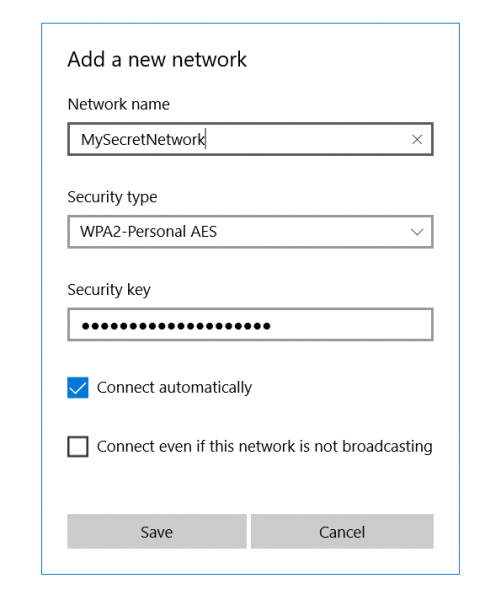
There is one more option that says, ‘Connect even if this network is not broadcasting’. Enabling this option can really put your privacy to risk. Windows will always scan for this network even if you are in a different place. Any hackers or intruders can intercept this search and really know which network you are trying to connect to.
How to find Hidden WiFi Networks
As I mentioned, there are a lot of tools that are meant to scan hidden Wi-Fi networks. These tools can help you while connecting to these networks or inspecting the security of your Wi-Fi network. We have already covered some of these tools in detail, please follow the links to know more about these tools.
NetSurveyor
It is a free Wi-Fi network discovery tool that scans your surroundings for available Wi-Fi signals. It will then process this information and present you the report consisting of various diagnostic values and charts. NetSurveyor supports most of the Wi-Fi adapters and even comes with a Demo mode if your device does not have a supported Wi-Fi adapter.
NetStumbler
NetStumbler is a similar tool but it is relatively old, perfect for older systems. It supports network discovery and all other major features that you will need while auditing the area for wireless networks. There is a possibility that NetStumbler might not recognize your Wi-Fi adapter as the tool has not been updated lately.
Kismet
Kismet is an open-source network detector, sniffer, and intrusion detection system. It is a rather complex tool and a user might need to compile it before using it. The documentation provides instructions for compiling the tool on both Windows and Linux systems.
How to make your wireless network hidden
Some countries do not allow wireless networks that broadcast their SSID publicly. So, you might be looking for hiding the SSID of your network. The steps we’ve covered here depend majorly on the router and its manufacturer. These steps can vary a lot and should be considered only for getting a general idea.
- Open a web browser and navigate to the router’s configuration page. Usually, it is something like ‘http://192.168.0.1’. Read the instruction manual that came along with your router for more details.
- Enter the default credentials from the guide.
- Now go to Wireless Settings and set ‘SSID Broadcast’ to ‘Disabled’.
This should stop your router from broadcasting the network SSID.
Are Hidden WiFi networks secure?
Is it worth it? Hiding the SSID won’t really add any extra security features to your wireless network. Because Wi-Fi networks are the broadcast type, hiding SSID won’t make any difference. Conversely, it makes it a little difficult to connect to the network as there is one additional step. Also, if your computer is constantly scanning the area for a hidden network, you are risking your privacy with that network.
Conclusion
So that was all you want to know about hidden SSIDs and Wi-Fi networks. You can grab one of the tools mentioned and start hunting Wi-Fi networks around you. Or you can go ahead and hide your Wi-Fi network to test the security features offered by your router. The science behind these networks and how they work is interesting. Curious readers can read more by searching the internet for 802.11.
TIP: See this post if you can’t connect to Hidden Network in Windows 11.
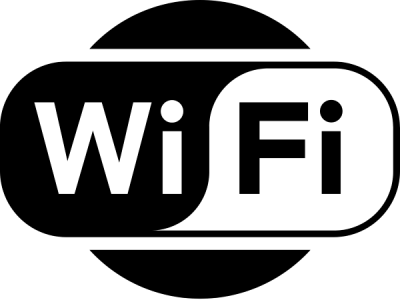
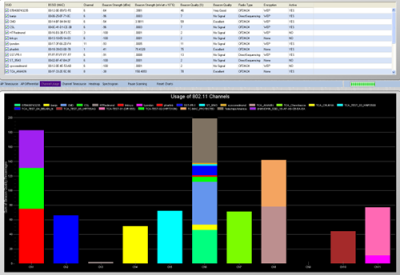
Leave a Reply