In Microsoft Excel, the Formula Bar is the toolbar at the top of the spreadsheet that lets you enter or view the information in a cell; instead of calculating a long formula in your cell, it can be calculated on the Formula Bar because of its wide width. The Formula Bar is visible in Excel by default and will allow users to view and enter formulas in an active cell in the spreadsheet; the Formula Bar also consists of the fx button, which consists of various formulas in Excel, an enter button, a cancel button, and a name box. If the user does not wish to see the formula bar on the top of the spreadsheet, there is a feature available in Excel to hide and unhide the Formula Bar.
How to Hide and Unhide the Formula Bar in Excel
Follow the steps below to Hide and UnHide formula bar in Microsoft Excel:
- Launch Excel
- Click the View tab
- Uncheck the checkbox for the Formula Bar in the Show group.
- The Formula Bar will disappear
- Check the checkbox to unhide the Formula Bar
Launch Excel.
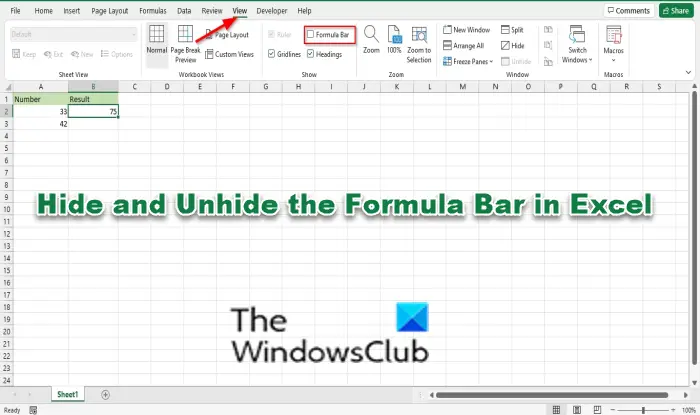
Click the View tab and uncheck the checkbox for the Formula Bar in the Show group.
The Formula Bar will disappear.
Check the checkbox again to unhide the Formula Bar.
There is a second method you can use to hide the Formula Bar:
Click the File tab.
Click Options on the Backstage View.
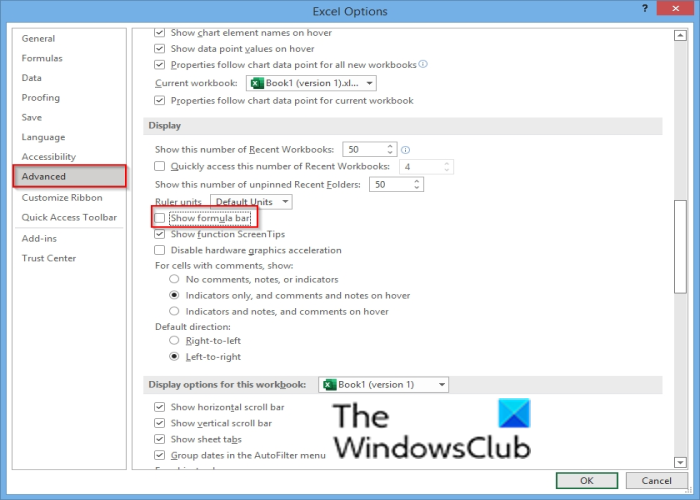
An Excel Options dialog box will open.
Click Advanced on the left pane.
In the Display section, uncheck the checkbox for the Show formula bar option.
Then click OK.
To unhide the Formula Bar open the Excel Options dialog box again.
Click Advanced on the left pane.
In the Display section, check the checkbox for the Show formula bar option.
Then click OK.
The Formula Bar will appear.
What is the shortcut key for Formula Bar in Excel?
There are different keyboard shortcuts depending on your action in the Formula Bar. The Ctrl+Shift+U key is used to expand or collapse the Formula Bar. You can press the Esc key to cancel the entry in the Formula Bar, whereas, on the other side, Enter key is used to complete the entry in the Formula Bar. The Ctrl + End key moves your cursor to the end in the Formula Bar, whereas, the Ctrl + Shift + End key selects all the text in the formula bar from the cursor position to the end.
What keyboard shortcut shows formulas?
If a formula is applied to a particular cell in Excel, you will see that formula in the Formula Bar when you select that cell. If you want to see the formula in the cell, you can double-click on that cell or use the Ctrl + tilde (~) keys. To hide the formula in the cell, use this keyboard shortcut again.
We hope this tutorial helps you understand how to hide and unhide the Formula Bar in Excel; if you have questions about the tutorial, let us know in the comments.