The normal procedure for sending out any meeting invite involves sending requests to all the members via their email ID. So, when all members join, you can see their email IDs. What if you want to hide the attendee list in Outlook and do not want the names of the recipients to be displayed? Is it possible? Yes, try Outlook on the Web!
Send Outlook invite without showing recipients
You can hold an online meeting between a group of people, without sharing the contact details of each participant with the rest of the group. All you need is a Microsoft account to get started.
- Open Outlook.com in a web browser.
- Choose Calendar.
- Open the new meeting invitation.
- Select the Response options.
- Click Hide attendee list.
- Hit the Send button to invite people to join.
It’s important to take care while updating the meeting because when you do that all invitees will be shown.
Hide Attendee List in Outlook
Firstly, log into your Outlook on the web account by entering the User ID and Password.
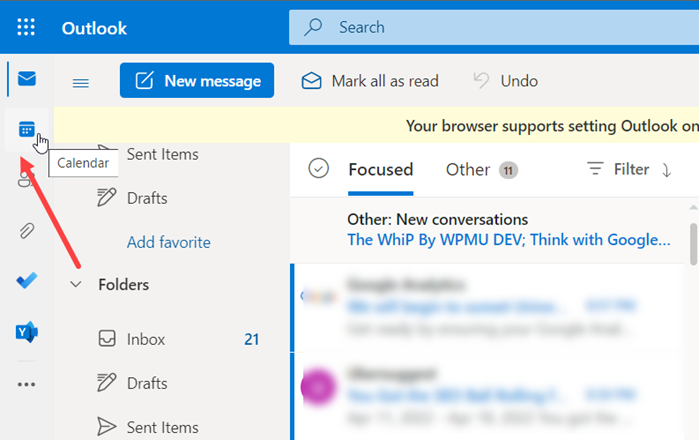
Next, select the Calendar icon as shown in the image above.
Next, hit the New Event button at the top to open the new meeting invitation.
Click the Response Options drop-down menu.
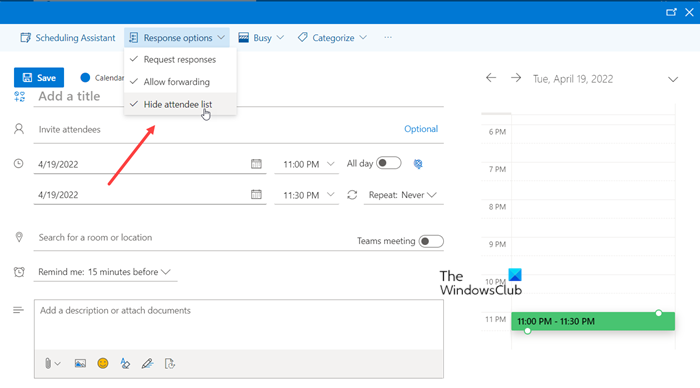
From the list of options displayed therein, check the Hide attendee list option.
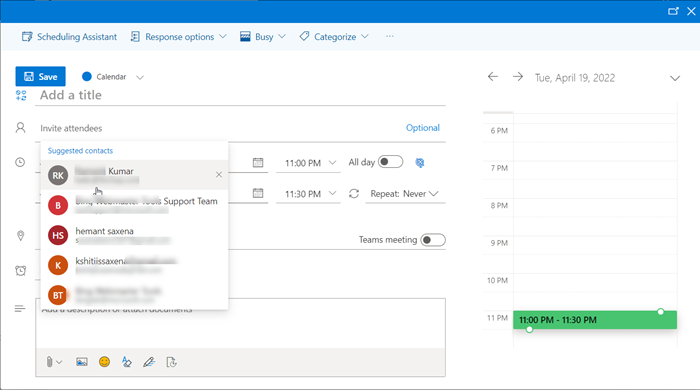
Thereafter, click inside the Invite attendees field to choose names from the suggested contacts.
When done, hit the Send button. When the recipients accept your request and join the meeting, they won’t be able to see other recipients’ names.
Is there a web version of Outlook?
Yes, Outlook on the Web can be considered as the browser-based email client for users to access email, calendars, tasks and contacts from Microsoft’s on-premises Exchange Server and cloud-based Exchange Online.
What is the difference between Outlook and Outlook Web App?
Outlook.com or Outlook on the Web App (aka OWA)is a free web-based email service provider. Microsoft Outlook app is an email client that is part of the Office suite.