Are you looking for a tool that can automatically hide the cursor on your Windows computer? By auto-hiding, I mean the cursor should not be visible when not used. This is quite useful when you are on a touchscreen device. Another use case of such a tool is when you use an application that runs in full-screen and runs entirely from the keyboard. Various ways can be used to hide the mouse cursor and the post talks about one of them called AutoHideMouseCursor. You can automatically hide the mouse cursor & pointer on Windows 11/10 while playing games, etc., using AutoHideMouseCursor.
How to hide cursor on Windows PC
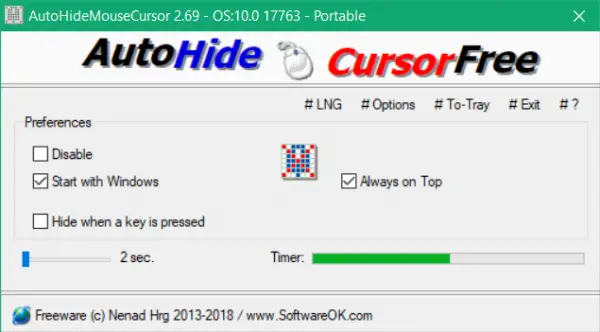
AutoHideMouseCursor is a small but very useful utility that can be used to hide the mouse cursor when it is not being used. The program offers quite a few features that can be customized easily. The program has two different strategies. As per the developer, Classic Strategy works well with full-screen applications and New Strategy is more sensitive and work-oriented. You can try using both strategies to find out which one is good for you.
I tried the tool with New Strategy, and it seemed to work well. Now coming to the actual functioning, the tool can auto-hide the cursor by two different rules. Either you can set an idle duration after which the cursor will be hidden. Or you can enable Hide when a key is pressed checkbox so that the cursor is hidden as soon as a key on the keyboard is pressed.
Both these methods work as intended, and one can choose the appropriate method best for his/her situation. For the first method, the duration can be adjusted from 2 sec to 100 sec which is quite enough for day-to-day usage.
Also, there is a Start with Windows option available which will make sure the program is started as soon as you Log in to Windows. AutoHideMouseCursor can be minimized to the system tray and then re-opened from there. System Tray Icon can be avoided too as the program comes with a hidden facility.
Once you’ve enabled the hidden settings, closing the program will hide it. This is super handy if you don’t want anyone to figure out what is happening. The program can be again accessed by running the exe file again.
AutoHideMouseCursor free download
AutoHideMouseCursor is available as a setup or as a portable utility. You can carry it around, and it will prove quite useful. This is an easy-to-use, simple utility that lets you auto-hide the cursor using several different methods. Click here to download AutoHideMouseCursor.
Read next: How to hide Cursor while Typing in Windows.
Leave a Reply