You may have noticed at times, an on-screen volume indicator and controller appears on your Windows 10 screen when you press the Volume keys. This is not new, as it was available in Windows 8. Windows 7 had the volume icon in the System Tray from where users could change the volume level. Microsoft introduced the On-screen Volume Indicator, for two reasons – First, this OSD lets you check the actual volume level (72% or 50% or 60%), and secondly it lets you change the volume level without visiting the system tray icon.
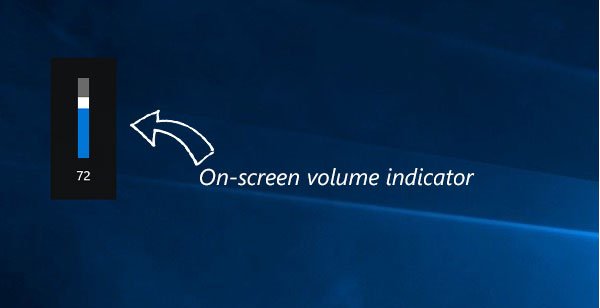
However, sometimes, it can get in the way. Suppose, you are browsing the web and listening to songs. And you would like to change the volume level. If you press the volume up/down button on your keyboard, it will display the volume indicator on your screen. Now, if you want to change the volume level right from the on-screen indicator, there is a high chance of you clicking in the browser window, if you fail to change the volume within 3 seconds. Consequently, some unnecessary links could get clicked on. The same thing could happen in any other app.
So if you want to hide the on-screen volume indicator and prevent it from appearing in Windows 10, here is a simple solution.
Volume Step Adjuster
Volume Step Adjuster is a freeware, which helps users hide the on-screen volume indicator in Windows 10. If you use it on Windows 7, you will be able to increase or decrease the volume by 1% (2% is set to default). However, Windows 8 and later version users can increase or decrease the volume by 1% along with hiding the on-screen volume level viewer if they implement Volume Step Adjuster.
Hide On-screen Volume Indicator in Windows 10
Volume Step Adjuster is a portable app, which means that you do not need to install it on your machine. At first, download and unzip it. You will get an executable file called
First, download and unzip it. You will get an executable file called volstep.exe in your unzipped folder. Double-click on it to run the program.
That’s it! You do not have to do anything except open it. The on-screen volume indicator will now, not make an appearance on your Windows machine.
How to get back the on-screen volume level viewer
Now, if you do not like Volume Step Adjuster and want to get back to your default settings, you can open Task Manager and kill the volstep.exe process.
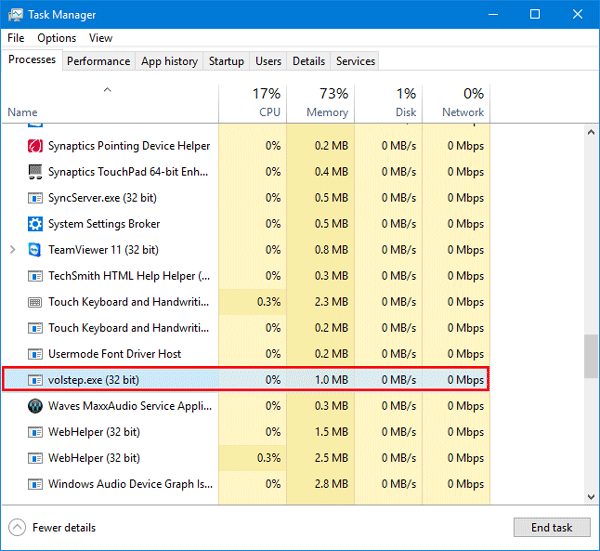
If you like, you can download Volume Step Adjuster from here. You can use it to remove or disable the Volume OSD.
As it is a portable app, you will have to run it manually every time after a restart. However, if you wish, you can make the program run on startup.
Hello, I’m the author of Volume Step Adjuster and I want to address some misconceptions in this article:
1) Hiding On-screen Volume Indicator was never an intended purpose of VSA. It hides it by accident.
2) You should not run VSA via volstep.exe. Use volstep_START.bat. It launches the app and puts it in autorun automatically.
3) Before running volstep_START.bat you may edit it and change VOLUME_STEP variable to change a volume step from 2% or 1% to any other value. Read README.DIZ for more instructions.
4) To stop VSA, use volstep_STOP.bat, not Task Manager. This .bat file stops the app gracefully and removes it from autorun.
Anyway, thanks for mentioning my app on your website!
Hello ZXED, yes your tool does what you mentioned in your comment. However, what I mentioned in the article, is also true. Windows users can use your tool to hide the on-screen volume indicator using it. So, I don’t think that it is a “misconception”. Rather, that is an additional thing that can be done using Volume Step Adjuster.
Hi. There’s another way to disable the icon like using the registry or “services”? I don’t want apps that runs in background taking resources.