If you are using the latest version of the Firefox browser on your computer when you start searching, you may see a message This time, search with followed by icons of leading search providers like Google, Bing, etc. These are meant to give you a quick way to use an alternative search engine if the first search did not provide you with suitable results. If you do not like it, you can hide or disable it. Previously, it was possible to do that from the about:config panel. However, now, Firefox got a direct option.
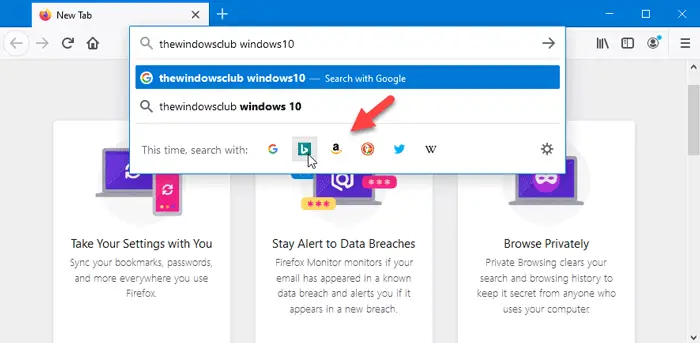
Firefox is a popular browser with a lot of functionalities. From creating Firefox profiles to managing saved passwords in Firefox – everything is so simple in this browser. Mozilla always includes some new functions to make it even more abundant in every update. If you are using the latest version of Mozilla Firefox, you can see some common search engine logos such as Google, Bing, DuckDuckGo, etc. at the bottom of search suggestions. They are called One-Click Search Engines.
To remove this search hint, there is no need to use the browser.urlbar.oneOffSearches configuration anymore as you have a user-friendly option in the settings panel of Firefox.
Remove ‘This time search with’ message in Firefox address bar
To hide or remove This time, search with message from Firefox address bar, follow these steps-
- Open the Firefox browser on your computer.
- Click the hamburger button or the Menu button.
- Select Options from the list.
- Switch to the Search tab.
- Locate One-Click Search Engines.
- Uncheck all boxes to remove This time, search with section.
Let’s check out all these steps in detail.
First, you need to open the Firefox browser on your Windows computer. After that, you should open the Options window. For that, click the hamburger button or the Menu button that is visible at the top-right corner of the screen. Then, select the Options button from the list.
Now, you should switch from the General tab to the Search tab and scroll down to find out One-Click Search Engines heading. Following that, you need to remove the tick from all checkboxes.
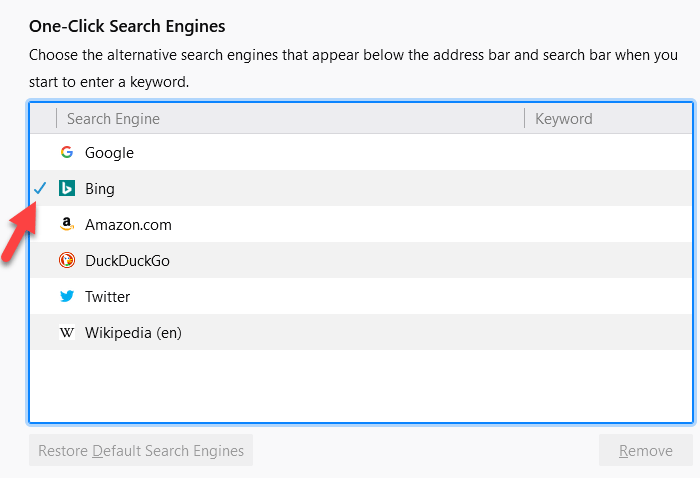
That will hide the extra search engine icons from the address bar. However, if you want to hide a specific search engine from the panel, you need to remove the tick from the checkbox.
Hope this small tip helps.
Read next: How to disable the new Firefox Address bar and restore the old one.