Action Center shows the total number of new notifications like a badge on the respective icon in the Taskbar. If you want to hide the total number of new notifications in Action Center, here is how. Apart from the in-built user-friendly option, you can use Registry Editor to do the same thing.
Whenever you receive a notification, the Action Center displays the count in digits, letting users know how many unread notifications they have as of now. For many people, this functionality helps to know how much time they may need to check all the notifications even before expanding the Action Center. However, if you think that this feature is unnecessary and you do not need it, you can prevent Action Center from showing the total number of new notifications in Windows 10.
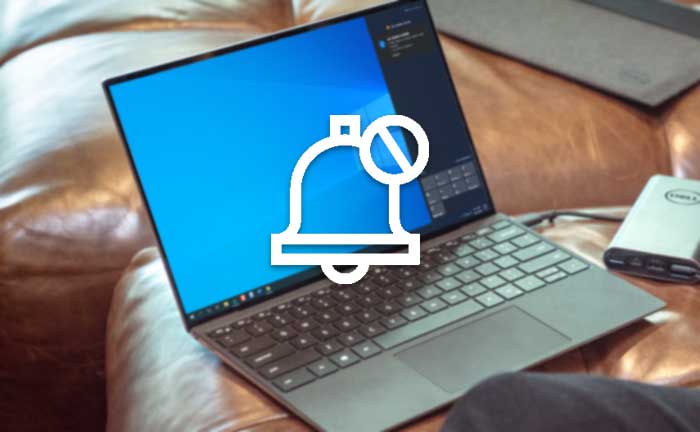
Hide number of new Notifications in Action Center
To hide the total number of new notifications in Windows 10 Action Center, follow these steps-
- Right-click on the Action Center icon.
- Select the Don’t show number of new notifications option.
At first, you have to right-click on the Action Center icon visible in the Taskbar. Then, select the Don’t show number of new notifications option.
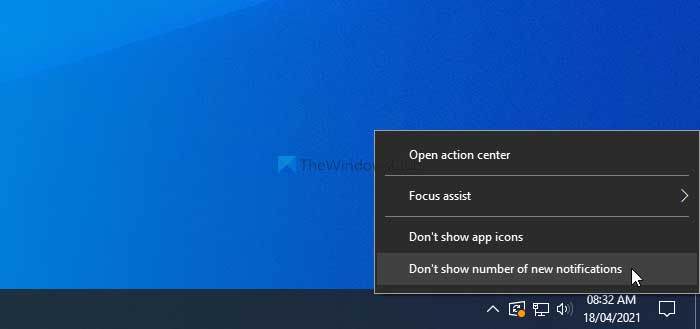
That’s all! From now onward, you can’t see the total number of new notifications.
As said earlier, the Registry Editor can produce the same result. However, before using the REGEDIT method, it is recommended that you back up all Registry files.
Prevent Action Center from showing total number of new notifications using REGEDIT
To prevent Action Center from showing the total number of new notifications using Registry Editor, follow these steps-
- Press Win+R to display the Run window.
- Type regedit and press the Enter button.
- Click on the Yes option.
- Go to Settings in HKEY_CURRENT_USER.
- Right-click on Settings > New > DWORD (32-bit) Value.
- Set the name as NOC_GLOBAL_SETTING_BADGE_ENABLED.
- Keep the Value data as 0.
Let’s check out the detailed version of these steps.
For getting started, you have to open the Registry Editor on your computer. For that, press Win+R, type regedit and hit the Enter button. If the UAC prompt appears, click on the Yes option.
Next, navigate to the following path-
HKEY_CURRENT_USER\SOFTWARE\Microsoft\Windows\CurrentVersion\Notifications\Settings
Right-click on Settings > New > DWORD (32-bit) Value, and set the name as NOC_GLOBAL_SETTING_BADGE_ENABLED.
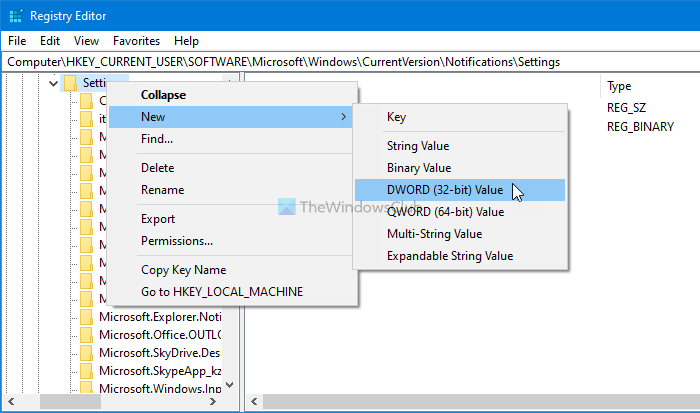
By default, NOC_GLOBAL_SETTING_BADGE_ENABLED holds the Value data as 0, and you need to keep it to hide the total number of new notifications in the Action Center.
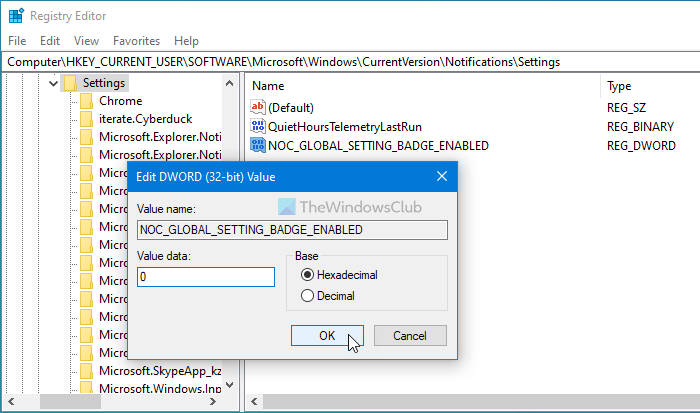
Hope this tutorial helped you.
Read next: How to enable or disable Notifications from apps and other senders.
Leave a Reply