Gamers are pretty familiar with the fact that every game is destined to crash or freeze at least occasionally. However, they do not expect that a game should constantly crash or freeze to the point where it becomes unplayable. The same issue has plagued High on Life, and in this article, we will figure out ways to solve it. So, if High on Life is crashing or freezing on your Windows computer, check out the solutions mentioned in this post.
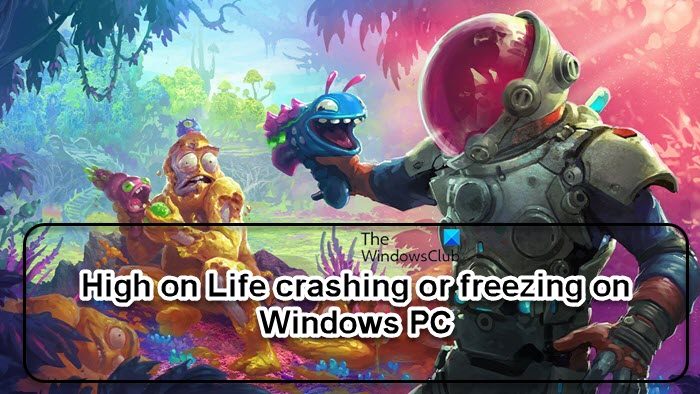
Fix High on Life crashing or freezing on Windows PC
If High on Life keeps crashing or freezing on your Windows PC, execute the solutions mentioned below:
- Verify the integrity of game files
- Switch to another DirectX version
- Launch the game with administrator privileges
- Updates the Graphic Drivers
- Update Visual C++ Redistributables
- Play the game in compatibility mode
- Disable Steam Overlay
Let’s get started.
1] Verify the integrity of game files
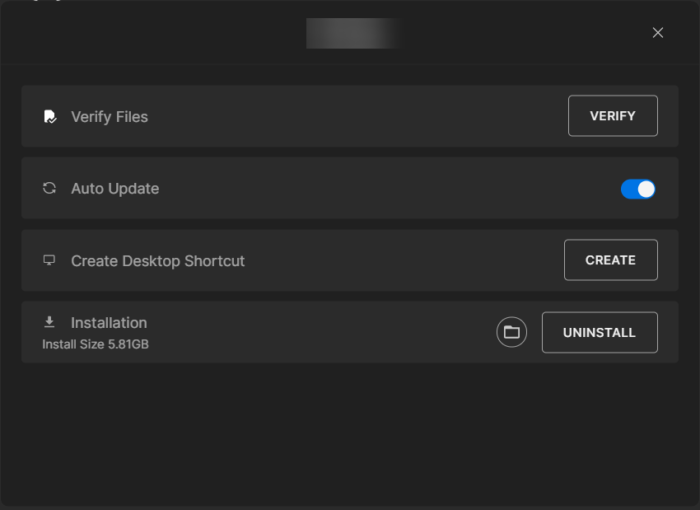
The most basic thing that is known to cause crashing issues in any game is corrupted or missing files, among many others. Being aware of the issue, your game launcher offers a way for users to entirely avoid it by verifying the game files. Here’s how we can use the feature in Epic Games and repair the game files.
- Launch the Epic Games Launcher and navigate to its Library tab from the left pane.
- Next, choose the High on Life game and click on the three dots menu button that is available next to it.
- At last, tap on the Verify option.
Steam users need to follow the below steps.
- Open Steam launcher.
- Go to Library.
- Right-click on the game and select Properties.
- Go to Local Files > Verify the integrity of game files.
The launcher will run a verification check on game files, and if there are corrupted game files, they will be repaired.
2] Switch to another DirectX version
High on Life requires Microsoft DirectX API, which has different variants, for the game to work smoothly on the devices. In our case, the version we are running the game on can be at fault, so we will switch to another version, and here’s how you can do the same.
- Launch Steam, and in the Library, right-click on High on Life.
- Select Properties, and navigate to the General tab.
- In the Launch options, select the -dx11 option from the text field.
- Launch the game and see if this version is suitable or not, and if the game is still crashing, opt for -dx12 or -d3d11.
After making the changes, restart the launcher and then check if the issue is resolved.
3] Launch the game with administrator privileges
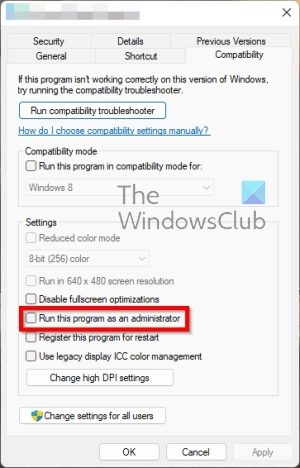
It is not uncommon for an application to crash due to a lack of permissions. It needs to access some files, and for that, administrator privileges are required. In order to give High on Life administrator privileges, you can right-click on it and select Run as administrator.
The problem with this method is that you must do this two-step process every time to launch the game. Alternatively, you can change the game’s properties or the launcher to make them launch with administrative privileges every single time. Follow the steps mentioned below to do the same.
- Right-click on the High on Life and click Properties.
- In the Compatibility tab, tick the Run this program as an administrator box.
- Click Apply > OK.
Finally, launch the program and click Yes when prompted by UAC.
4] Update the Graphic Drivers
Outdated or corrupted Graphic Drivers can trigger multiple issues while enjoying the game. Therefore, it’s recommended to always keep Graphic Drivers along with other drivers up-to-date.
To update your Graphics Drivers, you may use Windows Update – Optional Updates way or visit the manufacturer’s website to get the latest drivers. You can also use tools like AMD Driver Autodetect, Intel Driver Update Utility, Dell Update utility or NV Updater to update your device drivers.
5] Reinstall Visual C++ Redistributables
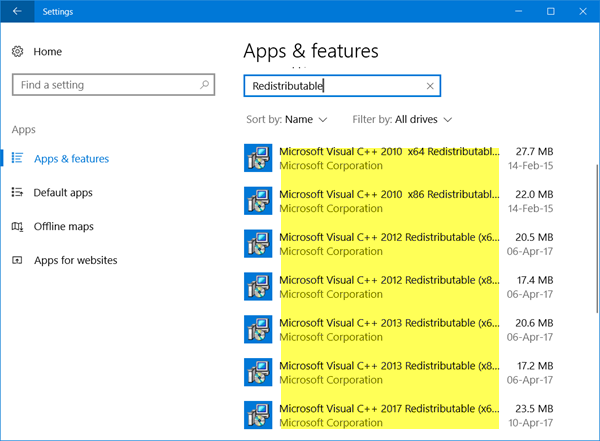
Microsoft Visual C++ Redistributable are files that contain data necessary for installation and are one of the essential things that leave a heavy impact on games. Thus keeping it updated will save you from unnecessary headaches.
We recommend you first uninstall the older versions and then install the latest version of Microsoft Visual C++ Redistributables on your computer and then try opening High on Life.
6] Play the game in compatibility mode
Sometimes the Windows version that you are running is not compatible and hence crashing issue entails. In such case, follow the steps mentioned below to play the game in compatibility mode:
- Go to the installation folder:
C:\steam\steamapps\common\HighOnLife
- Right-click on it, select Properties, and then click on the Compatibility tab.
- Now, select the ‘Run this program in compatibility mode for’ option and then choose Windows 8.
- Press Apply and Ok buttons to save the changes.
Launch and see if you can play the game now or if it is still crashing.
7] Disable Steam Overlay
Some affected PC gamers reported that if the Steam overlay runs in the background, it could lead to the issue we are experiencing. The reason behind this is the higher system resource consumption by the In-Game overlay app that triggers issues with the game launching. So, to disable Steam Overlay, follow these steps:
- Open the Steam client.
- Go to Library, right-click on High on Life, and select Properties.
- Head over to the General section and uncheck the Enable the Steam Overlay while in-game option.
- Go back to Library and launch High on Life to check if the game is still not launching.
After disabling Steam Overlay, open the game and see if the issue persists.
Hopefully, you will be able to resolve the issue using the solutions mentioned above.
Read: Why are games crashing on my PC?
Why does High on Life keep crashing?
There are many basic reasons why High on Life keeps crashing on PC such as the gaming PC doesn’t meet minimum specs or there are Outdated device drivers. If Games are running in the wrong mode or there are incorrect or wrong game settings, then also this situation will haunt the players. Check out the system requirements needed for High on Life to avoid this reason:
- Operating System: Windows 11/10 64-bit
- Processor: AMD Ryzen 5 2600 (3.4 GHz) or Intel(R) Core(TM) i5-6402p CPU @ 2.80GHz (4 CPUs)
- Memory: 8 GB RAM
- Graphics card: AMD RX 5600 XT (6GB) or NVIDIA GeForce RTX 2060 (6GB) DirectX: 12
- Storage: 50 GB free space
How to fix High on Life crash on Windows 11/10?
Apart from Disabling Steam overlay, updating Graphic Drivers, and using a different version of DirectX, it is also necessary to ensure that the Microsoft Firewall and third-party anti-virus software are not blocking the game as this can force High on Life from crashing on the Windows PC.