A single-player immersive role-playing game, Hogwarts Legacy features a story set before the original Harry Potter stories. Although it is a good game with a good plot, it is not free from errors. Recently, users have been complaining that the game is unable to make use of the available memory. When trying to launch the game, they see the following error message.
Out of video memory trying to allocate a rendering resource. Make sure your video card has the minimum required memory, try lowering the resolution and/or dosing other applications that are running. Exiting…
In this post, we will discuss this issue and what should be done if we encounter a Hogwarts Legacy Out of video memory error.
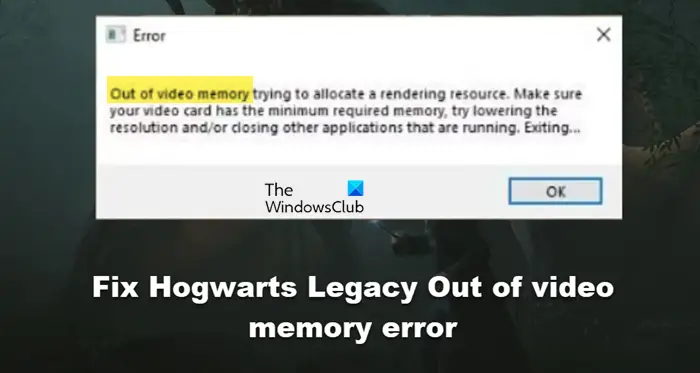
Hogwarts Legacy Out of video memory error
If the Hogwarts Legacy Out of video memory error keeps appearing on the screen, use these solutions to resolve it.
- Basic troubleshooting
- Update the Graphics Driver
- Change resolutions from the Config file
- Change Windows Power Plan
- Verify the integrity of game files
- Delete config files
- Increase virtual memory
Let’s talk about these solutions in detail.
1] Basic troubleshooting
Starting with the basic troubleshooting guides that always fix the problem is a good start. Some of them are:
- Check and make sure that there’s a stable Internet connection.
- Close the game, restart Steam, or any other alternative, and relaunch the game.
- Kill the resource-intensive tasks running in the background via Task Manager.
If doing this was of no help, move on to the next solution.
2] Update the Graphics Driver
Ensuring the Graphics Driver is updated must accompany the troubleshooting guide. If we have an outdated and corrupted graphics driver, we may experience all sorts of error codes in games including the ‘Out of video memory’ one. Hence, updating the Graphics Driver to its latest version is a must, and there are various ways to do the same. Opt for the most suitable method.
3] Change resolutions from the Config file
Playing the game on a high resolution increases the load on the Graphics Card due to which we are seeing the error code. Since we cannot launch the game, we can alter the Config file to lower the resolutions. Follow the steps mentioned below to do the same.
- Click Win + R to open the Run dialog box, and then type the following:
%localappdata%
- Navigate to the following directory:
Hogwarts Legacy > Saved > Config > WindowsNoEditor
- Now open the GameUserSettings.cfg file and search for the following entries
- LastUserConfirmedDesiredScreenWidth
- LastUserConfirmedDesiredScreenHeight.
- Lower their values to change the resolution file and after doing so, save the files.
Launch the game and check if you are able to do so, and play the game.
4] Change Windows Power Plan
Windows, via its Power plan option, lets us save our battery by allowing us to decide how the power will distribute throughout the PC. However, games like Hogwarts Legacy require us to set performance over the battery. So change the power plan and see:
- Go to the Start menu and search for Power plan.
- Click on Power Option from the address bar.
- Select High Performance option.
5] Verify the integrity of game files

Steam’s Verify integrity feature can be a great help in fixing the Out of video memory errors, apart from many others. It helps us to verify the status of gaming files, whether they are missing, corrupted, or in perfect condition. Follow the steps prescribed below to do the same:
- Launch Steam and navigate to its Library.
- Right-click on Hogwarts Legacy and select Properties.
- Now go to the Local File tab, and then select the Verify integrity of game files option.
This step will take some time, wait patiently and once done, enjoy the game.
6] Delete config files
Config files are the files that the game makes to save user settings as well as any changes that we make. These files are automatically loaded at the time of game startup, however, we will delete them to force the game into compiling new ones. Doing so changes the Graphics settings that were previously causing the whole ruckus. Here’s how to delete config files:
- Click Win+R to open the Run dialogue box, and then type the following and hit Enter:
%localappdata%
- Navigate to the following directory to open the folder:
Hogwarts Legacy > Saved > Config > WindowsNoEditor
- Click Ctrl+A to select all the files and then select the Delete option.
Restart your computer and check if the issue is resolved.
Read: Hogwarts Legacy keeps crashing, freezing or stuttering
7] Increase virtual memory
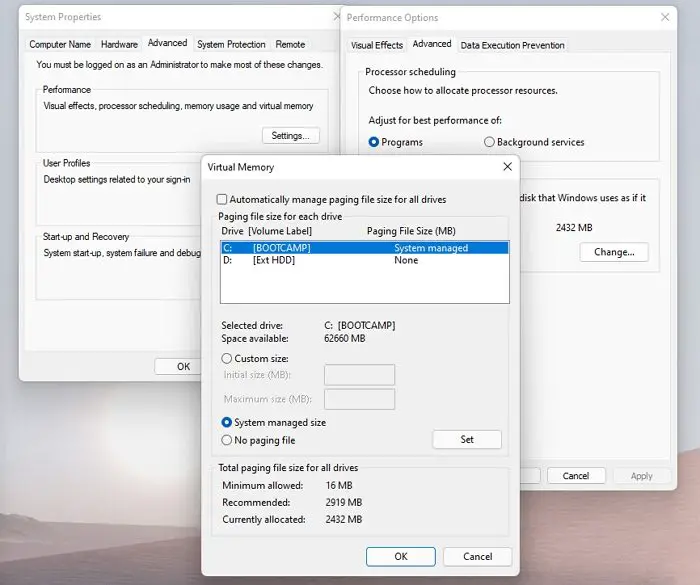
As the message itself explains, we are running low on virtual memory, so we are going to do the exact opposite, increase the virtual memory. Also known as Swap or Paging file, it commands the virtual memory, and increasing the same resolves the issues. To do the same, see the steps mentioned below:
- Click Win + I to open Settings.
- Click on System, then on About, and select Advanced system settings.
- Select the Settings option under the Performance section.
- Now, go to the Advanced tab, click on Change, and untick the Automatically manage paging file size for all folders option.
- Scroll down, select the Custom size option, and increase the size.
- Select Apply and Ok buttons to save the changes.
We hope that you can resolve the issue using the solutions mentioned in this article.
Read: Fix 100% Disk, High CPU, Memory or Power usage in Windows
How much memory does Hogwarts Legacy use?
Every app has system requirements set by the developers to ensure smooth, trouble-free performance. You need to make sure that you have, at the very least, 16 GB of RAM. Any less can hinder the performance of your computer.
How to fix Out of video memory trying to allocate a rendering resource?
If you are out of video memory, and the app is asking you to allocate resources, go and allocate more VRAM. The best thing about VRAM is that it depends on you, go to the seventh solution mentioned in this guide to know how to do the same.
Leave a Reply