This article will show you how to fix horizontal or vertical green lines on a laptop screen. This issue can occur due to an outdated Graphics card driver or a hardware issue.
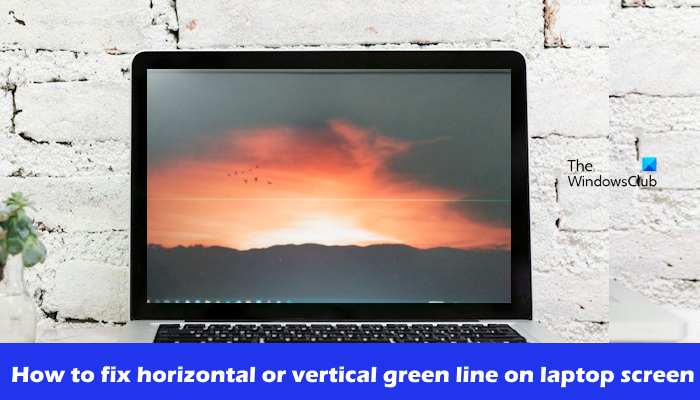
How to fix horizontal or vertical Green line on laptop screen
Use the following solutions to fix your Windows laptop screen’s horizontal or vertical green line. Before you proceed, we suggest you check for Windows Updates manually and install the same (if available).
- Try an external monitor (if available)
- Rollback Graphics Card driver
- Update Graphics Card driver
- Update the BIOS
- Hardware issue
Let’s start.
1] Try an external monitor (if available)
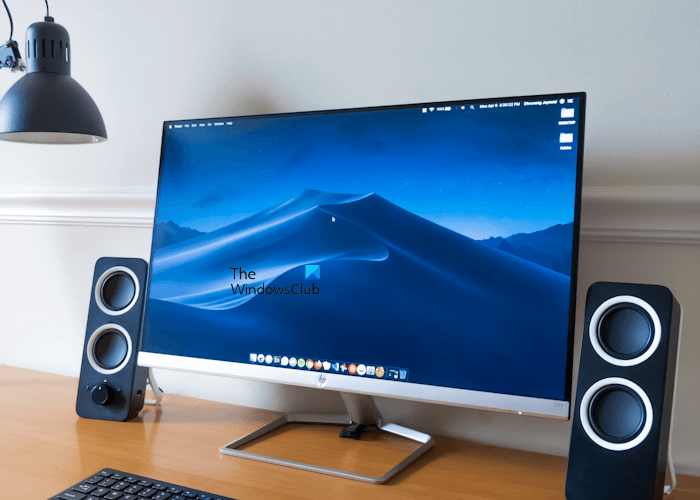
The first step is to connect your laptop to an external monitor (if available). This will help you to figure out if the problem is with the laptop screen. Also, make sure you are connecting all wires correctly and securely.
3] Update Graphics Card driver
An outdated or corrupted Graphics Card driver can cause display issues like the one you are facing. In this case, we suggest you update your Graphics Card driver to the latest version. To update your graphics card driver, you can use the dedicated software developed by the manufacturer, depending on the graphics card installed on your system. Some of these software are Intel Driver and Support Assistant, AMD Adrenalin software, etc.
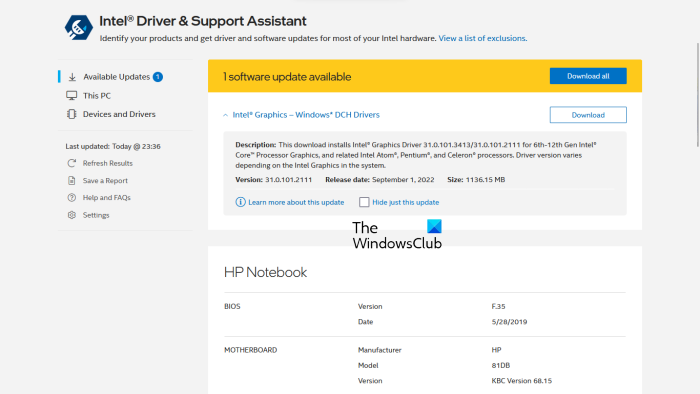
You can also try to reinstall your Graphics Card driver. To do so, first, download the latest version of your graphics card driver from the official website of your computer manufacturer.
Completely uninstall your graphics card driver by using the DDU tool. Now, run the installer file to install the latest version of your graphics card driver.
2] Rollback Graphics Card driver
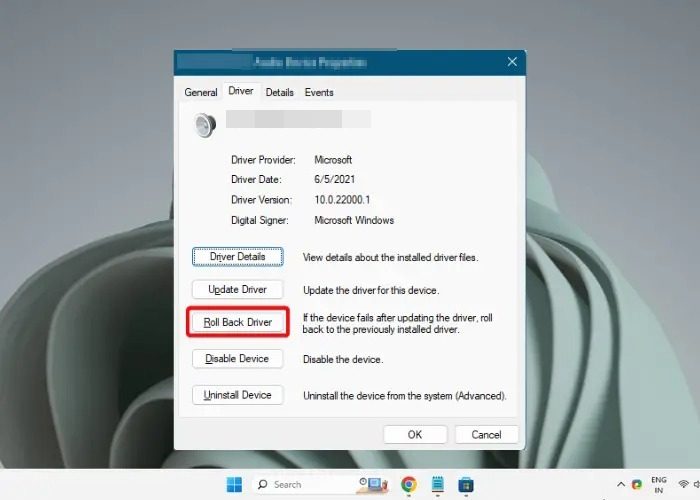
We also suggest you rollback your Graphics Card driver. To do so, use the steps mentioned below:
- Go to the Device Manager.
- Expand the Display adapters.
- Right-click on your Graphics card driver to select Properties.
- Select the Driver tab.
- Check if the Roll Back Driver button in your Graphics card driver properties is clickable or not. If yes, click on that button.
- Now, follow the on-screen instructions.
- Restart your PC.
After rolling back the graphics card driver, check if the issue persists.
4] Update the BIOS

You can also check for the BIOS update. However, before updating the BIOS, you need to check the version of BIOS from the System Information. If an update is available, install it. You can download the latest BIOS update from the official website of your computer manufacturer.
5] Hardware issue
If none of the solutions work for you, it could be a hardware issue with your laptop screen. In this case, take your laptop to the professional for repair. Also, if your laptop is under warranty, take it to the service center.
I hope this helps.
Why my laptop screen has a line?
There can be a few reasons why your laptop screen has a line. The most common reasons are loose connections, outdated or corrupted Graphics Card drivers, and faulty or damaged screen.
How to reset laptop?
You can reset your laptop through the Windows Settings. To do so, go to your Windows Settings. Click on System > Recovery. Click on the Reset PC button. Choose your preferred reset option Keep my files or Remove everything. If you choose the remove everything option, then before resetting your laptop backup your data.
Read next: Fix Black and White squares on a computer screen.