If you see black or colored horizontal or vertical lines on your Lenovo, HP, Dell, etc. laptop screen or desktop monitor, the problem could be the hardware or the software. Learn how to fix such white, black, colored, and flickering lines problems on your computers.

The display of a laptop, tablet or monitor of a computer is one of the most important components of a computing machine. Whatever interaction that we do with that machine shows up on the monitor. With the introduction of GUI or Graphical User Interface, it has been made very easy for anyone to use that computer. And by all means, these GUI software are displayed on this display screen. So, it becomes unpleasant and difficult to use these computers once they start getting problems. One such disturbing issue is the sudden appearance of vertical or horizontal lines on the computer display. This can be caused due to both hardware and software factors. Now, we will be discussing every possible fix for this issue.
What causes lines on monitor screen?
If your monitor displays the wrong resolution, it could cause vertical or horizontal lines to appear. Outdated, corrupted, or incorrect Display drivers or a damaged monitor can also cause this issue.
Fix Horizontal or Vertical lines on Laptop screen or PC Monitor
If you see horizontal or vertical lines on your laptop screen or desktop monitor, the problem could be the hardware or the software. Let us see how to fix such white, black, colored, flickering lines problems on your Lenovo, HP, Dell, etc, computers.
- Check the operating system’s default resolution settings
- Check if the issue is software-based
- Check if the issue is hardware-based
1] Check the operating system’s default resolution settings
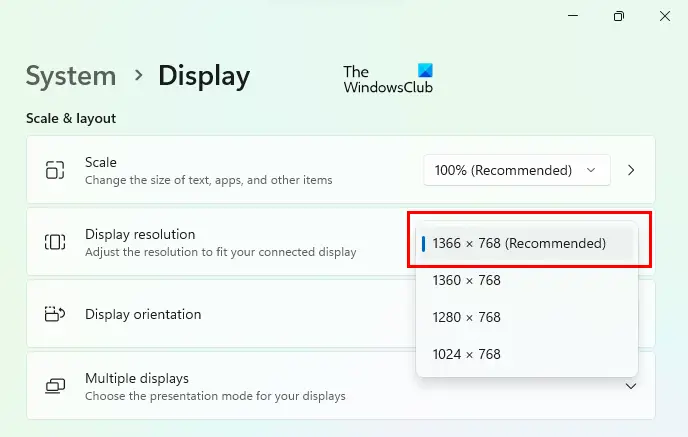
To set the recommended resolution for your PC:
- Open Windows 11/10 Settings.
- Go to “System > Display.”
- Click on Display Resolution and select the recommended resolution.
Fix: Screen Resolution problems in Windows
2] Check if the issue is software-based
- First of all, visit your manufacturer’s website.
- Download all the latest display driver definitions from their website. Make sure that you download the latest Graphics Drivers from their website.
- Some of you may want to use free Driver Update software or tools like AMD Driver Autodetect, Intel Driver Update Utility or Dell Update utility to update your device drivers. NV Updater will keep NVIDIA Graphic Card Driver updated.
- Try installing them one by one and then Reboot your computer.
If this fixes your error, then the issue was probably software based. This error might have been caused by some issues of incompatibility between the operating system and the drivers.
If you recently updated your graphics drivers and the issue started, then you should consider rolling back the driver.
Fix: Resolution not supported Monitor error on Windows
3] Check if the issue is hardware-based
All your video drivers and other chipset drivers are used so that your operating system works better with your hardware. But the BIOS (Basic Input Output System) is not a part of that Operating System at all. Hence, this means that those driver-related errors would not have any effect on the drivers. Hence, just boot up to your BIOS. For that, follow the following steps,
- Restart your computer, and boot into the BIOS.
- If you see the same vertical or horizontal line, the hardware is responsible for this error.
- To fix this issue, there is a different approach for every device type.
- If you are using an external display, ensure that the cable connected to the main CPU and the Monitor is plugged in properly at all the terminal points.
- Also, check if the cable that you are using does not have any bends or physical damage.
- Lastly, you can also check by replacing the connector cable at once to check if that fixes that issue.
If you are using a laptop, I would recommend taking it to a qualified technician.
If nothing helps, maybe your hardware has been damaged and you need to take it to hardware repair support.
Read: Adjust your Monitor for better screen resolution in Windows
How do I fix Horizontal and Vertical lines on my monitor?
The common steps to fix Horizontal and Vertical lines on your computer screen are:
- Restart your computer
- Reseat the cable
- Update or roll back your Display drivers
- Use a different HDMI or DisplayPort
- Replace the cables
- Reset the BIOS
- Take it to hardware support.
How do I fix Black Lines on my Monitor?

If you see Black Lines on your computer monitor, check for loose connections, update your Display and Monitor drivers, check the Monitor’s Temperature, connect the Monitor to another Power Source and check, check for Electromagnetic interference around the Monitor, Factory Reset the Monitor via its firmware settings, change the Refresh Rate and see if it helps. If it doesn’t, you may have to take it to a hardware repair person.
How did you fix your problem?
Leave a Reply