Windows OS comes with tons of keyboard shortcuts that you can use daily. However, if you need something more that allows you to create your custom hotkeys, then today, we have free software. LeoMoon HotKeyz will enable you to create custom hotkeys for applications, Windows shortcuts, or do anything on Windows; it comes in handy.
HotKeyz – Create custom Windows Hotkeys
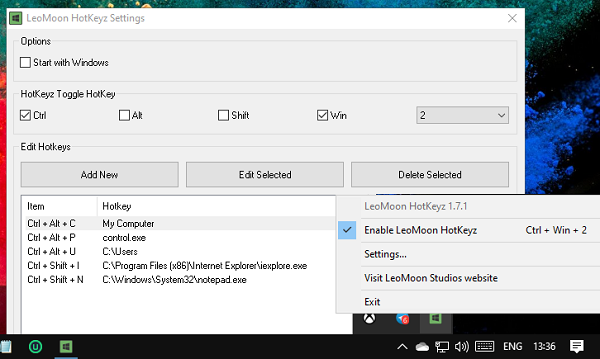
Once installed and enabled, it acts as a system-wide hotkey manager. It’s a portable program, so once you download it, move it another directly or drive if you plan to use it more often. The best part is that you can create an unlimited number of shortcuts without any complicated steps or paying for anything.
Once you launch the software, right-click on it (system tray), and click on settings. It comes with some predefined hotkeys, which are useful. The same place allows you to create new custom hotkeys and edit existing ones for Windows.
Create New Hotkeys
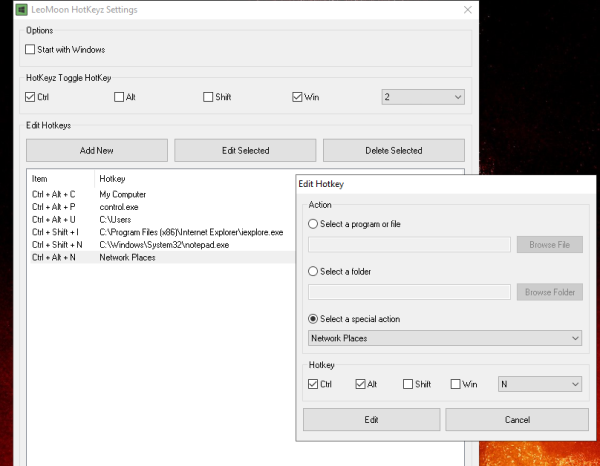
- Click on Add New button, and you can then
- Select a program or file to open
- Open a folder
- Select a special action, i.e., Classic Control Panel options like Fonts, Network connection, etc.
- Next, check the special keys, i.e., Ctrl, Alt, Shift, and WIN. You can select or either of them.
- Along with it, you need to choose an alphabet or a number
- Once done, save it. The new hotkey will be added to the list.
If you want to edit the existing hotkey, double-click on it. Then you can change all the options. To delete, select and click on the delete button to remove it. Remember, there is no confirmation box asking you to be sure before deleting, so be careful.
That said if you want to enable and disable all hotkeys, use [Ctrl]+[Win]+[2]. You can also double-click on the system tray icon to disable and enable it.
You can download it from here.
Read: SessionGuard will stop your computer from sleeping or restarting.
Leave a Reply