Outlook.com, Hotmail.com, and Live.com is some of the most popular email services on the web. Your email account contains a lot of important mail, personal data, sensitive business information, etc. It is therefore imperative that you do not take your Outlook.com Sign-in process casually. Here are some of the best tips and tricks to securely sign in to Outlook.com.
Outlook Login or Sign In Tips
To securely sign in to Outlook.com, follow these instructions:
- Outlook Login or Sign-in
- Sign in with Windows Hello or a security key
- What is a Security key?
- Always check recent account activities
Now, the first step should always be to use a strong password at all times. Visit this section to learn how to generate strong passwords. Still, whatever the case may be right now, Outlook will never accept weak passwords such as 123456, the ABCs, etc. Furthermore, you can set the service to automatically force a password change every 72 days.
Do this by visiting here, a section for changing your password regularly, and to force change.
1] Outlook Login or Sign-in

The first thing that needs to be done, is to type www.outlook.com into your browser’s URL bar, and hit the Enter key on your keyboard. If you were not yet logged in, you should come across a page with a blue sign-in button, so click on it to move forward. While doing so, it is very important to verify whether the URL remains the same. If it changes to anything else other than any Microsoft site, you should not sign in to your account or enter any credentials.
When you’re on the sign-in page, begin by adding your username, and then your password. You should see a box that wants to keep you signed in. Only select it if you’re using a private computer. Do not ever do this on a public system.
There was a time when the service, while known as Hotmail, had a sign-in feature where users could generate a one-time code for logging in. But this is no longer the case, unfortunately, so let’s look at what else we can do to supplement.
2] Sign in with Windows Hello or a security key
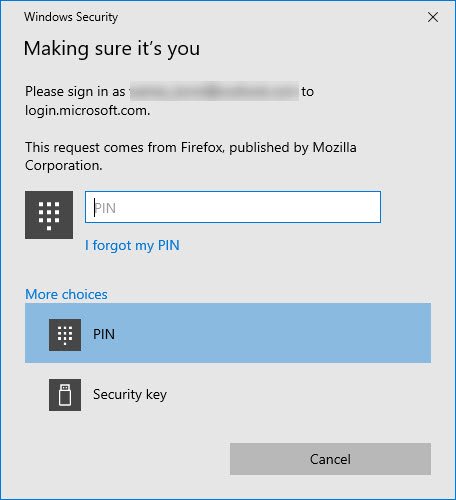
If your Windows 11/10 computer system supports Windows Hello, then rest assured, that the option is there to sign in to Outlook with this feature. When you’re at the sign-in page, please click on the section the link that says Sign in with Windows Hello or a security key.
After clicking on the link, you should now see a new section that wants to know if you’re the one making the request. From here, the user can either use Windows Hello if it’s available or just type in their PIN. If that’s not enough, then jump to the Security Key option.
3] What is a Security key?

A security key is a physical device that you can use instead of your username and password to sign in. Since it’s used in addition to a fingerprint or PIN, even if someone has your security key, they won’t be able to sign in without the PIN or fingerprint that you create. Security keys are usually available for purchase from retailers that sell computer accessories.
The security key is perfect for gaining access to your Outlook account when using public computers, or any computer that is not yours.
4] Always check recent account activities
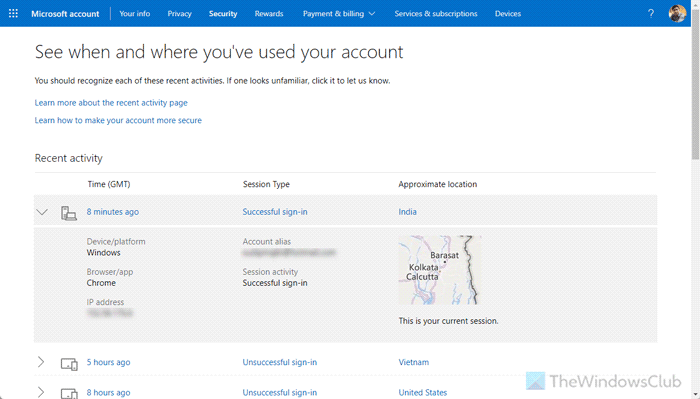
Outlook logs every account activity. For example, if you have used a different computer to sign in to your account, you can find that information along with the browser, device/platform, location, IP address, etc. For that, you need to go to account.live.com and log into your account.
Read: How to Secure and Protect your Email account
Is Outlook.com email secure?
Yes, Outlook.com is a secure email service with some essential security features that may attract you. However, if you need a dedicated email service, you can opt for ProtonMail, Mailfence, Criptext, etc. However, you can also encrypt emails in Outlook.
How do I password protect my Outlook login?
To password protect your Outlook login, you need to open the Outlook app and go to File > Account Settings > Account Settings. Then, go to the Data Files tab, and click the Settings option. Click on the Change Password button. Enter the old password and new password twice. Click the OK button.
These links may also interest you:
Skype Login | Yahoo Login | Facebook Sign In | Twitter Sign In Help | PayPal Login | Gmail Sign In | LinkedIn login tips.
