It is quite important to know how to convert an Illustrator file to an older version, especially in cases where you send your Illustrator for printing. Some printing services may have an older version, so you need to convert to an older version.

Adobe Illustrator is a very popular vector graphic software that is used by professionals and hobbyists alike. With this large use and application of Illustrator, there will be cases where people will share with others who may have older versions or newer versions. There are different reasons that people may keep older versions. Persons may have older versions that have features that they like, and they do not want to upgrade. Persons may have a device that is unable to accommodate the system requirements of a newer version of Illustrator, so they keep an older version. Since it may be possible that you will be sharing your Illustrator file with persons who have older versions, it is important to know how to convert an Illustrator file to an older version.
How do I convert an Illustrator file to an older version?
To convert an Illustrator file to an older version, follow these steps:
- Open the Illustrator file
- Save as or Save a copy
- Choose a file name then Save
- Choose Illustrator version and other options
- Click Ok
1] Open the Illustrator file
If you have the Illustrator file already created and you want to convert it to an older version then you will open the file. Note that you can also save a new file that you are working on as an older version, the steps would be the same. To open the file in Illustrator, find its location, double click on it and it will open in Illustrator.
2] Save as or save a copy
With the Illustrator file opened you want to save it as the older version. You can choose to Save a copy. This allows you to keep the same name, but the word Copy will be added to the name. You can also choose Save as. This allows you to get the window where you can change the name and file format even if the file is already saved.
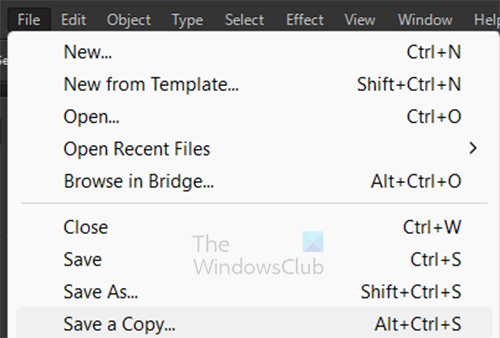
To Save a copy go to the top menu bar and press File then Save a copy or press Alt + Ctrl + S.
3] Choose a file name
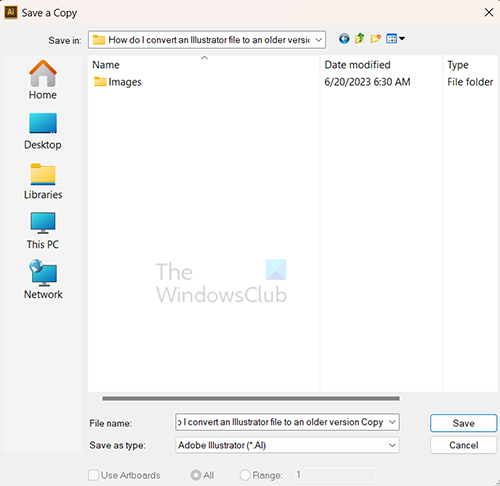
When you choose Save a copy the Save a copy window will open up. Here you will get the choose a new name if you want to. Note that since you choose Save a copy, the word Copy will be added to the name of the file so that you can differentiate between this file and the first one. However, you can choose to use a different name. When you are finished click Save to commit the information.
4] Choose Illustrator version and other options
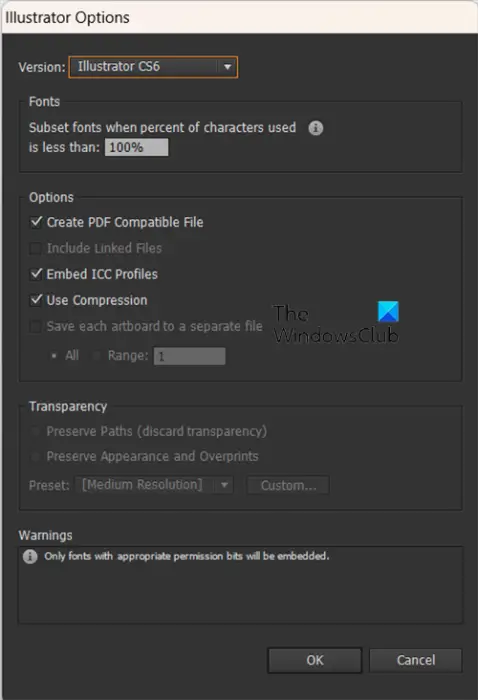
When you pressed Save in the previous step the Illustrator Options window will open.
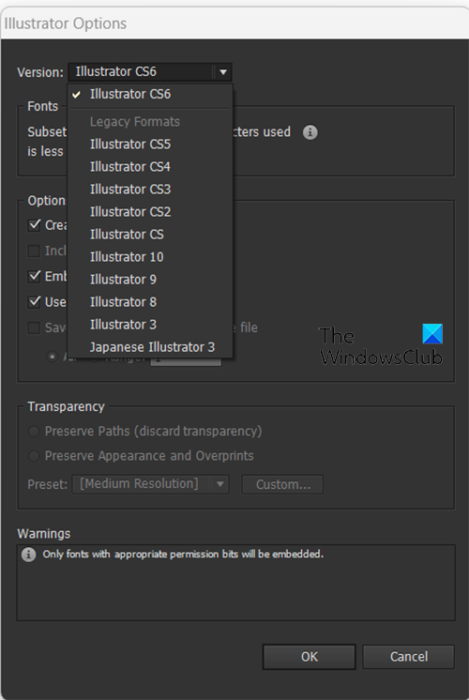
To change the Illustrator version, click the down arrow or the Illustrator version name in the box. This will show a drop-down list with the older versions. Choose the version that you want. You can also change other options.
5] Click Ok
When you have made the changes that you want, click Ok to confirm the changes and close the Illustrator Options window.
Note that not all features and fonts will work in the older version of Illustrator so be prepared for that.
Read: Illustrator cannot open or read files
Which is better Photoshop or Illustrator?
Both Photoshop and Illustrator are good for their respective work. Photoshop is best for raster graphics and graphics work that require lots of colors and fine-tuning. Illustrator is best for vector graphic work that uses lots of lines. If you need graphics that are scalable yet keep the high-quality then Illustrator is best.
What does legacy format mean in Illustrator?
The legacy format is an older version than the current version. If you receive a file and it is a legacy version, you may be able to view it, however, if you make changes, you may get an error when you try to save it.
Read: How to save Photoshop files in a lower version?