It is to learn how do you save InDesign files in a lower version. Note that you cannot technically save an InDesign document to an older version, however, some steps can be taken to make newer versions open in older versions.

InDesign is Adobe’s answer to desktop publishing. InDesign is a versatile desktop publishing software that can be used for a lot of other things including interactive presentations. With InDesign being so widely used, there will be cases when there is the need to share with others. Many people still have older versions of InDesign, and you may still need to share them with them.
How do you save InDesign files in a lower version?
We show you three ways that you can save InDesign files so that they can be opened in lower versions.
- Save as or Save a copy as IDML
- Package the file
- Move the content to an earlier version
1] Save as or Save a copy as IDML
InDesign does not have a straightforward way to save files in lower versions but there are ways to get around this. The first way to try is by using the Save as or Save a copy function. You would open the file or create the file.
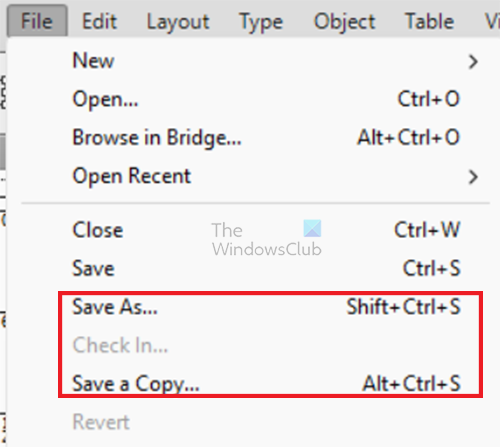
You would then go to File then Save as or Save a copy.
The Save a copy or Save as window will open, you then go to the Save as type section and click the down arrow. Here you will see the file types that you can choose for your document, click the InDesign CS4 or later (IDML) option.
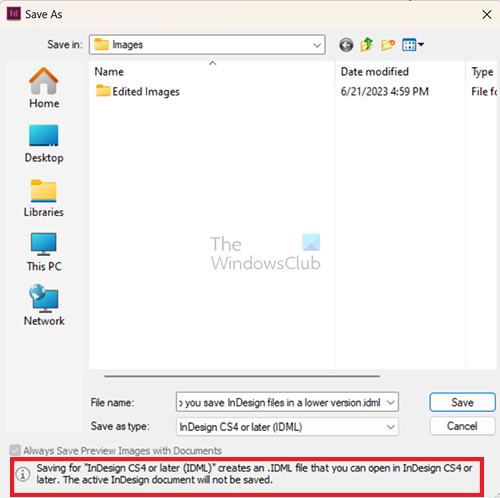
At the bottom of the Save as or Save a copy window you will see a warning stating that Saving for “InDesign CS4 or later (IDML)” creates an .IDML file that you can open in InDesign CS4 or later. The active InDesign document will not be saved. This means that you need to save the current file the regular way to preserve it. if you do not do that you would lose it. Note that the older version of InDesign may not support some of the features in the newer version so you need to save the newer version to keep it safe.
2] Package the file
The option of packaging the file is another way to make the file accessible to lower versions of InDesign. While you can package InDesign files in multiple versions of InDesign, only CC versions of InDesign support the option to include the IDML option. So this packaging option will work when you package from InDesign CC to be used on lower versions.
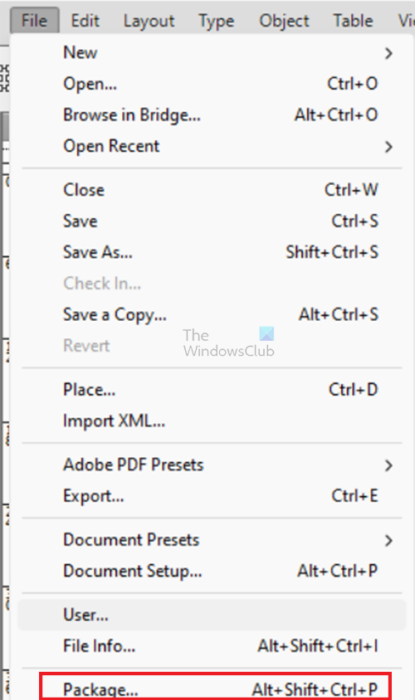
To package the InDesign file and include the IDML option go to the top menu and click File then Package or press Alt + Shift + Ctrl + P.
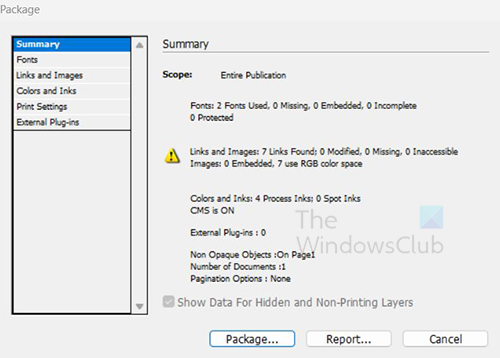
The Package window will appear and Summary will be the default tab selected. You would click Package to move to the next step.
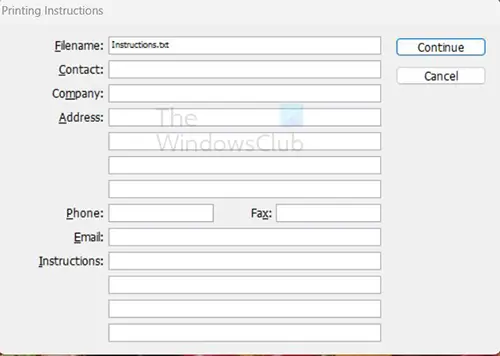
You will see the Printing instructions window will appear. You can fill out this page and then click Continue.
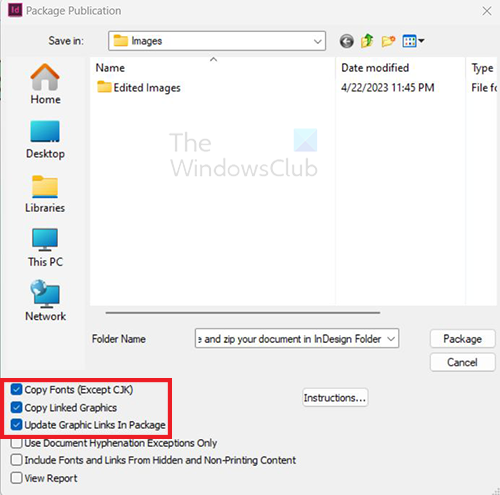
The package publication window will appear, ensure that these options are checked: Copy font (except CJK and Typekit), Copy linked graphics, Update graphics link in package, Include IDML and Include PDF (Print). The Include IDML option will ensure that the InDesign file will open in lower versions of InDesign, specifically CS4 and higher.
If you are sending the package to a person with older versions of InDesign (CS4 or higher), you should tell them to open the IDML file.
3] Move the content to an earlier version
You can save your newer versions of InDesign to lower versions by moving the content from the newer version to an older version. This method can be useful if you do not have the option to save or export as IDML. This may be helpful in cases where the version of InDesign does not support saving the file as IDML. To do this you can do any of the following.
- Export the document in InDesign as an INX file.
- Export the document to an Adobe PDF file, and then place each page of the PDF file on a different page of a new document.
- Export the text from the original document, place images and text in the new document, and then format as appropriate.
- Export the document to XML, and then import the XML and structure into an InDesign 2.x document.
To export the InDesign file INX do the following.
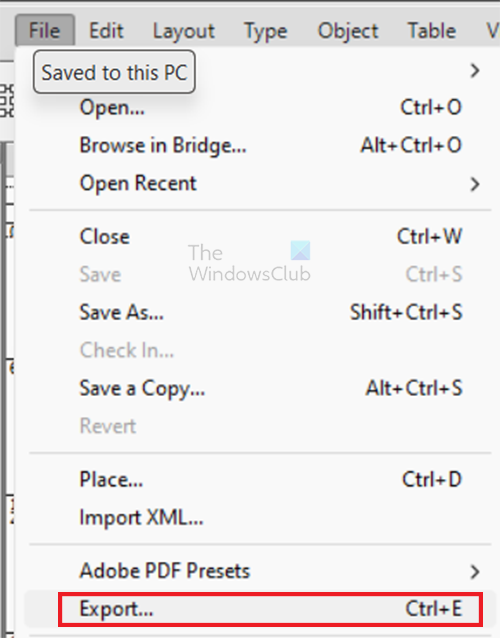
In InDesign go to File then Export
From the Save as type drop-down, choose InDesign Interchange then click Save.
If you need to open this saved file, open InDesign then go to File then Open. Find the INX file that you saved and open it.
Read: How to create custom shapes in InDesign
Is InDesign save backward compatible?
All versions of InDesign can open files of the same version or lower versions. However, they cant open later versions. This can be a problem when working with other persons who have different versions.
Read: How do I convert an Illustrator file to an older version?
Can I run two versions of InDesign on the same device?
You can run two different versions of InDesign on the same device. They will not interfere with each other. However. If you want to open an InDesign document in a specific version, you will have to right-click on the document go to Open with and choose the specific version. If you simply double-click to open the document, the document may open in the other version that you don’t want to open it in.
Leave a Reply