If you’ve created an image-heavy PowerPoint presentation, it’s better to use the Call Out feature since it’s a great resource for such presentations. The feature offers additional information and emphasizes a specific point you would like to highlight. It only takes a few simple steps to create a PowerPoint presentation with Callouts.
How to add a Callout in PowerPoint Slide
A callout can be any shape that is specifically designed to draw attention. In simplest terms, callouts refer to bubbles for conversations. These are mainly seen in comics to express narratives or other ideas through images and are usually combined with text. For creating a PowerPoint presentation with callouts,
- Insert a shape
- Choose shape format
- Add color and text to callout
You can insert animated, clickable callouts in Office PowerPoint presentation slides. The short string of text (callout) is always displayed using a larger font.
1] Insert a shape
Launch Office PowerPoint application, switch to ‘Insert’ tab.
Under ‘Illustration’ section look for ‘Shapes’ option.
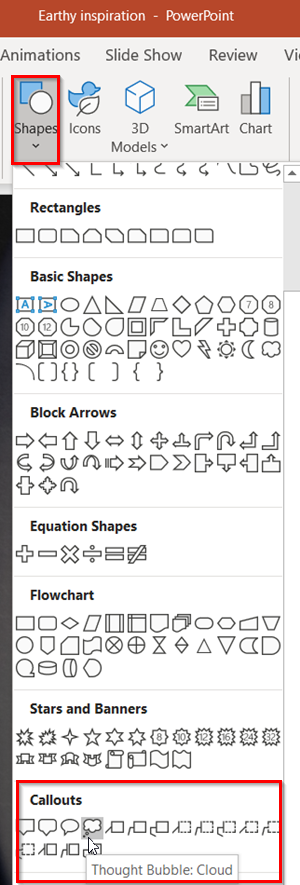
When found, click the drop-down arrow and select ‘Callouts’ option, visible at the bottom.
2] Choose a Shape format
Next, click in the desired space of your presentation where you would like to add a callout and drag your cursor to draw the callout on the slide. Make sure the callout is referring to the corresponding object. If it’s not, click and drag the control handle to the correct position.
3] Add color and text to callout
Now, you may not like the color of the callout chosen. So, to change it, and apply a different color, visible under ‘Shape Styles’ section of ‘Shape Format’ heading.
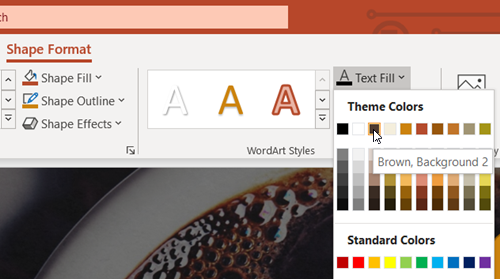
Then, from the drop-down menu that appears, choose a color. After you select a color, you’ll notice that color of callout automatically changes.
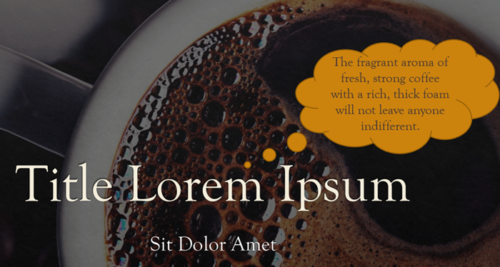
Now, to make a point, go ahead and add the text relevant to the topic of discussion.
Once complete, save the changes to your presentation.
Your PowerPoint presentation with callouts has been created successfully!
Leave a Reply