It is very common in randomly compiled lists in Excel that the data is missing commas after the first word. This is especially the case when the data is copied from word editors. To find how to add a comma after the first word in each cell, please read through this article.
How to insert Comma in Excel after first word in each Cell
You can add a comma after the first word in each cell in Excel by two methods:
- Using Replicate function
- Using Substitute function
There are many formulas to add a comma after the first word in a cell. In case you have a list arranged across a column, you can replicate the formula across the list using the Fill option.
Add a comma after the first word in each cell in Excel using Replicate function
The syntax to add a comma after first word in each cell in Excel using the Replicate function is as follows:
=REPLACE(<first cell in which you need to add comma>,FIND(" ",<first cell in which you need to add comma>),0,",")
Where,
- <first cell in which you need to add comma> is the first cell in the list across the column for which you need to add the comma after the first word.
Eg. Let us assume a case where we need to add a comma after the first word in every cell for a list of names + sport played the person. The list starts from A3 and ends at A7. We need the revised list in column B.
The formula would become:
=REPLACE(A3,FIND(" ",A3),0,",")
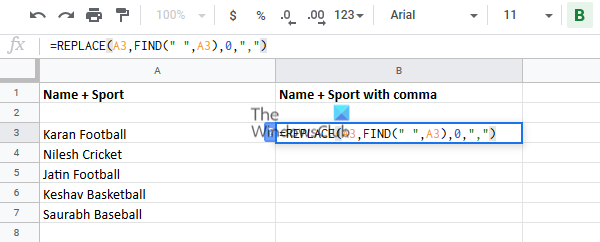
Enter this formula in cell B3 and click anywhere outside the cell.
Now click on cell B3 again to highlight the Fill option and pull it down to cell B8. You would get the desired result.
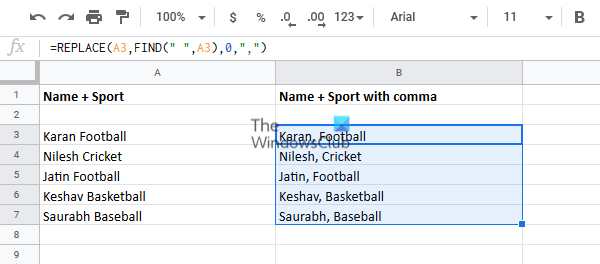
Add a comma after the first word in each cell in Excel using Substitute function
The syntax to add a comma after the first word in each cell in Excel using Substitute function is as follows:
=SUBSTITUTE(<first cell in which you need to add comma>," ",", ",1)
Where,
- <first cell in which you need to add comma> is the first cell in the list across the column for which you need to add the comma after the first word.
Eg. We can use the same example as earlier where the list of entries start from cell A3. The formula with the Substitute function would become:
=SUBSTITUTE(A3," ",", ",1)
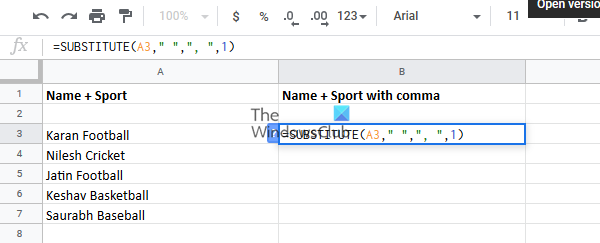
Enter this formula in cell B3 and again use the Fill option to replicate the formula across the column.
Pull it down to cell B8 and then click anywhere outside the selection.
We hope this solution was helpful!