Printing is putting words and images on paper by mechanical means. Persons would use the print settings on Outlook to choose how many copies of paper they want to print, if they want the document to be in color or black and white, change the paper type and size; you can also add print styles or even create a new one for further use.
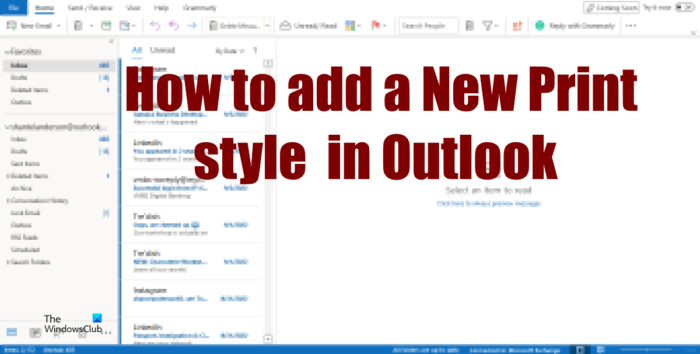
How to add a new print style in Outlook
Follow the steps below to add a new style in Outlook:
- Launch Outlook.
- Click File.
- Click Print on the backstage view.
- Click the Print Options button.
- Choose a print style sample, then click Copy.
- In the Style Name box, give the style a name.
- Choose settings in the Format, Paper, or header and Footer tab to customize the Print Style.
- Click OK.
- Click Preview to see how the custom print style will look.
Launch Outlook.
Click the File tab.
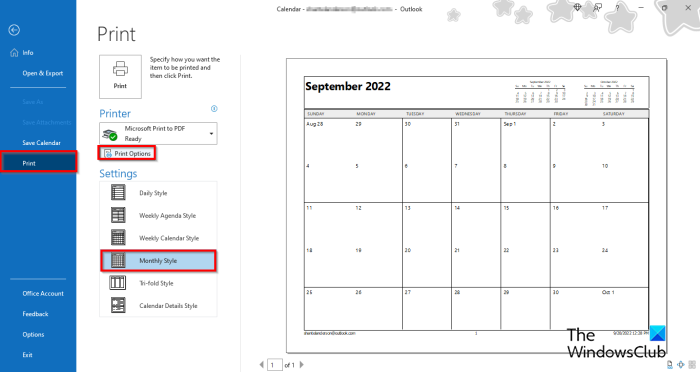
On the backstage view, click Print on the left.
Select a style under Settings.
Click the Print Options button.
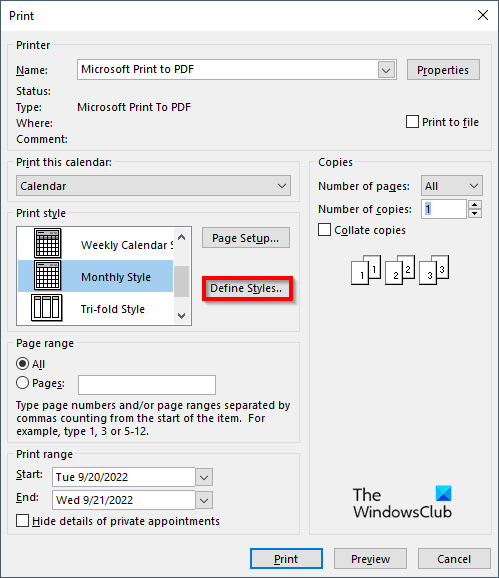
A Print dialog box will open.
Click the Define Styles button.
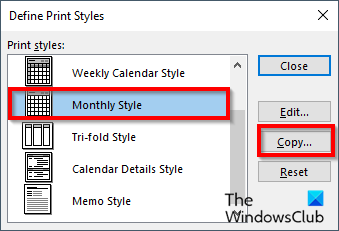
A Define Print Styles dialog box will open, choose a print style sample, then click Copy.
A Page Set Up dialog box will open.
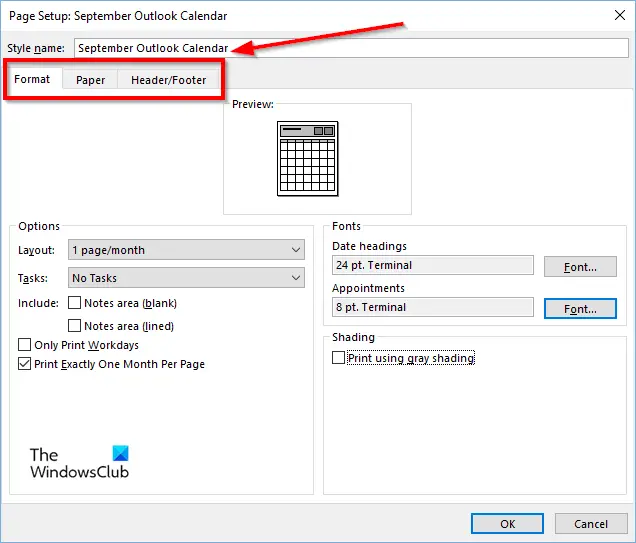
In the Style Name box, give the style a name.
In the Page Set Up dialog box, there are 3 tabs Format, Paper and Header and Footer. You can customize the settings in these tabs to define the print style.
After selecting the settings, you want to include in the print style, click OK.
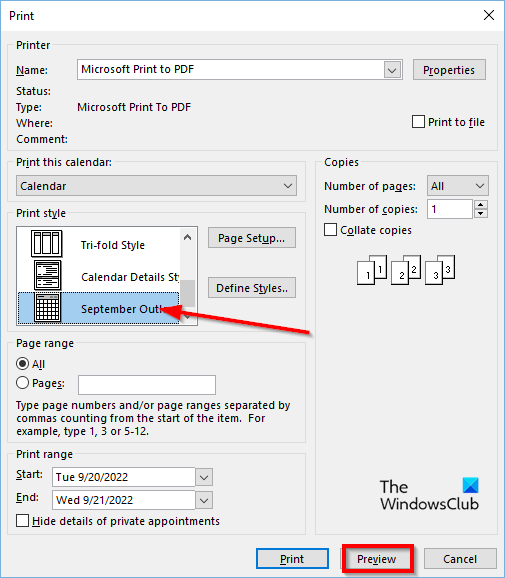
In the Print dialog box, you will see the print style you have just created.
If you click Preview, you will see the preview of the custom print style.
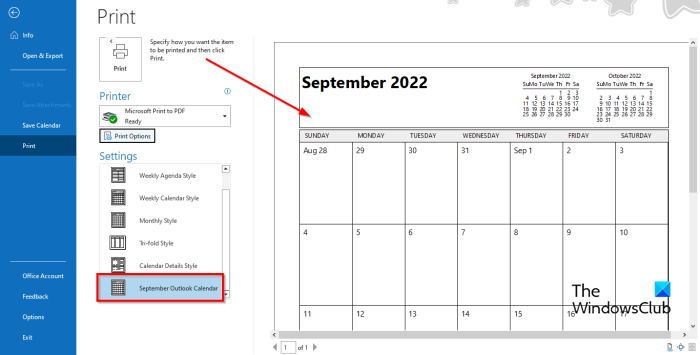
You can always see the new print style in the Styles display box on the left.
What is the default print style for printing email messages in Outlook?
In Outlook, there are two print styles, Table Style and Memo Style. The default print style overall is the Memo style, but users can select another style or customize a custom style and add it as a new style for future use.
How do I add quick print?
- Click the drop-down arrow on the right side of the quick access toolbar.
- Then select Quick Print (if it is added in the quick access toolbar).
- Now click the Quick Print command to print.
What is the difference between print and quick print?
There is not really much difference between print and quick print. Quick Print prints your emails, calendars, contacts etc in the default mode, while in Print Settings you can change the style or orientation of the printing.
Which tab is selected when you want to print?
To access the Print tab, follow the steps below:
- Click File.
- Click Print on the left of the backstage view.
- The Print pane will appear.
How do I remove Print name from Outlook?
Microsoft Outlook does not support the option to change or remove the name or message at the top of the printout. The name and message at the top of the printout are included when printing a paper to use.
READ: Outlook Quick Print not working
What is a keyboard shortcut key for print?
Shortcut keys are a combination of keys that enables users to make quick commands. To open the Print Pane in Outlook without having to go to the Print tab on the backstage view, Press the Ctrl + P keys to open Print Pane.