There might be multiple benefits of the wireless or network printer over the wired printer but if we talk about security, the wired printer is still maintained at number one place. Another advantage of the wired printer is its communication speed for the data transfer that can be used without worrying about signal loss. Due to these things, many users still prefer to use the wired printer even in this ultra-modern era. But to use the wired printer, you first need to know the way to add your Printer to your computer device.
How to Install or Add a Local Printer in Windows 11
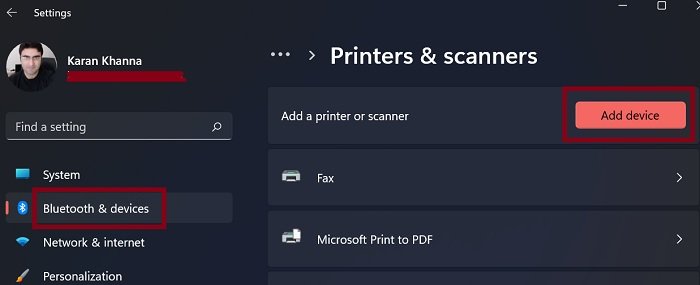
Windows 11 is quite a change over Windows 10. This is especially true for the Settings menu. If you wish to install or add a local printer to your Windows 11 system, then the procedure is as follows:
- Right-click on the Start button and select Settings.
- On the list on the left-hand side, please select Bluetooth & devices.
- On the right-pane, click on Printers and Scanners.
- Select Add device and let the computer detect the connected printers.
- Then you can connect to it.
Add a Local Printer in Windows 10
To manually install, connect, or add a Local Printer via an Ethernet Cable in a Windows 10 computer:
- Connect your printer to your computer using the USB cord
- Then turn the printer on
- Open the Windows Settings using the Win+I keyboard shortcut.
- From the Settings page, select the Devices > Printers & scanners.
- In the right pane and click on the plus (+) sign saying Add a printer or scanner.
- Wait for a while, so long as the system searches for your Printer.
- Once your device completes the searching process, it will display everything it finds in a list below.
- If your local printer is present in the list, select it and then click on the Add device button.
That’s it!
Related: Printer Sharing not working in Windows
The printer that I want isn’t listed
In case your computer fails to find your printer or you don’t see the printer in the result list, click on the link saying “The printer that I want isn’t listed”.
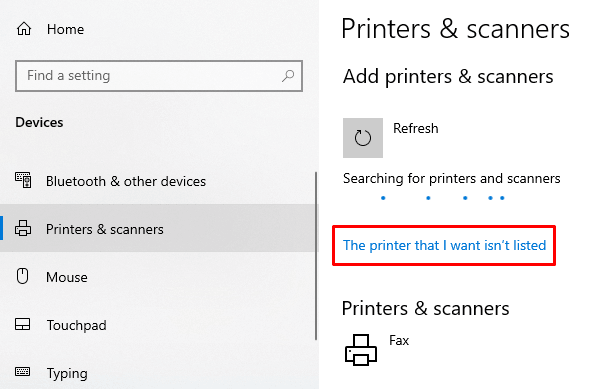
On the next page, select the radio button next to Add a local printer or network printer with manual settings and then click the Next button to proceed.
On the next screen, you will see a list of option that is for both to install a local printer and a wireless printer.
Since you are here to add a local printer, you need to select either “My printer is a little older. Help me find it.” or “Add a local printer or network printer with manual settings”
We suggest you go with the first option i.e. “My printer is a little older. Help me find it.” and let your system search for the printer.
After that, follow the on-screen instructions to complete the procedure.
If it doesn’t work and fails to find your printer, you can go with the last option in the list saying “Add a local printer or network printer with manual settings”.
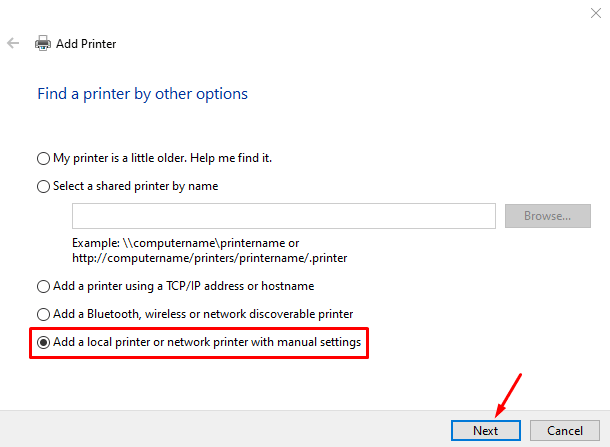
Now follow the on-screen instructions and give the details that will be asked you to complete the procedure.
What to do if an online file only gives an option to print but I do not have a printer?
A lot of online documents, especially official documents don’t have an option to save the file. The only option is to print it. Interestingly, most home users wouldn’t have a printer attached to their system. The reason is that organizations including those publishing government documents do not want any person to modify the contents of the file they have shared, thus disabling the usual download button.
The catch is that there is an option to Print to PDF. Using the same, you can download the file in PDF format.
Read: How to Clean the Print Head in Windows 11.
How do I install printer drivers to my system?
Interestingly, most printer manufacturers prefer to push their own drivers to computers. Earlier, this was done using a driver CD, but now, the software associated with the printer starts installing as soon as the device is connected. However, if it doesn’t happen, you could always check the computer manufacturer’s website for the latest set of drivers.
Related reads: How to add a Network Printer | How to connect a Wireless Printer | Default Printer keeps changing.
If you have any other issues regarding the related topic, feel free to ask in the comments box.
Leave a Reply