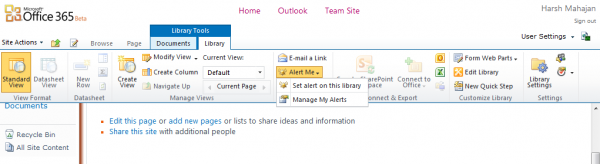Microsoft 365 is one of the offerings that will be the focus of SMEs and large corporates in the coming times. One of my colleagues has reviewed Office 365 in a series of posts. So, I am here to present you with a straightforward tutorial on adding alerts for Documents, Site Pages, etc., in Office 365.
One reason Office 365 is here to stay is not just the brand name “Office” but also the collaboration it offers among various teams. One such example is setting alerts for your documents, site pages, site assets, etc. This applies to SharePoint.
Add alerts for folders and documents in Microsoft 365
To show you how you can do it, I will be using the User Group-sponsored Office 365 account. Please follow these steps:
- Log in to your Office 365 account
- Click on the documents which are on your SharePoint site or upload any document to set an alert.
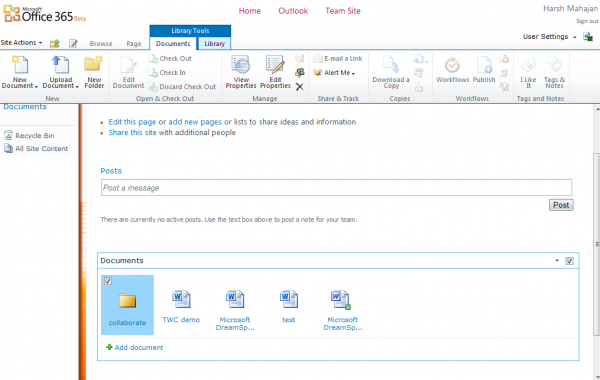
- Click on Library under the Library Tools tab. A new panel will appear.
- Now click on Alert Me then on “Set an alert on this library“. A new window will pop up.
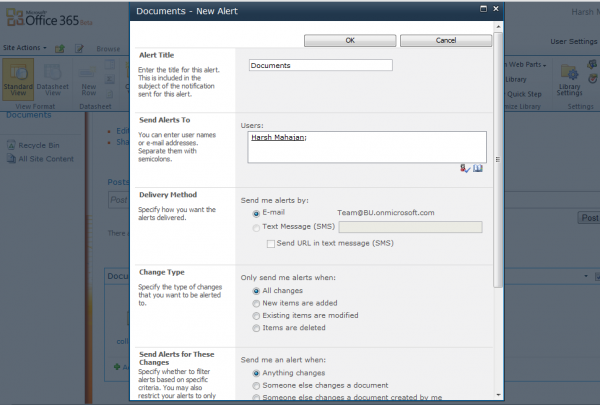
- You are one step closer than setting the alerts. Everything is relatively easy to understand now. Just fill in the details as required, and you are ready with it.
- Click on “Ok” to set the alerts with your settings.
- Click “Manage my Alerts” to manage your alerts” instead of “Set Alert on this library”.
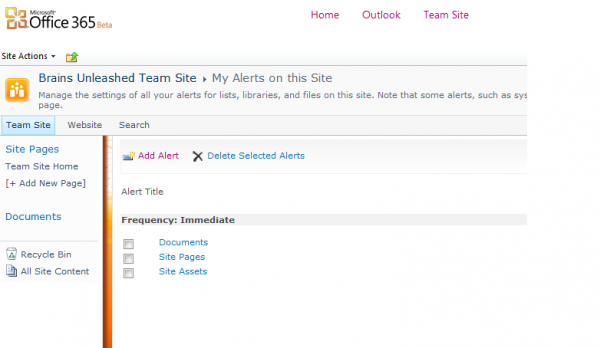
- You will see your alerts. You can either click on them to change the settings or click on Add Alerts.
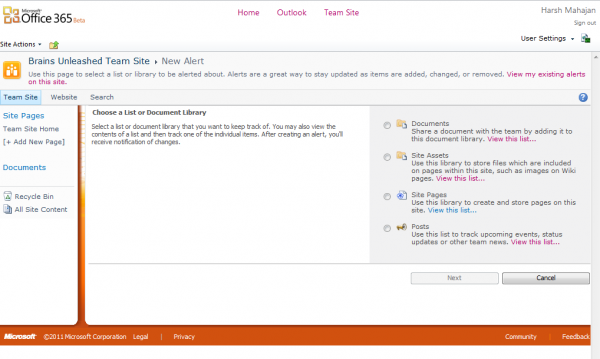
Here, you can set alerts for site pages, site assets, posts, etc. Isn’t it cool? You are updated about the latest changes made, so you don’t have to figure out what had happened if you were out for a few days. You can log in to your account and check the mail.
I loved this feature because we don’t have such a feature in the Office Web Apps. Office 365 sure lives up to its expectations!
How do I turn off Office 365 alerts?
You should be able to turn off the alters by going to the Office 365 settings notifications > untick all options and then save. While it will keep track of the changes, you won’t be getting any notifications. It would be best not to do this for all documents and keep the alert on for your important documents.
Do SharePoint alerts apply to subfolders?
If you set an alert for the parent folder, it applies to all the sub-folders included. However, if you do not know how to add alerts for folders, you can follow the steps mentioned above. The process is almost the same for both, whether it is a folder or a document.
How do I set up alerts in Office 365?
To set up alerts in Office 365, follow the guide above. As it is an in-built functionality, you do not need to use third-party tools or services. An option is already in the Library Tools. From here, you can select the Alert Me option to get things done.