This article shows how to add Alt Text in Excel to Images, Charts, Objects & PivotTables. Alt Text stands for Alternative Text. The Alternative Text helps people with visual disabilities understand pictures and other graphical content. When a user uses the Screen Reader and comes across a picture with the Alt Text, he will hear the Alt Text, which will help him to understand what that picture describes.
We will describe how to add Alt Text in Excel for to Images, Charts, Objects & PivotTables.
How to add Alt Text to images in Excel
To add Alt Text to images in Excel, go through the following instructions:
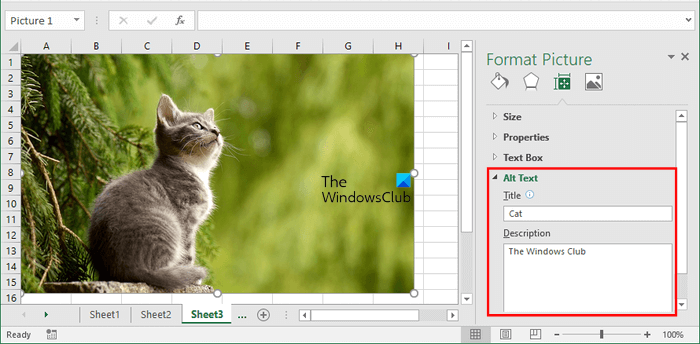
- Open Microsoft Excel.
- Insert the picture to which you want to add Alt Text. For this, go to “Insert > Pictures.”
- Once you insert a picture, right-click on it and select Format Picture.
- A Format Picture pane will open on the right side. Under that, click on the Size & Properties icon. You can read the icon’s name by hovering your mouse cursor over it.
- Now, click on Alt Text to expand it. Write the Title and the Description.
- When you are done, close the Format Picture pane and save your Excel file.
How to add Alt Text to Charts in Excel
In Microsoft Excel, you can create different types of charts to represent your data graphically. Some of these charts include Bar Graph, Pie Chart, etc. You can also add Alt Text to these charts in Excel. To do so, follow the steps provided below:
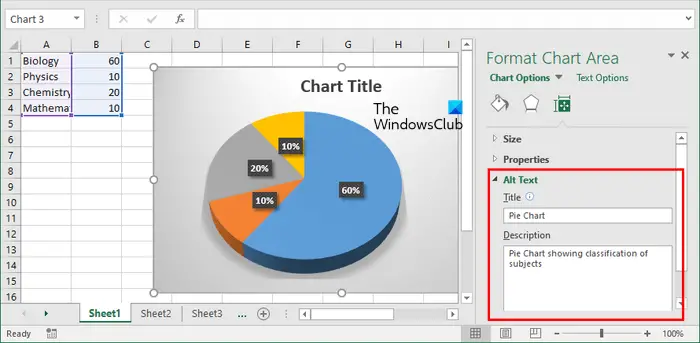
- Select your chart. You will see the chart borders.
- Take your mouse cursor at the border of the chart and right-click there.
- Select Format Chart Area in the right-click context menu.
- The Format Chart Area pane will open on the right side. Click on the Size & Properties icon.
- Expand the Alt Text section and fill in the Title and the Description fields.
- Save your Excel file.
How to add Alt Text to Objects in Excel
In Excel, you can also insert different types of object files, like a Word document, a PowerPoint document, a PDF file, etc. If you want to add an Alternative Text to these files in Excel, you can do so.
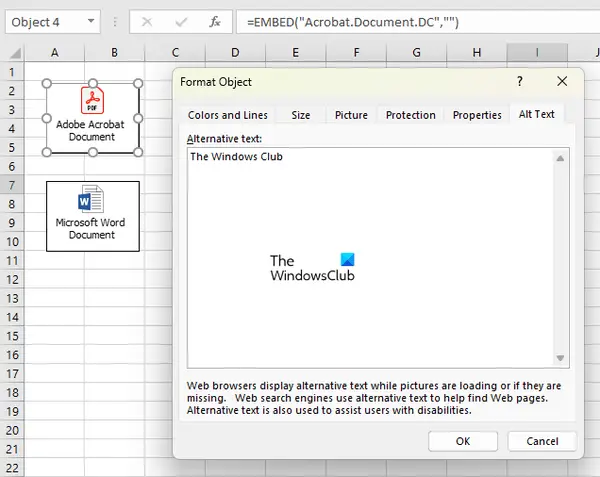
The following instructions will guide you on this:
- Right-click on the object to which you want to add an Alt Text.
- Select Format Object.
- The Format Object window will appear in Excel. Now, go to the Alt Text tab.
- Write the Alternative Text in the required field and click OK.
- Save your Excel file.
How to add Alt Text to PivotTable in Excel
In Excel, you can also create a PivotTable. The PivotTable is an interactive way by which you can quickly summarize large amounts of data. If you want to add Alternative Text to PivotTable in Excel, go through the following instructions:
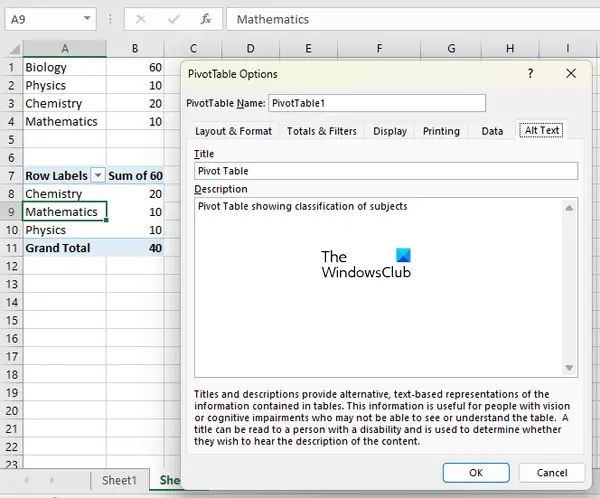
- Right-click anywhere on your PivotTable.
- Select PivotTable Options from the right-click context menu.
- In the PivotTable Options window, go to the Alt Text tab.
- Write the Title and the Description for your PivotTable and click OK.
- Save your Excel file.
That’s it. I hope this helps.
Why is my Alt Text not showing in Excel?
The Alt Text added to the images, objects, etc., is not displayed over them. Alt Text is to add additional information to the images, objects, etc. so that persons with visual disabilities can understand what the image shows. If the Alt Text is not added, they will only know that there is an image or an object inserted in the Excel.
Leave a Reply