Earlier in Notepad ++ users could simply right-click a text or a sentence and search for the related content on Bing. For some reason, Bing was removed and users with Bing as their default search engine were directed to DuckDuckGo search results instead. If you want to change this setting and add Bing Search to Notepad++ back again, we have a simple workaround for it.
How to add Bing Search to Notepad++
The Bing search feature for Notepad++ lets you quickly search for highlighted text, without having to copy-and-paste a selection into your browser. So, if you find the feature missing in the text/source-code editor missing and would like to add it back again, follow these steps.
- Launch Notepad++
- Click on Settings.
- Select Preferences option
- Under Preferences, choose Search Engine
- Select Set your search engine here:
- Paste or type a particular Bing URL
- Save the changes.
Launch the Notepad++ app. If you haven’t downloaded the app, download it first.
When the main screen of the app appears, go to the toolbar area and select the Settings menu.
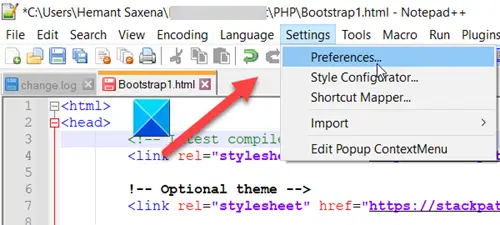
Choose Preferences from the list of options provided therein.
Under the preferences window that opens on your computer screen, scroll down to Search Engine option. You can find it under the left navigation pane.
Select Search Engine option and switch to the right pane. Under it, check the box marked against Set your search engine here.
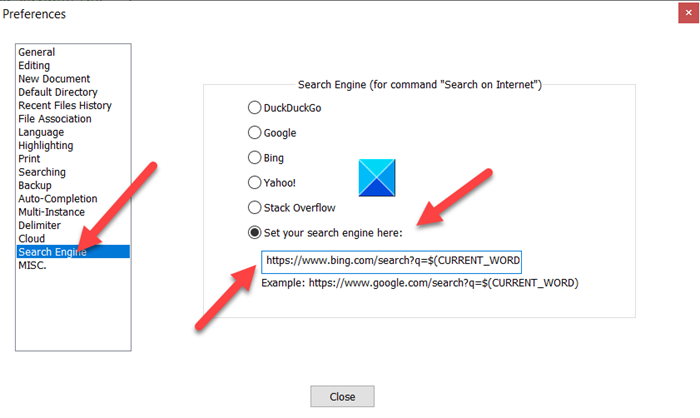
Next, copy-paste the following address in the empty field there or type it manually.
https://www.bing.com/search?q=$(CURRENT_WORD)
When done, hit the Close button visible at the bottom of the window to save and apply the changes.
Now, when you right-click a text or sentence and choose the Search on Internet option you will be directed to the Bing Search page automatically.
That’s all there is to it!
Leave a Reply